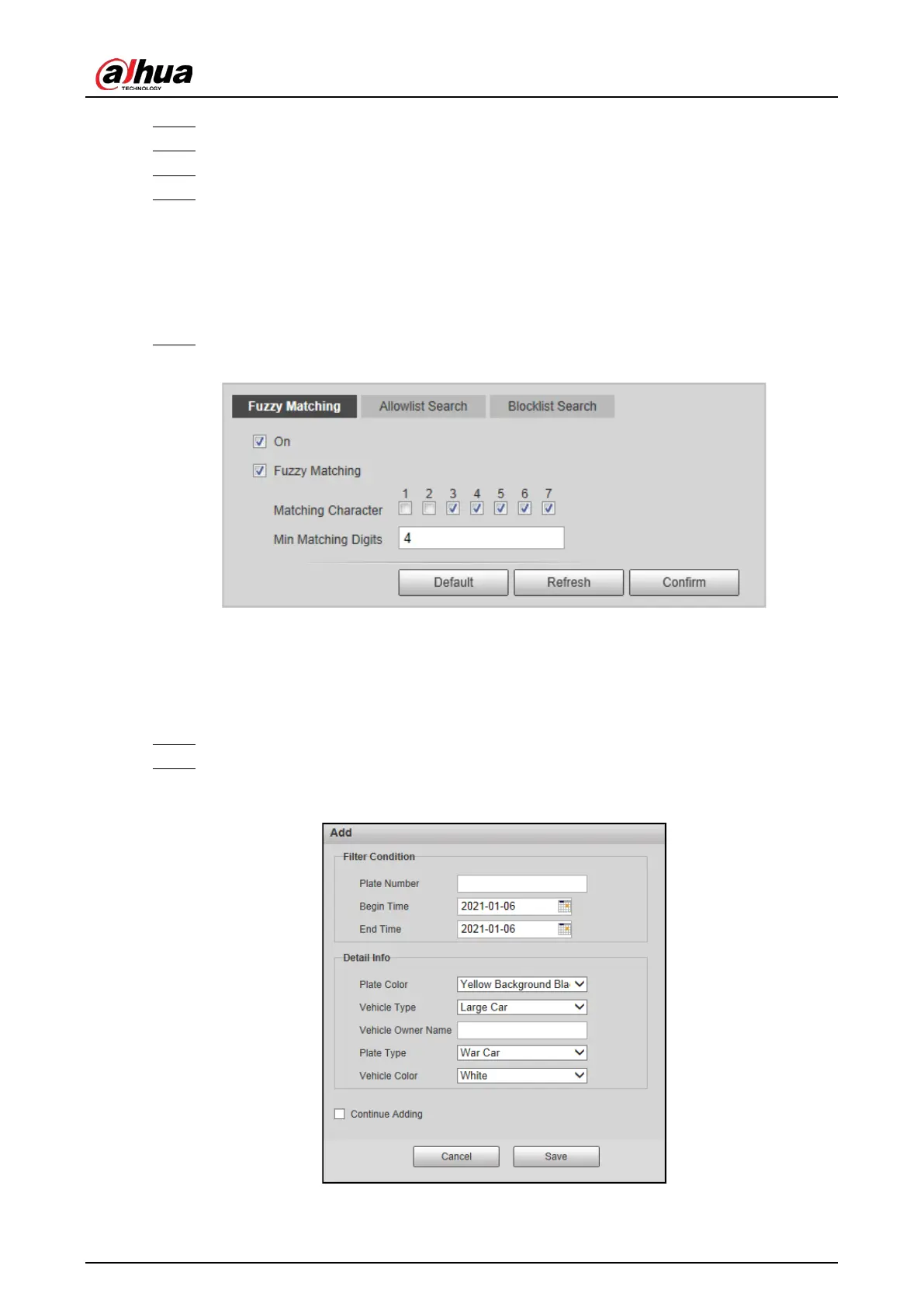Web Operation Manual
34
Select Setting > Event > Intelligent Scheme > Blocklist and Allowlist > Fuzzy Matching. Step 1
Select On to enable the allowlist. Step 2
Select Fuzzy Matching to enable fuzzy matching. Step 3
Configure matching rule. Step 4
Matching Character: The specific digit(s) that should be exactly matched.
Min Matching Digits: The minimum number of digits that should be exactly matched.
For example, if you select 1, 2 and 4 for Matching Character and enter 2 for Min Matching
Digits, the system will successfully recognize a vehicle when any two among Digit 1, 2, and
4 are exactly matched.
Click Confirm. Step 5
Set fuzzy matching Figure 5-15
5.4.1.2.2 Allowlist Search
You can search to see whether a plate number is included in the allowlist, or you can import or
export plate numbers in the allowlist.
Select Setting > Event > Intelligent Scheme > Blocklist and Allowlist > Allowlist Search. Step 1
Add a number plate. Step 2
1) Click Add.
Add Figure 5-16
2) Enter the entire plate number.
