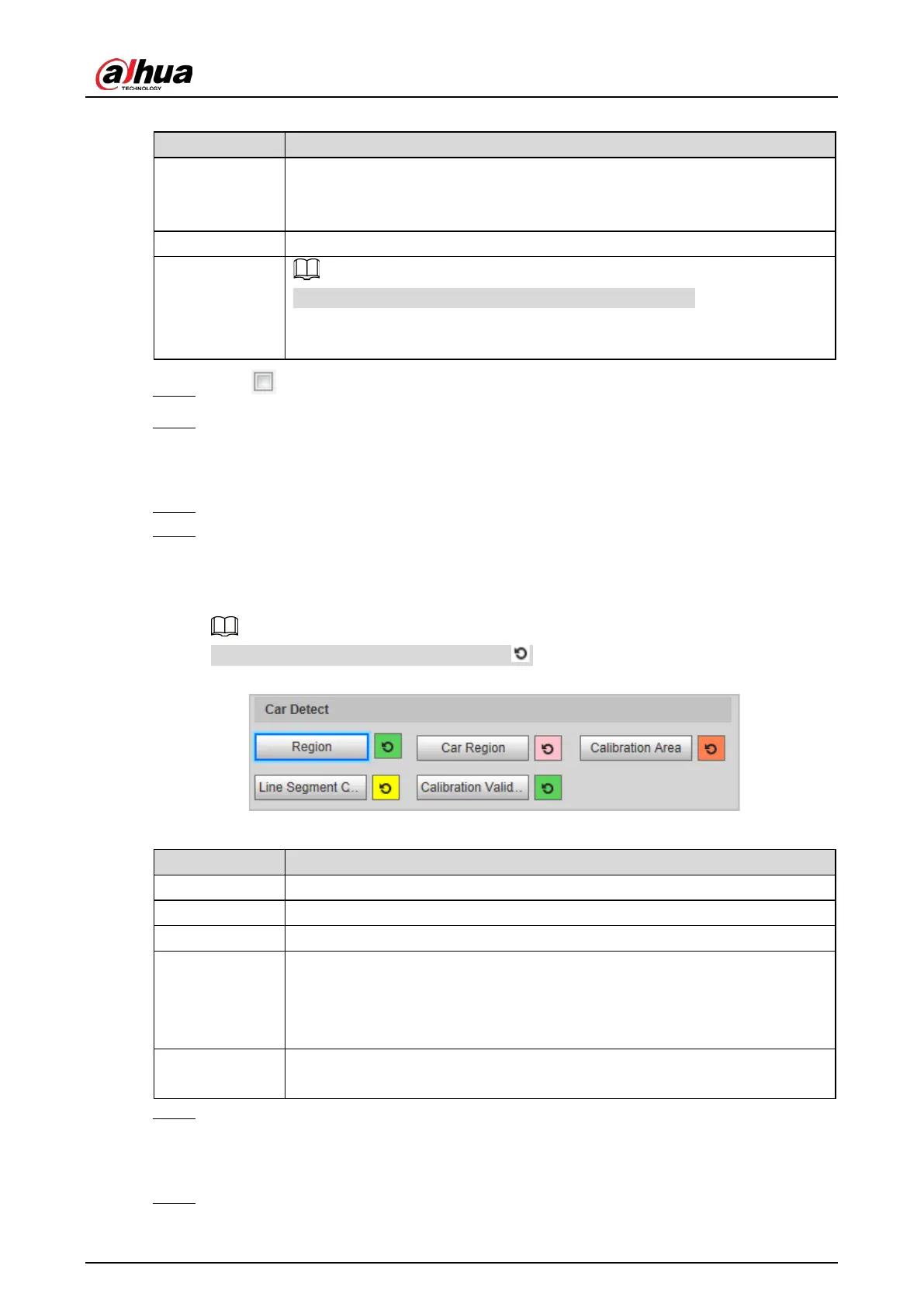Web Operation Manual
51
Table 5-23 Lane line description (2)
Parameter Description
LaneLine
Each lane needs to have two lane lines, shown as blue lines with arrows
indicating the direction in which the vehicles travel.
The drawn lines should go along the actual lane line.
Detect Line The line that will trigger vehicle capture if reached. The detect line is red.
Auto Drawing
Install the plug-in before using the Auto Drawing function.
Click Auto Drawing, and then the system automatically draws lane lines. You can
adjust the auto lines as needed.
Click to select and show a lane on the video image. Step 4
Click Confirm. Step 5
5.4.3.1.4 Car Detect
Select Setting > Event > ANPR Snap > Illegal Capture > Car Detect. Step 1
Click the line or region type, and then draw on the video image. Step 2
To draw a line, click the line type and then drag your mouse cursor on the image.
To draw a region, click the region type, and then draw the lines by dragging your cursor
on the image and make them form a closed region.
To clear the lines that you have drawn, click .
Line or region types (2) Figure 5-37
Table 5-24 Car detect description (2)
Parameter Description
Region The region of detection.
Car Region The region for detecting vehicle volume.
Calibration Area The region for analyzing vehicle traffic.
Calibration
Used to verify the accuracy of calibration results.
Click Line Segment Calibration
to draw the calibration segment in the
calibration area, enter the actual length of the calibration segment in the
pop-up page, and then click Calibration Validation.
Calibration
Validation
Used to verify the accuracy of calibration results.
Click Confirm. Step 3
5.4.3.1.5 Other Settings
Select Setting > Event > ANPR Snap > Illegal Capture > Other Settings. Step 1
