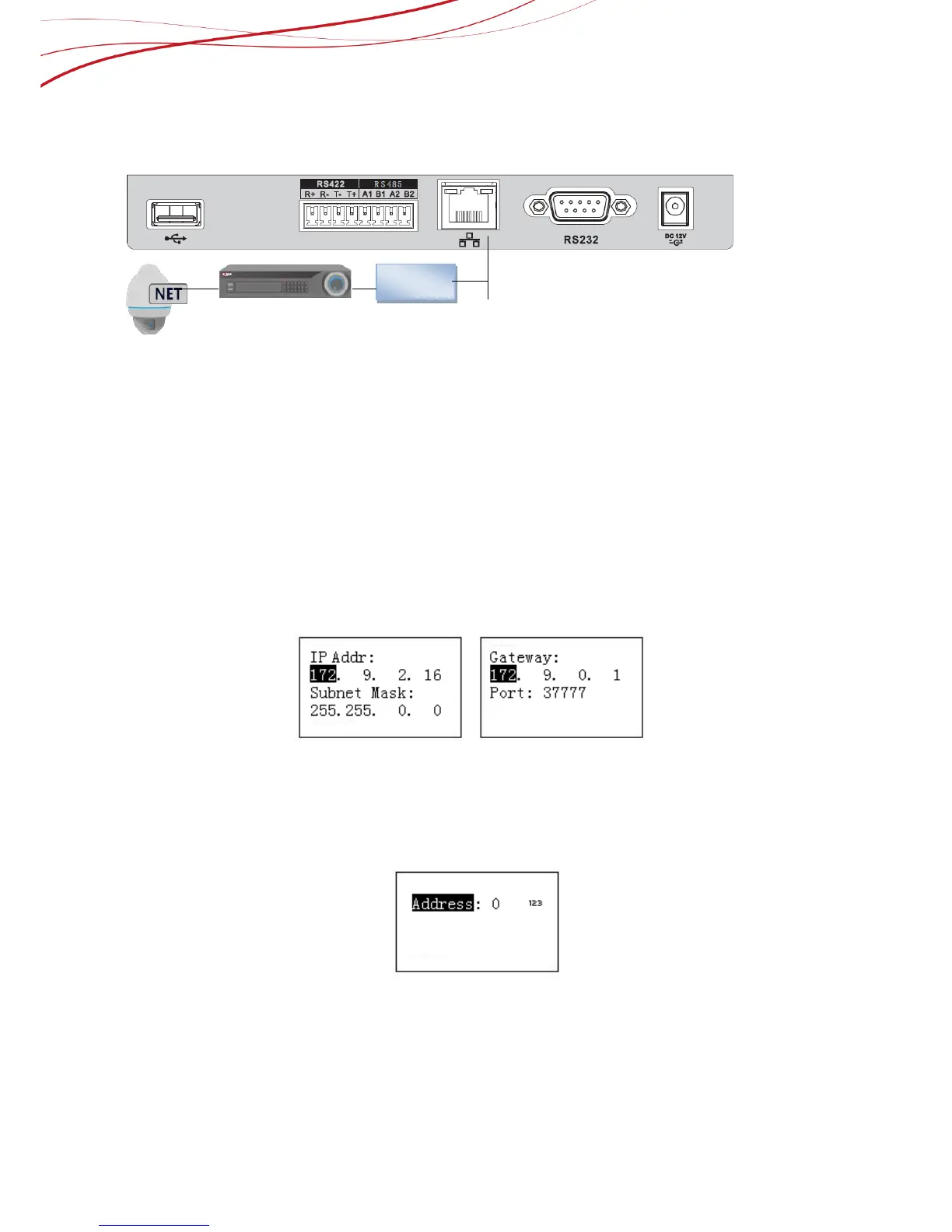Figure 8-19
For NKB1000:
Figure 8-20
Keyboard Operation Tips:
Use the joystick on keyboard to move up/down/left/right to select items.
Use keyboard to input number or character to set parameters.
Click【ENTER】to confirm current operation. Click【ESC】to exit.
2. Set Keyboard to match with NVR
For NKB1000, Network Connection:
Go to NKB1000 Menu – Menu Settings - Network to set, you can choose DHCP or Static
IP Address.
When DHCP is enabled, the keyboard can auto get the IP address, subnet mask,
gateway, port and etc.
When DHCP is disabled, you can manually input keyboard IP address, subnet mask,
gateway, port(Default setup is 37777) and etc. Please set according to your actual
situation. See Figure 8-21.
Figure 8-21
For KBD1000, RS232 Connection:
The address value ranges from 0 to 255. The default setup is 0. When there is cascade
connection, the 0 has the highest priority and the 255 has the lowest priority. See Figure
8-22.
Figure 8-22
3. Use Keyboard to Control PTZ
On the keyboard, click 【ID】 to go to the control point interface to NVR, and press the number of channel
and PTZ to control the speed dome, which has already connected to the NVR.
