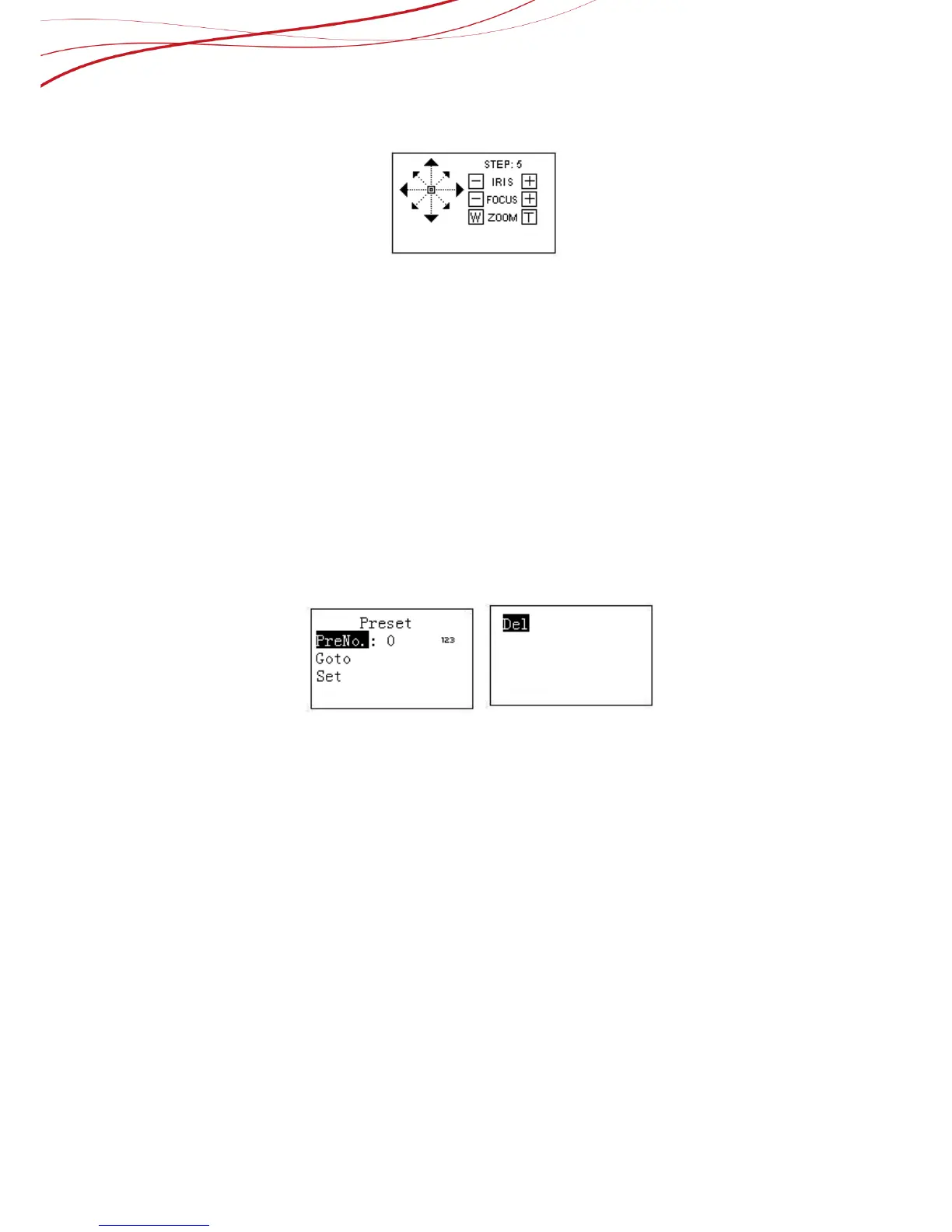After successful connection, the interface is shown as below. See Figure 8-23.
Figure 8-23
The lens movement supports 8 directions. It includes: up/down/left/right/top left/top
right/bottom left/bottom right. Please use the joystick to control.
Iris/Zoom/Focus
On the keyboard, click 【IRIS】 button, use button 【+】and【-】or turn joystick up/down
to control the iris.
On the keyboard click 【FOCUS】 button, use button 【+】and【-】or turn joystick
left/right to control the focus.
On the keyboard click 【ZOOM】 button, use button 【+】and【-】or turn joystick
clockwise or counter clockwise to control the zoom.
Preset
On the keyboard click 【PRESET】, the interface is shown as below. See Figure 8-23.
Figure 8-24
How to use keyboard to set Preset
a) Use joystick to control PTZ to set preset position.
b) On the keyboard click 【PRESET】 button, you can go to the preset interface.
c) Input preset number and then select set preset, click 【ENTER】 to save preset
setup.
How to use keyboard to call preset
Select Preset and then input preset number, click 【ENTER】 to go to the
corresponding preset position.
How to use keyboard to delete preset
Input the preset number at the preset No. item and then select Delete, click 【ENTER
】 go remove it.
Scan
On the keyboard click 【SCAN】 button, the interface is shown as below. See Figure
8-25.
