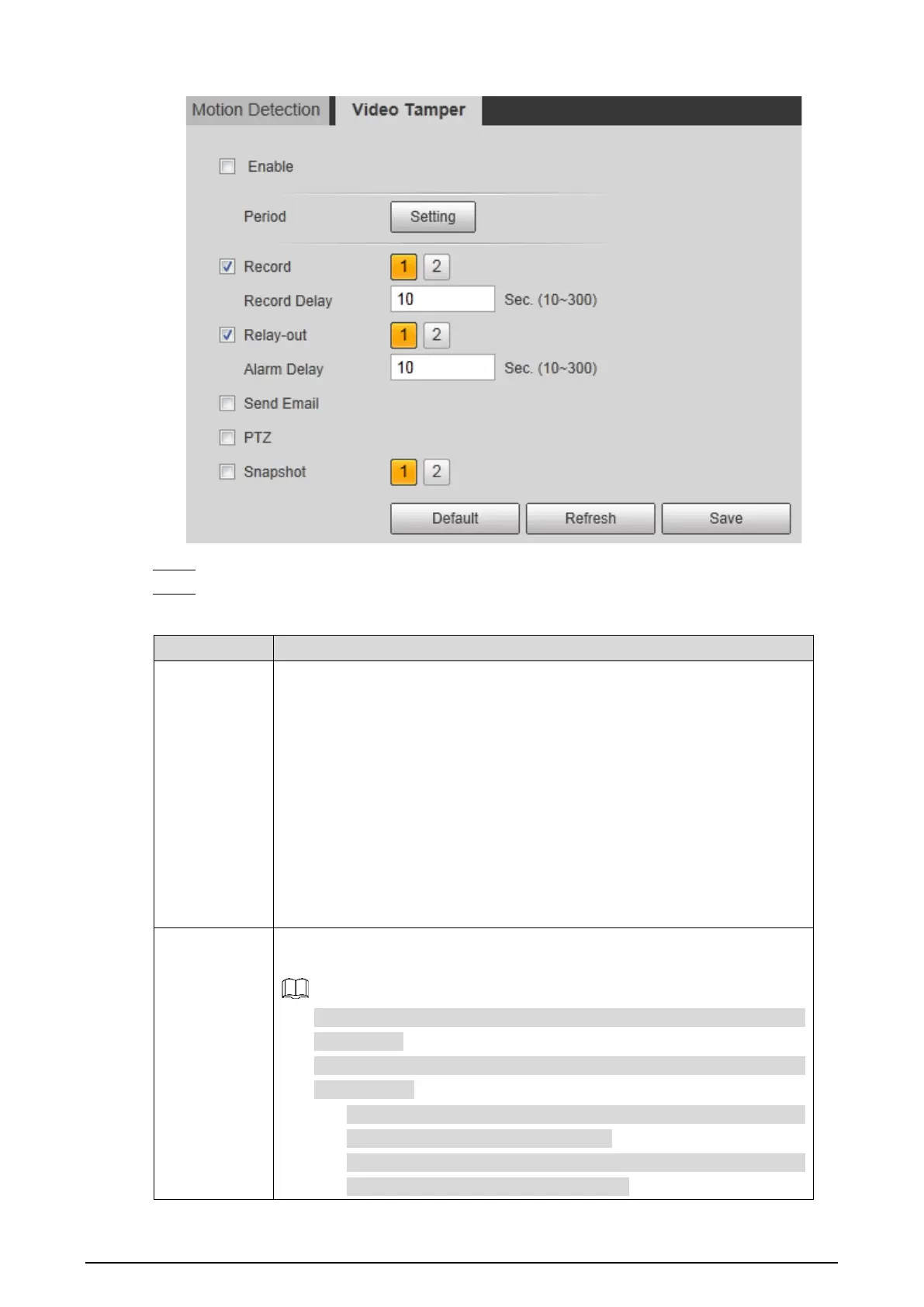113
Video temper Figure 4-60
Select the Enable check box. Step 2
Configure video temper parameters. See Table 4-31. Step 3
Table 4-32 Parameters description
Parameter Description
Period
Define a period during which the alarm settings are active.
1. Click Setting, and the period setting interface is displayed.
2. Configure period.
Method
1: Hold down and drag the left mouse button to select
working period you need.
Method 2: Select Setting > Event > Video Detection and click Setting
on the right side of Period. An interface is displayed. In this interface,
there are seven Settings altogether each of which corresponds to a
day in a week. Select a Setting you want and there are six periods
(period1-period6) below for you to pick up.
3. Click Save of working period.
Record
Enable this function and alarm recording will be triggered when there is an
alarm.
To view and set storage path of recorded videos, see "4.1.2.5 Configuring
Storage Path".
The following two conditions must be satisfied before alarm recording
function works:
You have enabled motion detection recording. See "4.7.1.1 Configuring
Video Recording" for detailed operations.
You have enabled auto recording. See "4.7.3
Control Parameters" for detailed operations.
