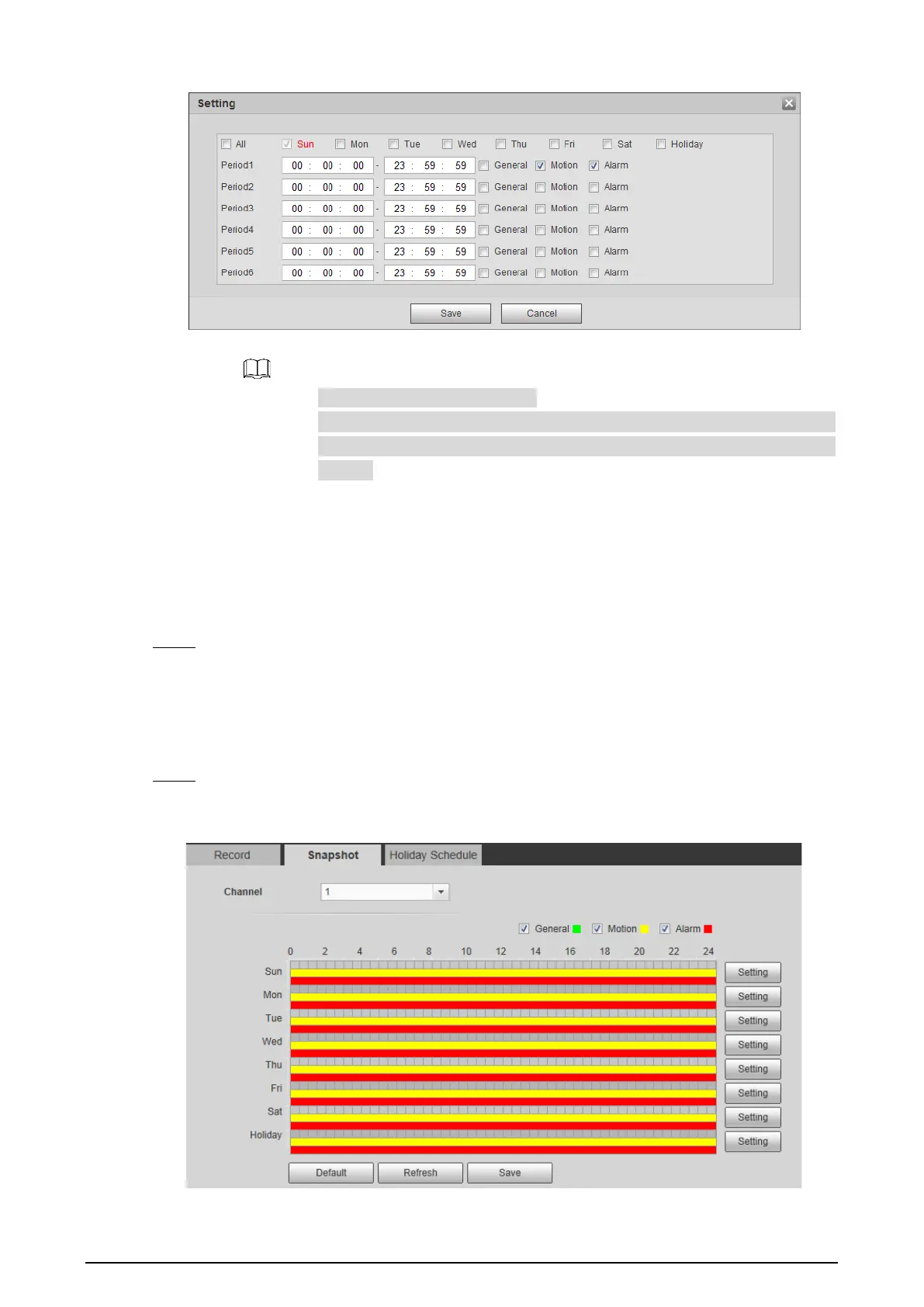132
Setting Figure 4-78
2) Select a day in a week and configure its period.
There are 6 periods for each day.
Select the All check box, and the entered time period will apply to the
whole week. Sunday is selected by default, and you can select other days as
needed.
3) Select the record type for the corresponding time period.
4) Click Save.
The system returns to the Record interface. Each color represents a video type. Green
represents general video recording schedule, yellow represents video recording
schedule under motion detection and red represents video recording schedule under
alarm conditions.
Click Save. Step 3
4.7.1.2 Configuring Snapshot
Set video snapshot schedule, covering General, Motion and Alarm.
Select Setting > Storage > Schedule > Snapshot. Step 1
The Snapshot interface is displayed. See Figure 4-79.
Snapshot Figure 4-79
