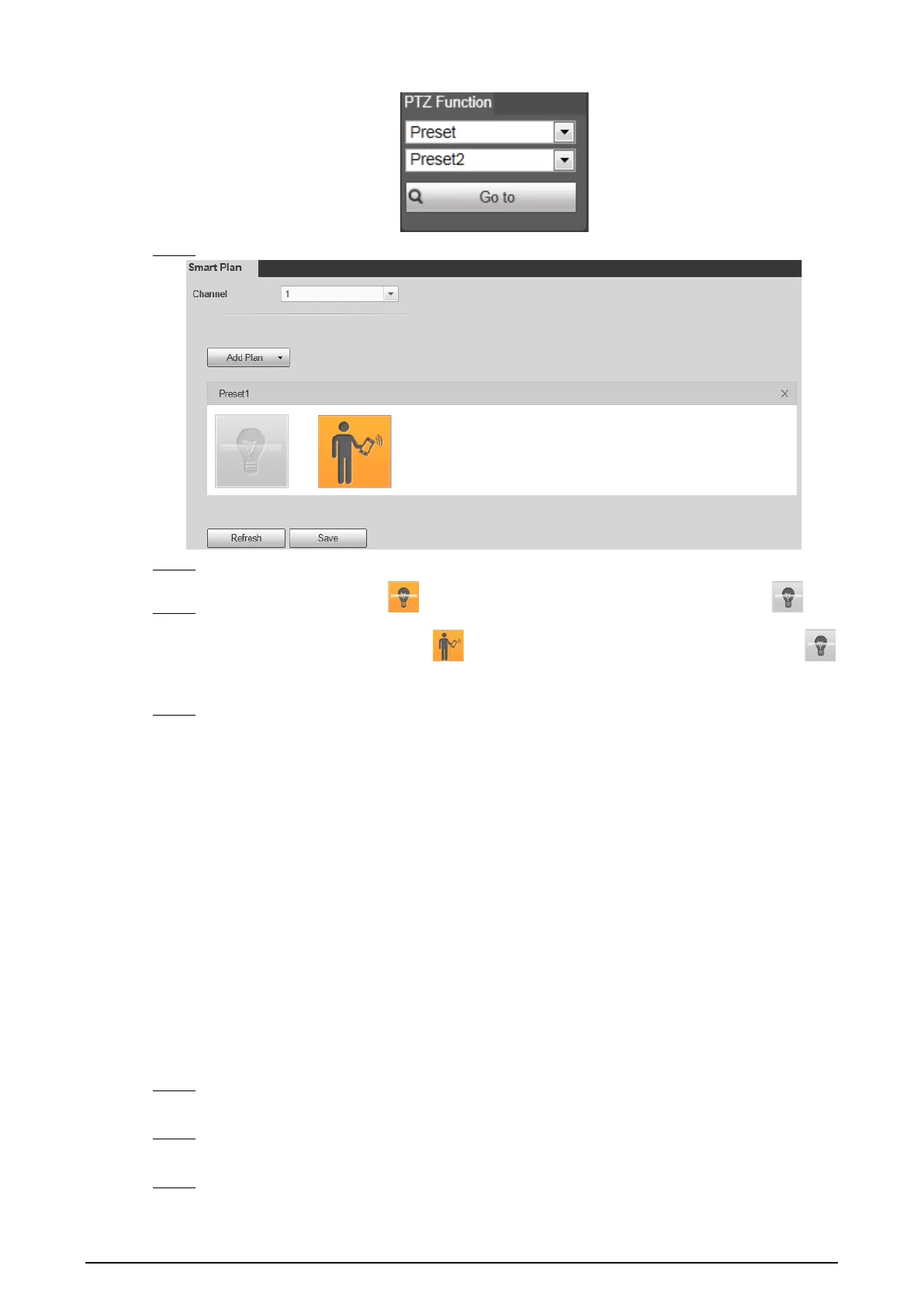86
PTZ function Figure 4-43
Select Setting > Smart Thermal > Smart Plan. The Smart Plan interface is displayed. Step 1
Select 1 or 2 in Channel box and click Add Plan to select a preset. Step 2
You might see IVS icon is , which means IVS function is enabled. If IVS icon is , you Step 3
might need to click other icons, , for example, to disable other functions and click
to enable it.
Click Save. Step 4
Auto Tracking
For intelligent rules, you can set their linked measures such as Audio Linkage, White Light and
Relay-out. Auto Tracking is one of them. For example, when the rule tripwire detects an object, alarm
will be triggered.
4.4.2.2.1 Tripwire
Draw a line on the video image and set a moving direction in which an object is going to cross the
line. Then when the line is crossed, linked measures, (an alarm to the suspicious objects, for example),
will be triggered.
Procedure
Select Setting > Smart Thermal > IVS. Step 1
The Rule Config interface is displayed.
Intelligent rules are set separately for thermal channel and visual channel. Decide the Step 2
channel and select it in the Channel selection bar.
Select a preset. Step 3
The camera turns to the spot.
