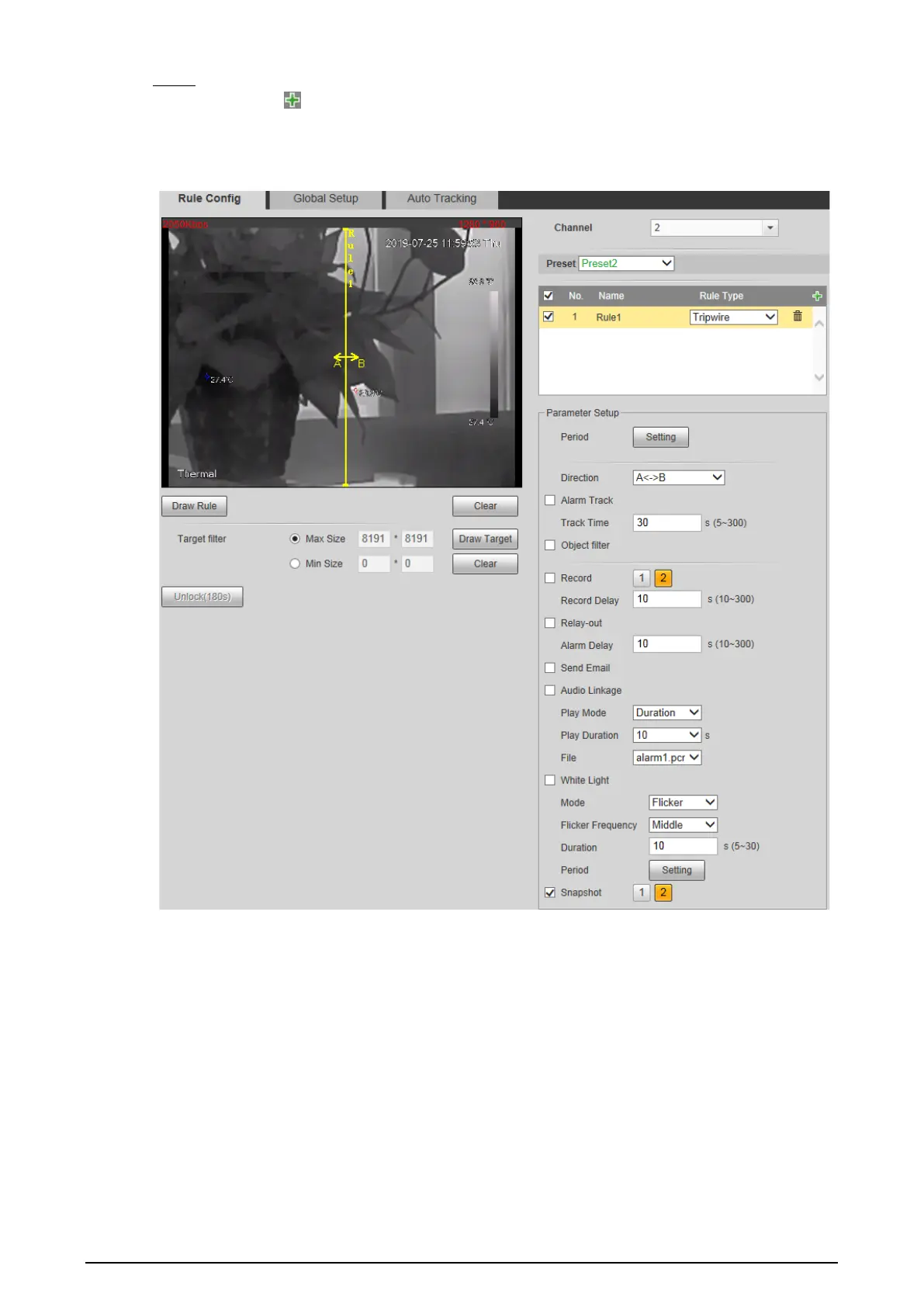87
Set tripwire rules. Step 4
1) Click to add a rule. Tripwire is the default Rule Type. In the Name column,
double-click a name, Rule1, for example, to define it ("First-class guarding area" as the
new name, for example). See Figure 4-44.
Tripwire Figure 4-44
2) There is a default yellow line on the video image which you can click and drag towards
the left or the right. However, for many cases, you might need to click Clear to clear the
default line and click Draw Rule to define lines:
Draw a line (or several connected lines) and decide its extending direction and length
based on the scene you want to monitor. For example, to monitor objects that are
going to cross the gate, draw a line that is several meters away from the gate and
parallel to the gate. And, for the rule tripwire to work out, it takes time for the Camera
to detect moving objects first. So, don’t draw a line near the shelters. Right-click to end
drawing.
3) Select Maximum Size or Minimum Size and click Draw Target. Then you can drag the
filter box’s corner to make the box larger or smaller.
