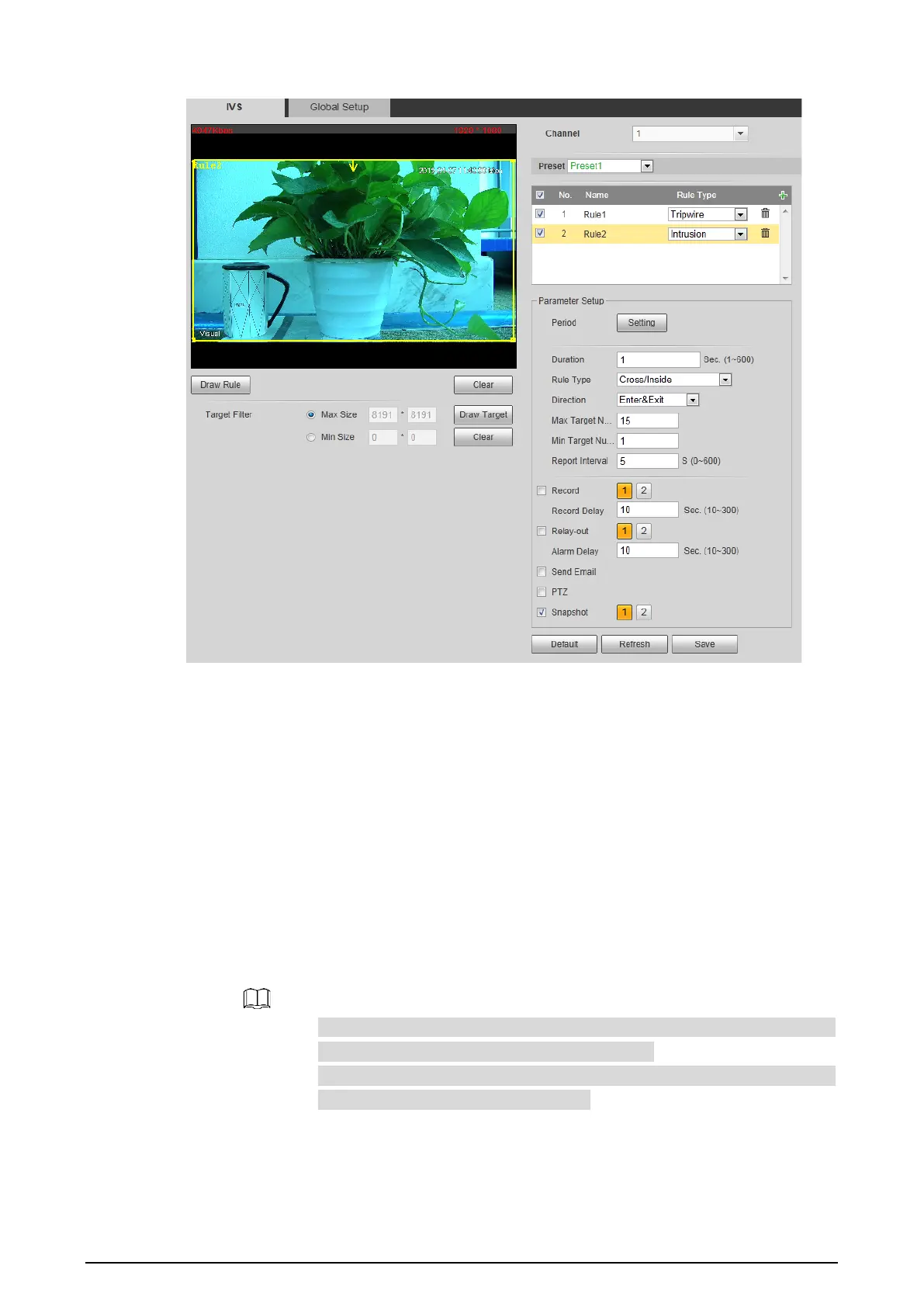89
Intrusion Figure 4-45
2) There is a default yellow box on the video image which you can click and drag to the
wanted area. Also, you can click the box corners to adjust the box shape. However, for
many cases, you might need to click Clear to clear the default box and click Draw Rule
to define box:
Based on the scene you want to monitor (a pentagon area, for example), draw a
pentagon around the area. Draw a line (parallel to the pentagon area’s one edge) to
form the pentagon’s one edge. Then along another direction and draw the second line
to form the pentagon’s another edge… Continue until you have finished drawing the
pentagon. Right-click to end drawing. Note that for the rule tripwire to work out, it
takes time for the Camera to detect moving objects first. So, don’t draw a line near the
shelters.
3) Select Maximum Size or Minimum Size and click Draw Target. Then you can drag the
filter box’s corner to make the box larger or smaller.
An alarm is triggered only when size of target that is crossing your
monitoring area lies between the two filter boxes.
When drawing a rule, you can select Maximum Size or Minimum Size and
click Clear to delete a relevant filter box.
4) Set intrusion parameters. See Table 4-24.
