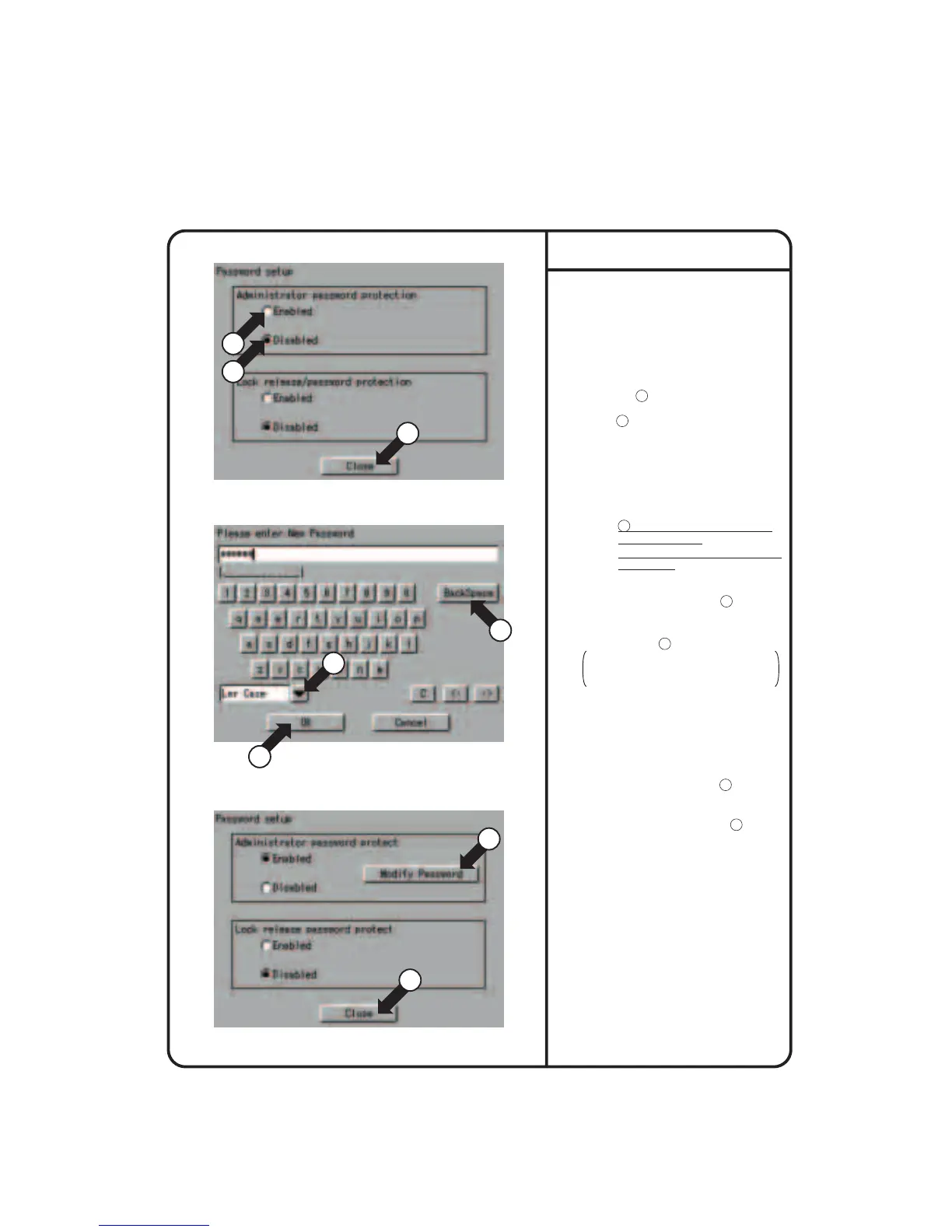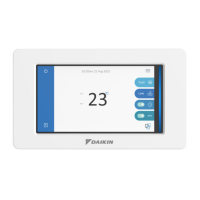Screen 1 Password Setup
1.
Select Password Setup as described on
page 56.
2.
Screen 1 Password Setup, which is
shown on the left, appears.
3.
Select Enable or Disable for password
Protection 1 .
If Disable is selected, press the [Close]
button 2 . The setting is completed.
If Enable is selected, Screen 2 Enter
Password appears.
Perform following operation in 4 to 7.
4.
Use the keyboard on the panel to enter
the password.
Note: Password is case-sensitive (see
4 ). Use caution and enter the
exact password.
A password can be as long as 32
characters.
When a wrong character is
entered by mistake, press the
[Back Space] button 5 .
5.
System Setup Menu Operation
Screen 2 Enter Password
6.
For confirmation, Please reenter
Password screen appears. Enter the
password as described in 4. Screen 3
appears.
7.
Pressing the [Close] button 6
completes the setting.
(Memo): To change the password, press the
[Modify Password] button 7 and
repeat the operation in 4 - 7 above.
∗ Password setting is possible in the same
way both in Administrator password protect
and Lock release password protect.
Screen 3
Password setup
1
3
1
2
4
5
7
6
Pressing the [Cancel] button is equal
to setting Disable for Password
Protection.
57
When the setting has been made, press
the [OK] button 3 .