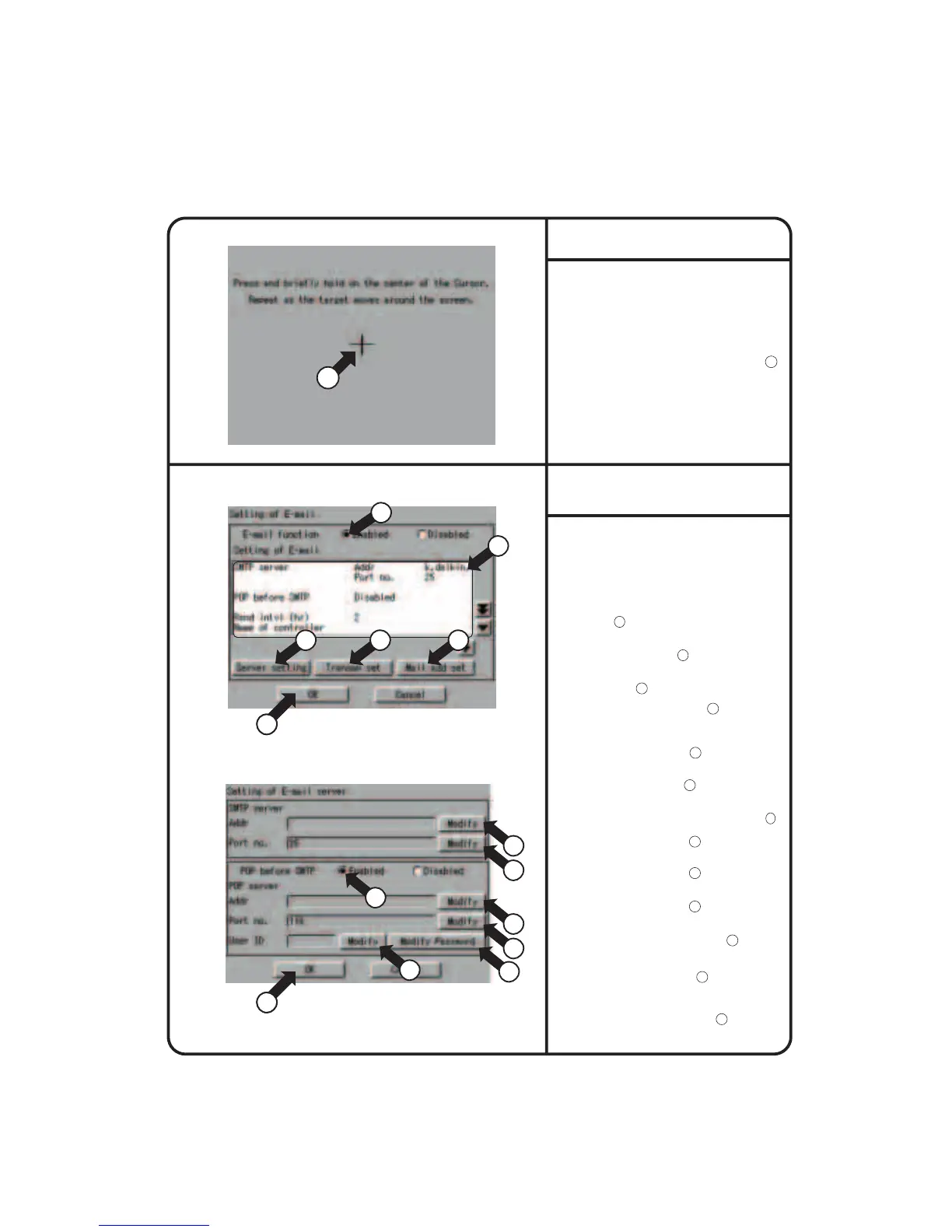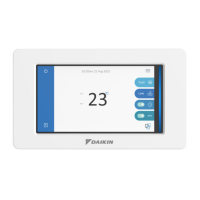System Setup Menu Operation
1.
Select “Setting of E-mail” according to the
operating procedure shown in page 56.
∗
The e-mail function (option) comes standard with the Web function.
2.
Confirm that the Setting of Email screen
Screen 1 will be displayed as shown in the
left-hand column.
3.
Select “Enable” or “Disabled” for the e-mail
function 1
.
When “Disabled” has been selected,
there is no additional setup operation for the e-mail
function. To continue the setup operation, be sure
to select the [OK] button
27
.
4.
You can monitor the current setting in the
display area 2 .
5.
Push the [Server Setting] button 3
to display the
Setting of E-mail server screen Screen 2 will be
displayed as shown in the left-hand column.
6.
Push the [Modify] button 4 and enter an
SMTP server address on the input screen.
7.
Push the [Modify] button
5
and enter an SMTP
server port number on the input screen.
8.
Select “Enabled” or “Disabled” for the POP server 6
.
9.
Push the [Modify] button 7 and enter a POP
server address on the input screen.
10
.
Push the [Modify] button 8 and enter a POP
server port number on the input screen.
11
.
Push the [Modify] button 9 and enter a POP
server user ID on the input screen.
12
.
Push the [Modify Password] button
10
and enter
a POP server password on the input screen.
13
.
Last, push the [OK] button
11
to return to the
Setting of E-mail screen Screen 1.
(To cancel the settings made, push the [Cancel] button.)
Setting of E-mail
Screen 1 Setting of E-mail
Screen 2 Setting of E-mail server
5
27
5
11
1
2
4
5
7
8
10
6
9
14
.
Push the [Transmn Set] button
12
to display
the Setting of E-mail transmission screen on
the next page Screen 3.
3 12 20
1.
See page 56 and select Touch Panel
Calibration.
2.
Screen 1 Touch Panel Calibration, which is
shown on the left, appears.
3.
Follow the instruction shown on the screen
and press the intersection of the crosshairs 1
and keep it pressed for about 1 second.
4.
The crosshairs are moved. Repeat the
operation described in step 3 on a total of five
points.
When calibration is finished, the System Setup
automatically appears within 30 seconds.
Screen 1 Touch Panel Calibration
Touch Panel Calibration
1
77