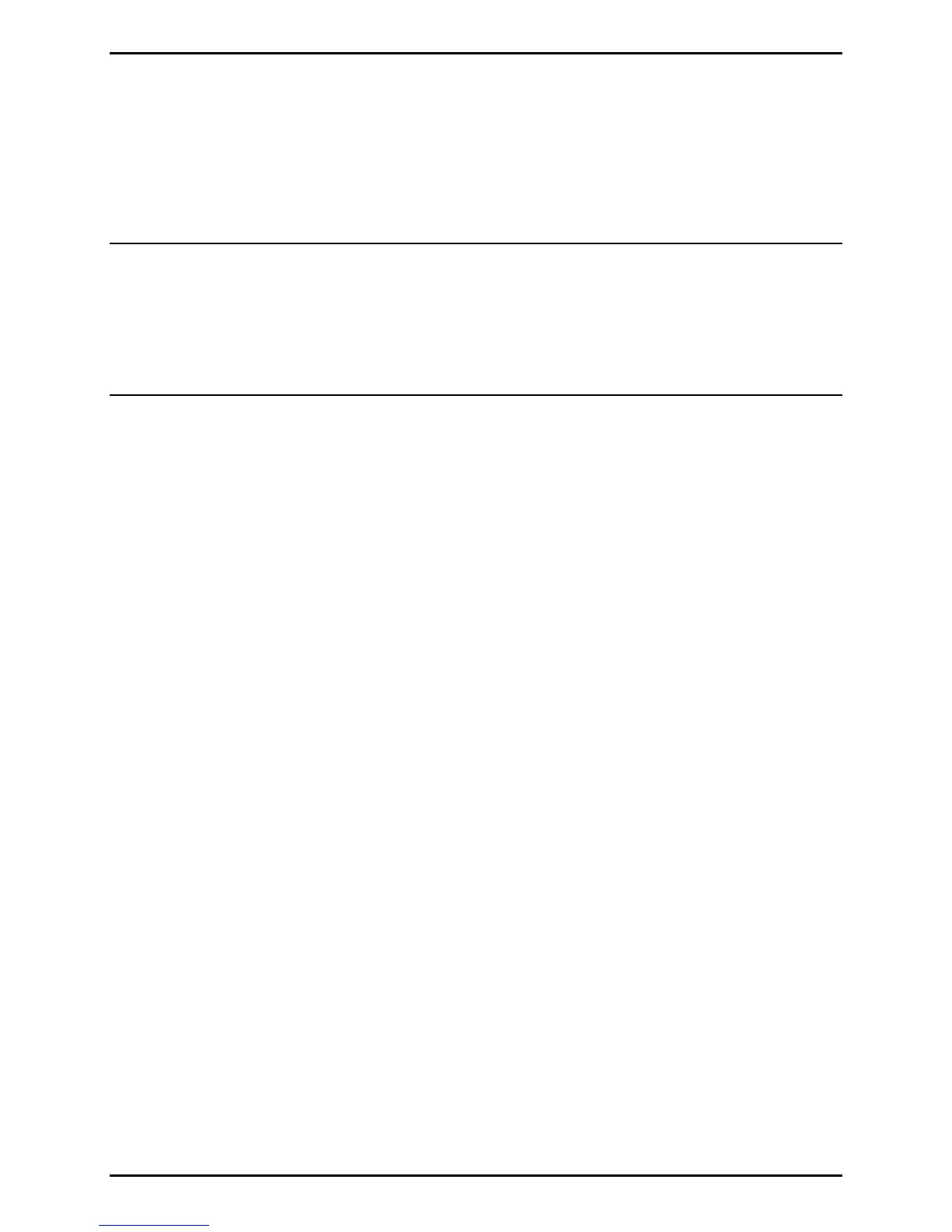Adjustments and Maintenance
2-27
3. The READY Light will flash during the download to the printer. Following a successful
download, the STOP Light will illuminate and a reset will occur. The previous setup will
be unaffected unless substantial firmware structural changes have occurred. Print a
Database Configuration Label to verify your new firmware version.
Note: An illuminated ERROR Light denotes an unsuccessful download; however, the
original firmware will remain operational. (A reset will occur, if not cycle power
OFF and ON). Afterward, resend the file. If the problem persists, ensure that the
downloaded file is correct for the model and that the host to printer interface is
functional; otherwise, Flash memory may be defective (see Section 4.4).
2.9 Resetting the Printer
To reset the printer proceed according to the type.
2.9.1 Non-Display Models
To return the Factory Default settings, turn OFF the printer then press and hold all three
buttons and turn ON the printer. Continue to depress the buttons until the
STOP
Light turns
off (about 20 seconds).
2.9.2 Display-Equipped Models
Depending upon the method used, there are three reset levels possible:
• Soft Reset
To reset the printer and clear any temporary host settings, press and hold CANCEL for
approximately 4 seconds.
• Level One Reset
To return the factory default settings or restore the Factory Setting File, turn OFF the
printer then press and hold PAUSE and CANCEL while turning ON the printer. Continue
to depress the keys until READY appears.
