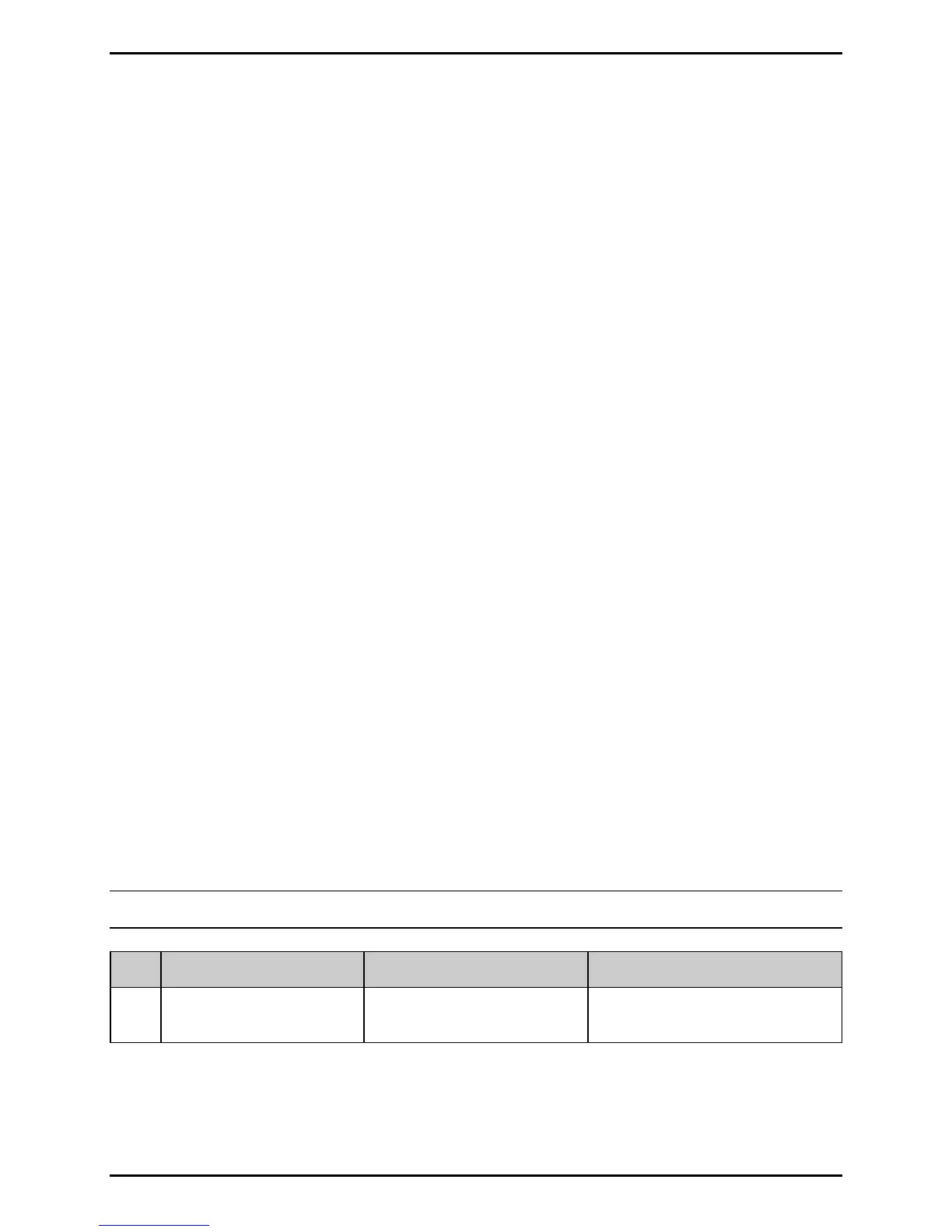Adjustments and Maintenance
2-12
Calibration Hints:
In certain cases, the printer may have trouble differentiating between the label and liner.
If CANNOT CALIBRATE is displayed, or if the printer stops feeding mid-label, try the
following:
Press and hold FEED to allow two gaps (or marks) to pass through under the sensor.
If CANNOT CALIBRATE is displayed again, or if the printer stops feeding mid-label, try the
following:
Press and hold FEED to allow three or more gaps (or marks) to pass through the
sensor. If this method fails, use Standard Calibration (see Section 2.2.2.2).
2.2.2.2 Standard Calibration
During the Standard Calibration process, the printhead assembly can be raised for visual
access to the media and the sensor. In addition, displayed sensor readings can be used to
indicate the best position over the media. These features are helpful when using small,
position-critical TOF notches or marks. Three readings are required:
• Empty: No media in the sensor;
• Gap (or Mark): Only the backing, notch, or reflective mark in the sensor; and,
• Paper: The label (with the liner attached) in the sensor.
Make sure the SENSOR TYPE has been selected. Then, perform the Standard Calibration
steps:
Note: The procedure below assumes that the ADVANCED MENU is selected.
Step Action Displayed Message Comment
1 Turn ON the printer. UNCALIBRATED
Wait briefly for initialization
before proceeding.
(continued)
