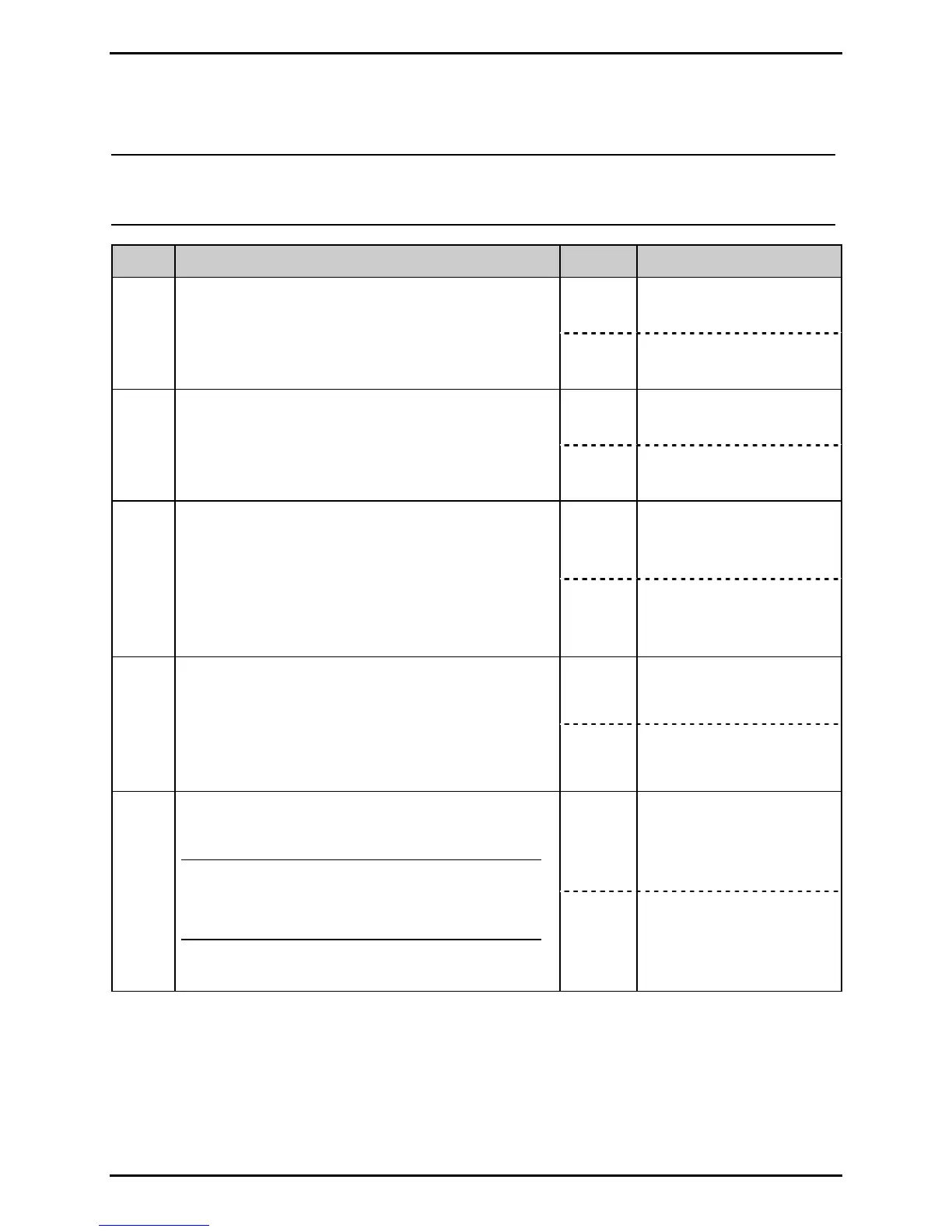Troubleshooting
3-3
3.2.1.1 No Power
Note: Ensure that the AC outlet is functioning properly and that the power cord is
securely connected to the outlet and printer. Also, some circuitry is protected by
resettable fuses; when tripped, cycling power resets those fuses.
Step Procedure Result Action
Yes Go to Step 2.
1
Is the power cord properly connected between
the printer and a functioning AC outlet?
No Correct as needed.
Yes Go to Step 3.
2
Press FEED.
Does any mechanical movement occur?
No Go to Step 4.
Yes
Replace the Front Panel
PCB; see Section 4.2.1.
3
Turn OFF and unplug the printer. Remove the
cover (see Section 4.1). Check the cable
between the Front Panel PCB and the Main
Logic PCB.
Is the cable properly connected and free of
damage?
No
Connect the cable (or,
if damaged, replace it).
Yes Go to Step 5.
4
Turn OFF and unplug the printer. Check fuses
F1 and F2 on the Power Supply PCB (see
Section 4.5.1).
Are the fuses good?
No
Replace the fuse(s);
see Section 4.5.1.
Yes
Troubleshoot the
option.
5
If equipped, disconnect all options (see note).
Plug in and turn ON the printer.
Note: If RFID equipped, disconnect the
cable from J7 of the Power Supply
PCB; NEVER disconnect the
transducer cable.
Is the STOP, ERROR, or READY Light ON?
No Go to Step 6.
(continued)
