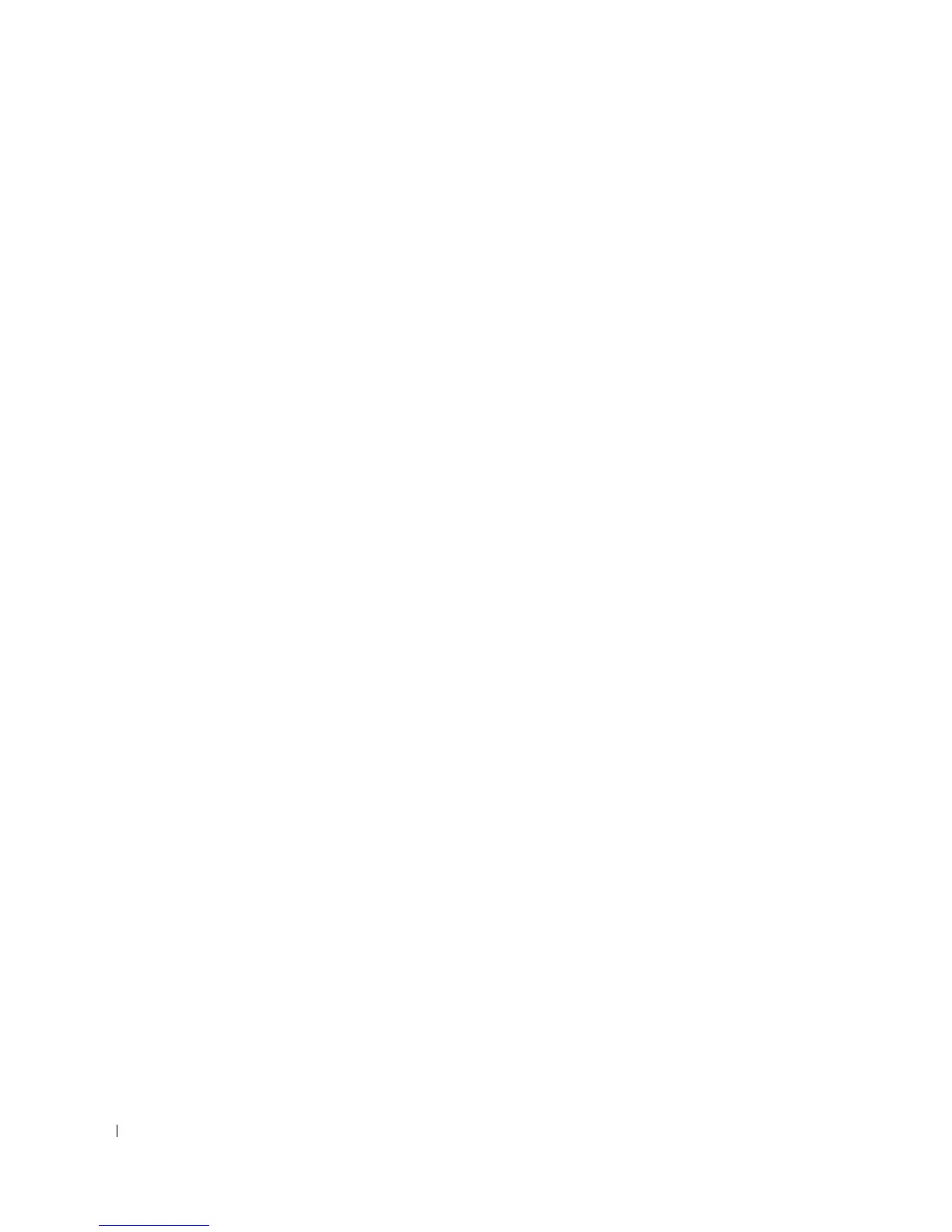100 Configuring Dell PowerConnect
Load New Operational Code Using XMODEM
Use option 4 when a new software version must be downloaded to replace corrupted files, update, or
upgrade the system software.
To download software from the Boot menu:
1.
On the
Boot
menu, select
4
and press <Enter>.
The following prompt displays:
[Boot Menu] 4
Ready to receive the file with XMODEM/CRC....
Ready to RECEIVE File xcode.bin in binary mode
Send several Control-X characters to cancel before transfer starts.
2.
When using HyperTerminal, click
Transfer
on the
HyperTerminal
menu bar.
3.
From the
Transfer
menu, click
Send File
.
The
Send File
window displays.
4.
Enter the file path for the file to be downloaded.
5.
Ensure the protocol is defined as Xmodem.
6.
Click
Send
.
The software is downloaded. Software downloading takes several minutes. The terminal emulation
application, such as HyperTerminal, may display the loading process progress.
Display Operational Code Vital Product Data
Use option 5 to view boot image information.
To display boot image information from the Boot menu:
1.
On the
Boot
menu, select
5
and press <Enter>.
The following prompt displays:
[Boot Menu] 5
The following image is in the Flash File System:
File Name......................................image1
CRC............................................0xb017 (45079)
Target Device..................................0x00508541
Size...........................................0x8ec50c (9356556)
Number of Components...........................2
Operational Code Size..........................0x7ec048 (8306760)
