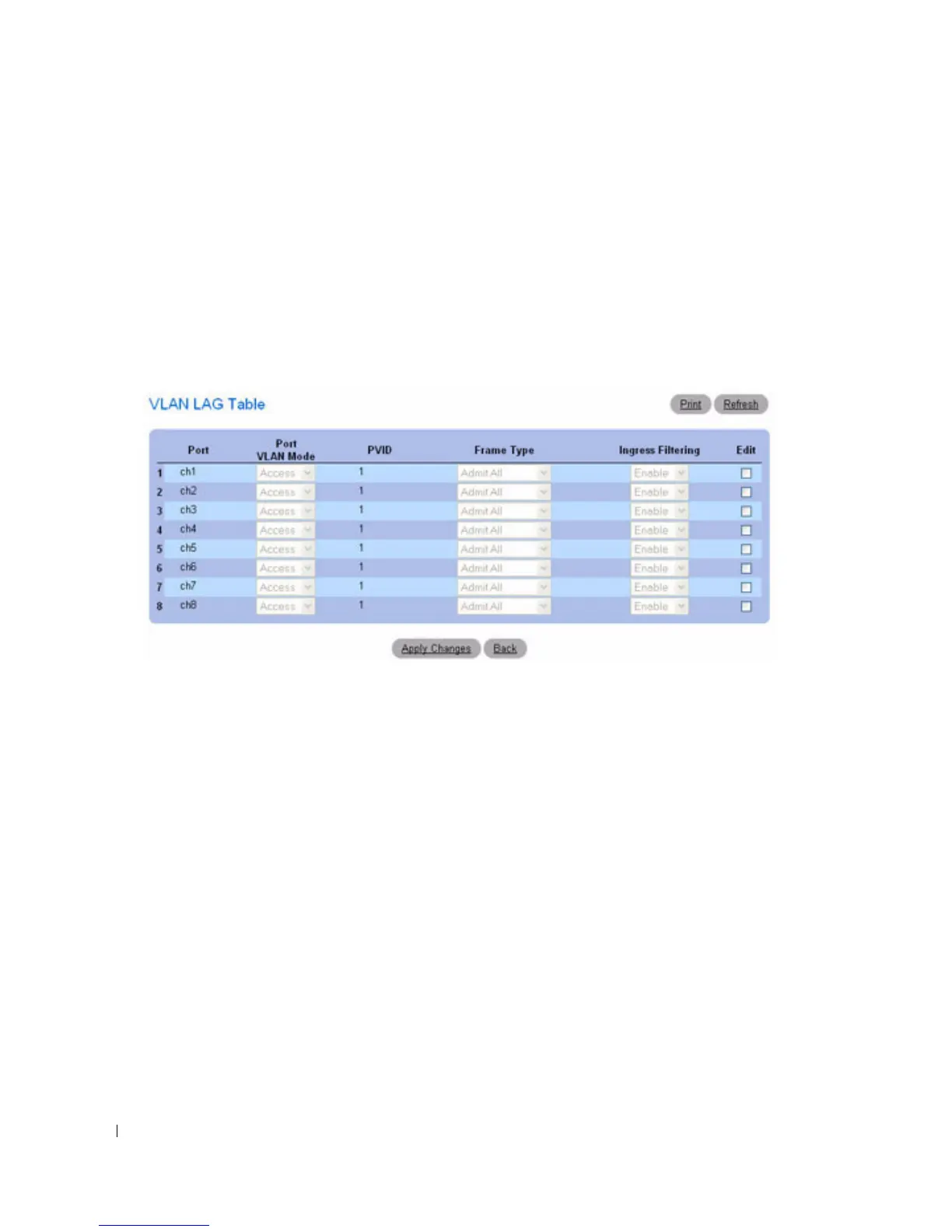370 Configuring Switching Information
The VLAN LAG parameters are defined, and the device is updated.
Displaying the VLAN LAG Table
1.
Open the
VLAN LAG Settings
page.
2.
Click
Show All
.
The
VLAN LAG Table
displays.
Figure 7-57. VLAN LAG Table
Modifying Settings for Multiple LAGs
1.
Open the
VLAN LAG Settings
page.
2.
Click
Show All
.
The
VLAN LAG Table
displays.
3.
Click
Edit
for each LAG to modify.
4.
Edit fields as needed.
5.
Click
Apply Changes
.
The VLAN LAG settings are modified, and the device is updated.
Assigning LAGs to VLAN Groups Using CLI Commands
See "Configuring VLAN Ports Using CLI Commands" on page 368.
Bind MAC to VLAN
Use the Bind MAC to VLAN page to map a MAC entry to the VLAN table. After the source MAC
address and the VLAN ID are specified, the MAC to VLAN configurations are shared across all ports of
the switch. The MAC to VLAN table supports up to 128 entries.
