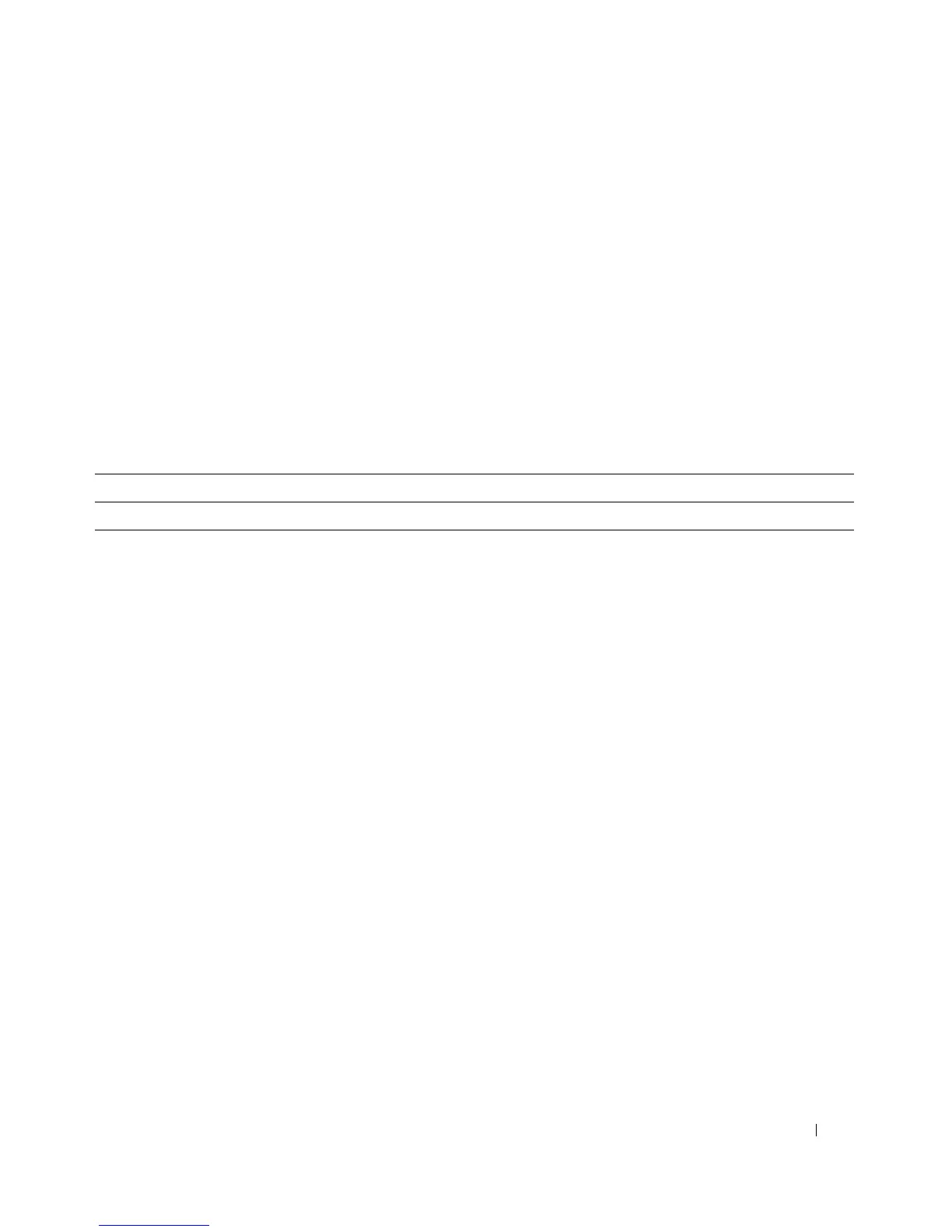Viewing Statistics and Remote Monitoring 479
Setting Refresh Rate
1.
Open the
Counter Summary
page.
2.
Select the
Refresh Rate
from the drop-down menu.
Statistics refresh for the displayed interfaces at the selected frequency.
Viewing Numeric Port Utilization Statistics Using CLI Commands
For information about the CLI commands that perform this function, see the following chapter in the
CLI Reference Guide
:
• RMON Commands
The following table summarizes the equivalent CLI commands for this feature.
RMON
Remote monitoring (RMON) allows the network administrator to get an idea of the network’s
performance and status through remote access.
To display the RMON menu page, click Statistics/RMON
→
RMON in the tree view. The RMON menu
page contains links to the following features:
•RMON Statistics
•RMON History Control Statistics
•RMON History Table
•RMON Event Control
•RMON Event Log
•RMON Alarms
RMON Statistics
Use the RMON Statistics page to display details about switch use such as packet processing statistics
and errors that have occurred on the switch.
To display the page, click Statistics/RMON
→
RMON
→
Statistics in the tree view.
Table 8-6. Numeric Port Utilization Statistics Commands
CLI Command Description
show rmon statistics Displays RMON Ethernet Statistics.
