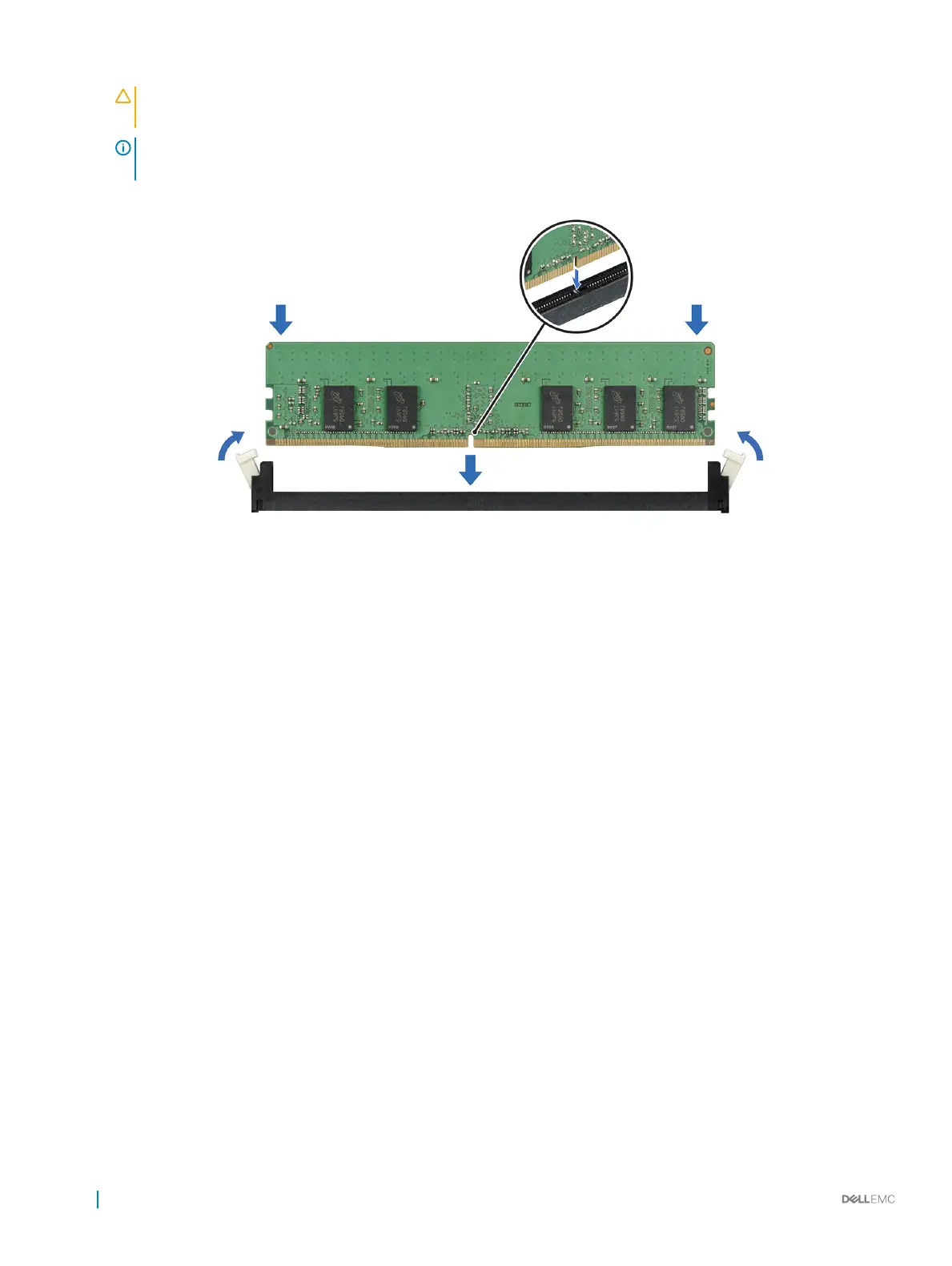CAUTION: Do not apply pressure at the center of the memory module; apply pressure at both ends of the memory
module evenly.
NOTE: The memory module socket has an alignment key that enables you to install the memory module in the socket in
only one orientation.
4 Press the memory module with your thumbs until the socket levers rmly click into place.
Figure 63. Installing a memory module
Next steps
1 If applicable, install the air shroud.
2 If applicable, install the mid drive tray.
3 Follow the procedure listed in After working inside your system.
4 To verify if the memory module has been installed properly, press F2 and navigate to System Setup Main Menu > System BIOS >
Memory Settings. In the Memory Settings screen, the System Memory Size must reect the updated capacity of the installed
memory.
5 If the value is incorrect, one or more of the memory modules may not be installed properly. Ensure that the memory module is rmly
seated in the memory module socket.
6 Run the system memory test in system diagnostics.
Related link
Installing the air shroud
Memory Settings
Processors and heat sinks
The processor controls memory, peripheral interfaces, and other components of the system. The system can have more than one
processor congurations.
The heat sink absorbs the heat generated by the processor, and helps the processor to maintain its optimal temperature level.
116
Installing and removing system components
