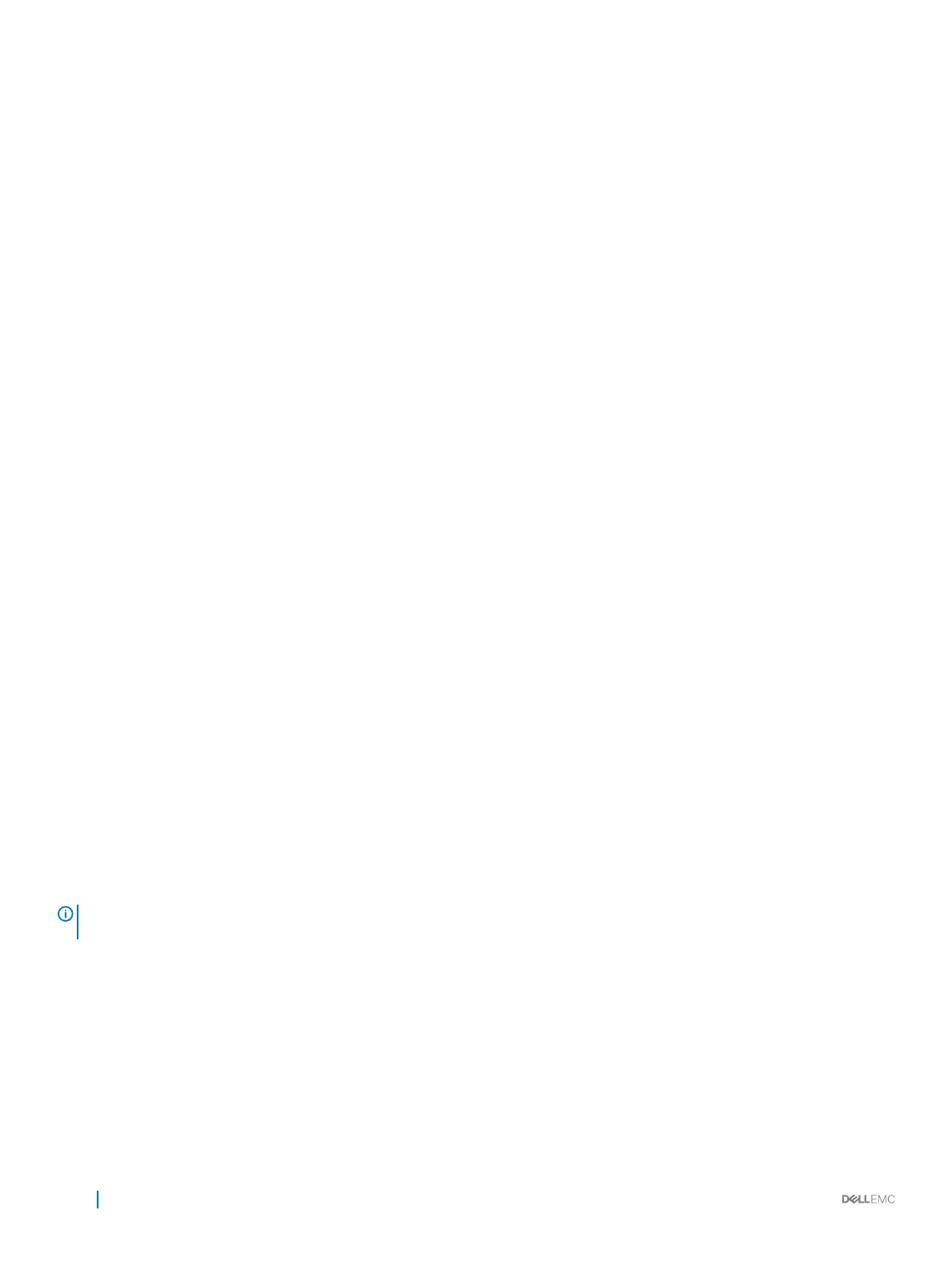Option Description
Secure Boot Mode Congures how the BIOS uses the Secure Boot Policy Objects (PK, KEK, db, dbx).
If the current mode is set to Deployed Mode, the available options are User Mode and Deployed Mode. If the
current mode is set to User Mode, the available options are User Mode, Audit Mode, and Deployed Mode.
Options Description
User Mode
In User Mode, PK must be installed, and BIOS performs signature verication on
programmatic attempts to update policy objects.
The BIOS allows unauthenticated programmatic transitions between modes.
Audit Mode
In Audit mode, PK is not present. The BIOS does not authenticate programmatic updates
to the policy objects, and transitions between modes.
Audit Mode is useful for programmatically determining a working set of policy objects.
BIOS performs signature verication on pre-boot images and logs results in the image
Execution Information Table, but executes the images whether they pass or fail
verication.
Deployed Mode
Deployed Mode is the most secure mode. In Deployed Mode, PK must be installed and
the BIOS performs signature verication on programmatic attempts to update policy
objects.
Deployed Mode restricts the programmatic mode transitions.
Secure Boot Policy
Summary
Species the list of certicates and hashes that secure boot uses to authenticate images.
Secure Boot
Custom Policy
Settings
Congures the Secure Boot Custom Policy. To enable this option, set the Secure Boot Policy to Custom option.
Creating a system and setup password
Prerequisite
Ensure that the password jumper is enabled. The password jumper enables or disables the system password and setup password features.
For more information, see the System board jumper settings section.
NOTE
: If the password jumper setting is disabled, the existing system password and setup password are deleted and you need
not provide the system password to boot the system.
Steps
1 To enter System Setup, press F2 immediately after turning on or rebooting your system.
2 On the System Setup Main Menu screen, click System BIOS > System Security.
3 On the System Security screen, verify that Password Status is set to Unlocked.
4 In the System Password eld, type your system password, and press Enter or Tab.
A message prompts you to reenter the system password.
5 Reenter the system password, and click OK.
6 In the Setup Password eld, type your setup password and press Enter or Tab.
A message prompts you to reenter the setup password.
58
Pre-operating system management applications
