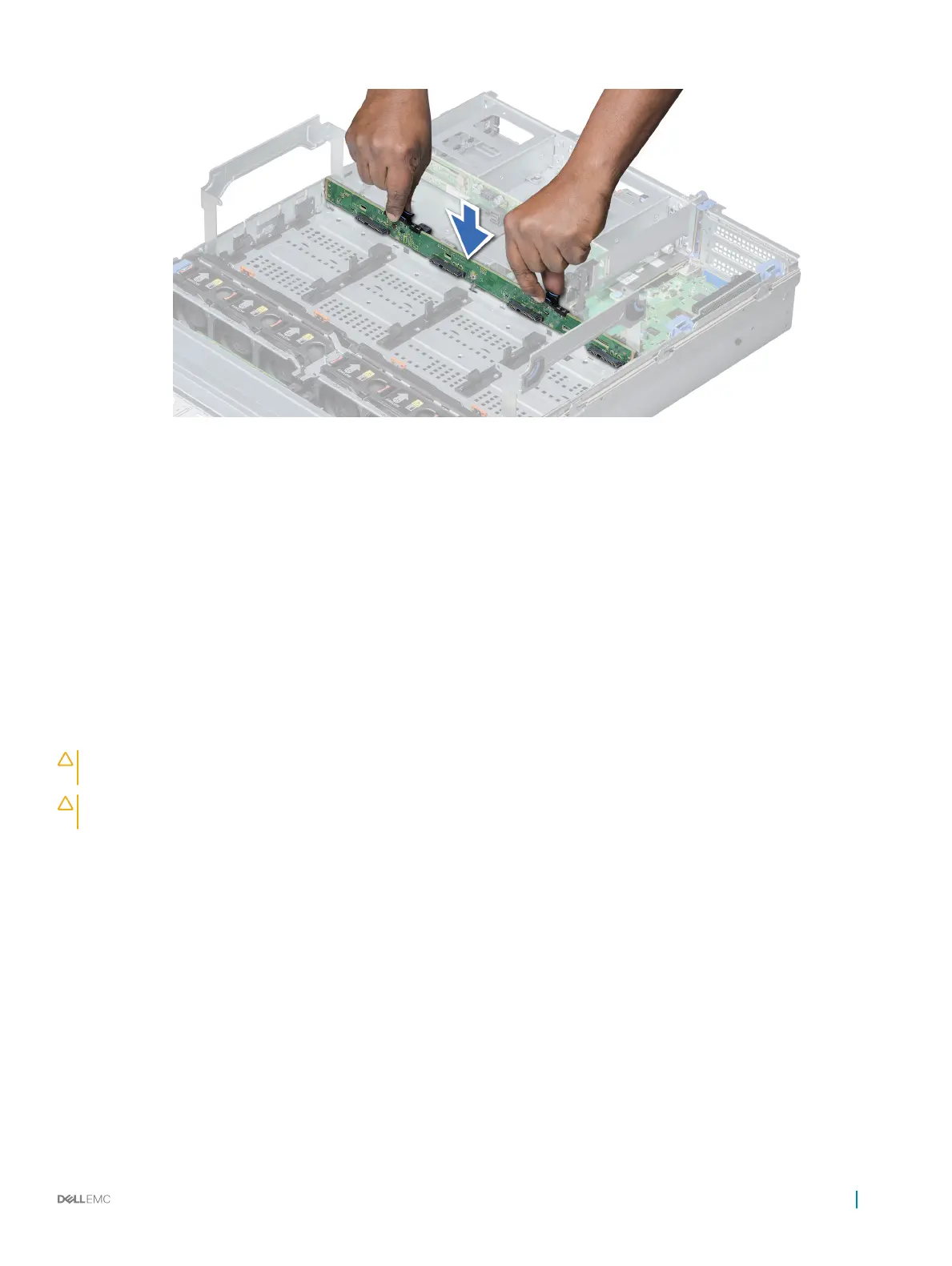Figure 124. Installing drive backplane (mid)
Next steps
1 Connect all the cables to the backplane.
2 Install all the drives carriers into the mid drive tray.
3 Follow the procedure listed in After working inside your system.
Related link
Installing drive carrier into mid drive tray
Removing 3.5 inch drive backplane (rear)
Prerequisites
CAUTION
: To prevent damage to the drives and backplane, you must remove the drives from the system before removing the
backplane.
CAUTION: You must note the number of each drive and temporarily label them before removal so that you can replace them in
the same locations.
1 Follow the safety guidelines listed in Safety instructions.
2 Follow the procedure listed in Before working inside your system.
3 Remove all the drives.
4 Disconnect all the cables from the backplane.
Steps
1 Pull the release pins, and lift the drive backplane to disengage the backplane from the hooks on the rear drive module.
2 Remove the backplane from the system.
Installing and removing system components
167
