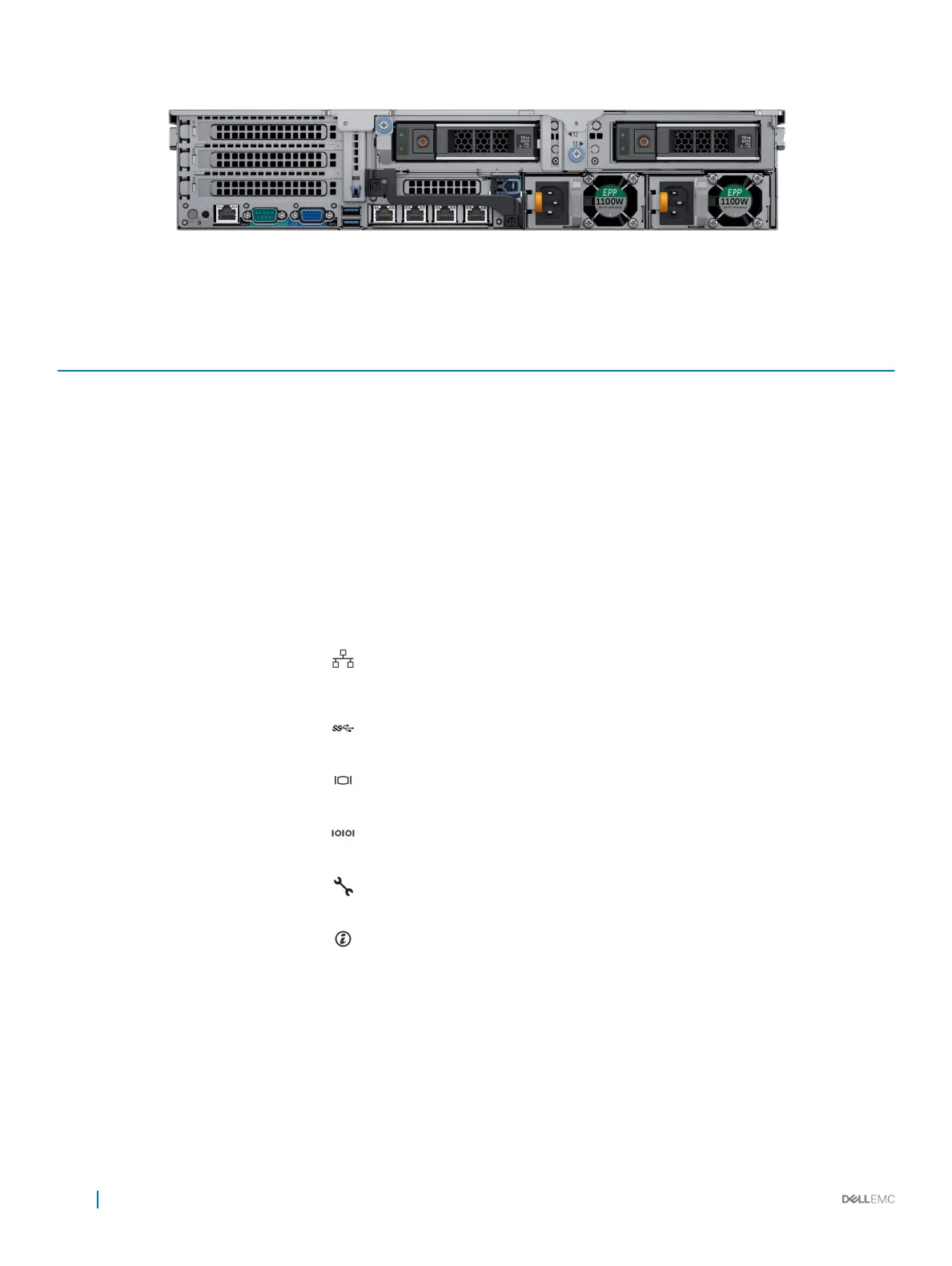Figure 9. Back view of 2 x 3.5 inch drive system
Table 8. Features available on the back view
Item Panels, ports and slots Icon Description
1 Full-height PCIe expansion
card slot (3)
N/A The PCIe expansion card slot (riser 1) connects up to three full-height
PCIe expansion cards to the system. For more information, see the
Expansion card installation guidelines section.
2 Half-height PCIe expansion
card slot
N/A The PCIe expansion card slot (riser 2) connects one half-height PCIe
expansion cards to the system. For more information, see the Expansion
card installation guidelines section.
3 Rear handle N/A
The rear handle can be removed to enable any external cabling of PCIe
cards that are installed in the PCIe expansion card slot 6.
4 Drives N/A
Enable you to install drives that are supported on your system. For more
information about drives, see the Technical specications section.
4 Power supply unit (2) N/A For more information, see the Technical specications section.
6 NIC ports
The NIC ports that are integrated on the network daughter card (NDC)
provide network connectivity. For more information about the supported
congurations, see the Technical specications section.
7 USB port (2)
The USB ports are 9-pin and 3.0-compliant. These ports enable you to
connect USB devices to the system.
8 VGA port
Enables you to connect a display device to the system. For more
information, see the Technical specications section.
9 Serial port
Enables you to connect a serial device to the system. For more
information, see the Technical specications section.
10 iDRAC9 dedicated port
Enables you to remotely access iDRAC. For more information, see the
iDRAC User’s Guide at Dell.com/idracmanuals.
11 System identication button
The System Identication (ID) button is available on the front and back of
the systems. Press the button to identify a system in a rack by turning on
the system ID button. You can also use the system ID button to reset
iDRAC and to access BIOS using the step through mode.
16 PowerEdge R740xd system overview
