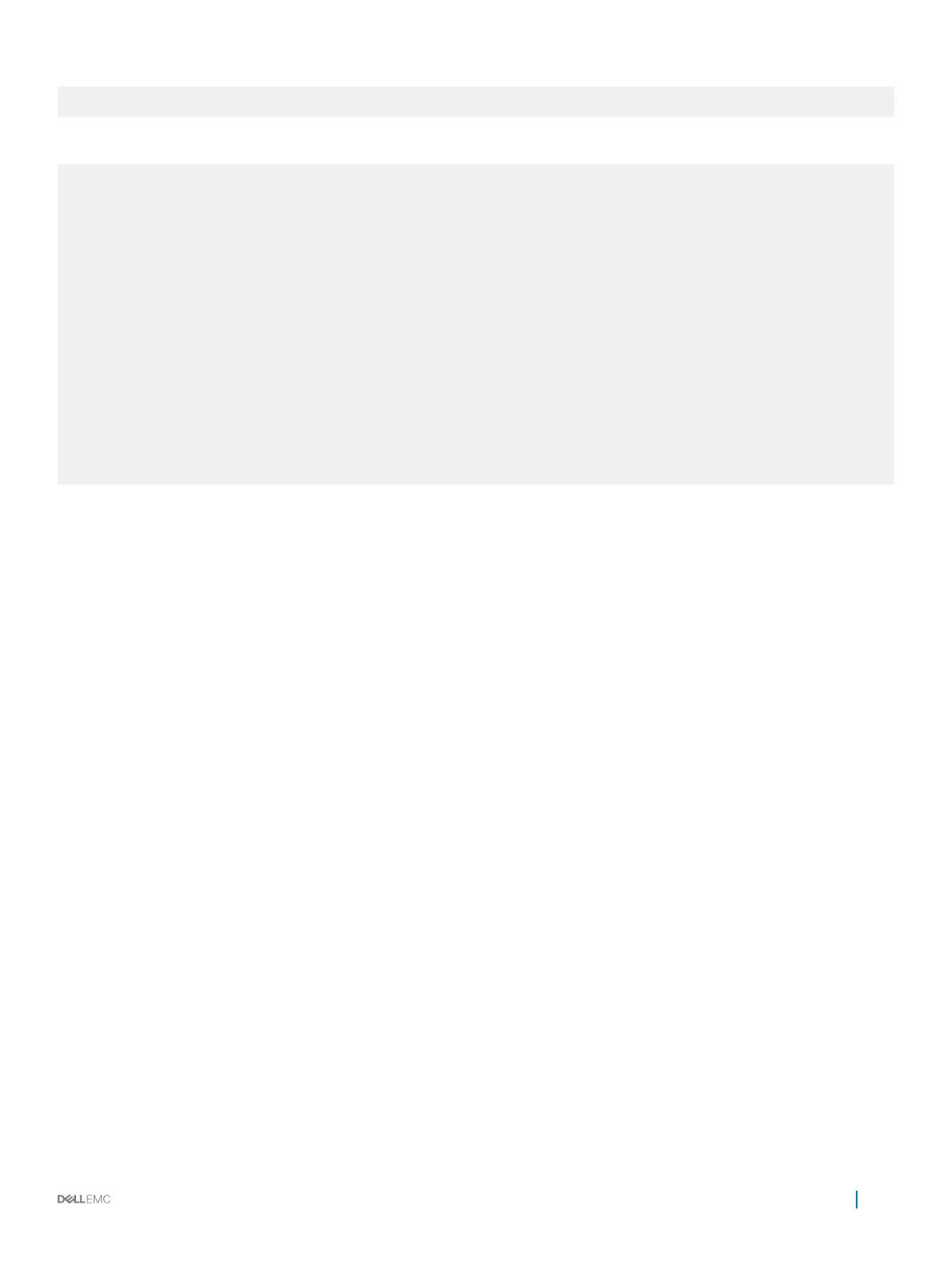2 Member not present
3 Standby online S4810 S4810 8-3-7-13 64
The following example shows removing a stack member (after).
Dell#show system brief
Stack MAC : 00:01:e8:8a:df:e6
Reload Type : normal-reload
-- Stack Info --
Unit UnitType Status ReqTyp CurTyp Version Ports
-------------------------------------------------------
0 Management online S4810 S4810 8-3-7-13 64
1 Member not present S4810
2 Member not present
3 Standby online S4810 S4810 8-3-7-13 64
4 Member not present
5 Member not present
6 Member not present
7 Member not present
8 Member not present
9 Member not present
10 Member not present
11 Member not present
Removing Front End Port Stacking
To remove the conguration on the front end ports used for stacking, use the following commands.
1 Remove the stack group conguration that is congured.
CONFIGURATION mode
no stack-unit id stack-group id
2 Save the stacking conguration on the ports.
EXEC Privilege mode
write memory
3 Reload the switch.
EXEC Privilege mode
reload
After the units are reloaded, the system reboots. The units come up as standalone units after the reboot completes.
Troubleshoot a Stack
To troubleshoot a stack, use the following recovery tasks.
• Recover from Stack Link Flaps
• Recover from a Card Problem State on a Stack
Stacking
917
