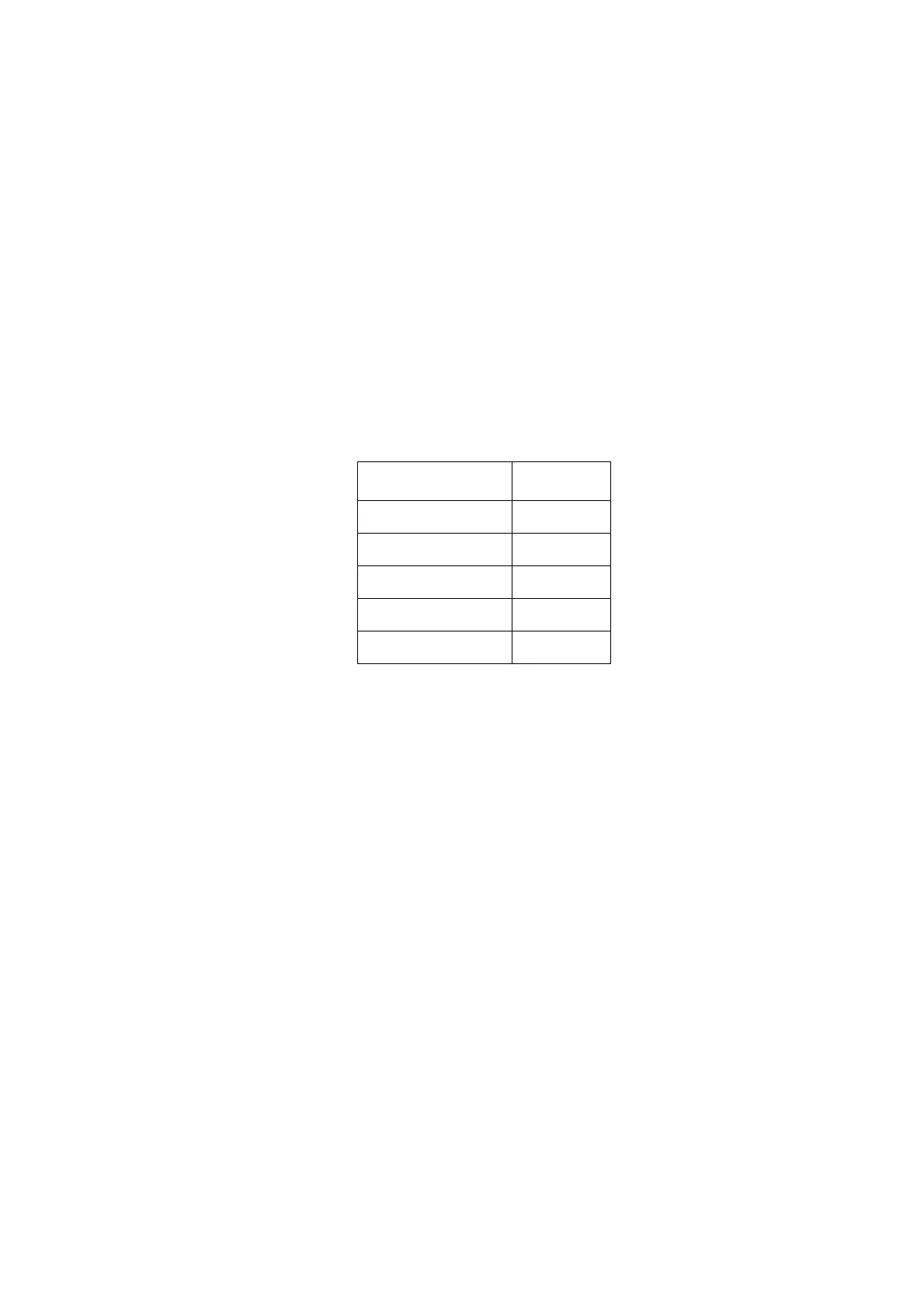OPERATION
EPT024619 Issue 1 June 2016 3-73
UPDATE FONTS
Note: A PC, wireless USB keyboard and a USB flash drive are
required to update fonts.
The G20i can only support 1 font type for each font size when creating
messages using the wireless USB keyboard or Android device. The font
files are saved in the G20i’s internal memory.
When creating a message using a PC, all Windows TrueType fonts can be
selected.
To update the fonts stored in the G20i:
(1) Convert the new fonts to a .hex format on a PC.
(2) Copy the .hex font files to a USB flash disk.
(3) Name the font files using the file names in the table below:
(4) Remove the USB flash disk from the PC.
(5) Insert the USB flash disk into the G20i’s USB flash port.
(6) From the printer’s main menu, use the wireless USB keyboard to
move the cursor down to highlight Settings.
(7) Press the Enter button.
(8) Move the cursor to highlight Update Font.
(9) Press the Enter button.
(10) Move the cursor to highlight the desired font size, or highlight All.
(11) Press the Enter button.
(12) Remove the USB flash disk when updating is complete.
File Name Font Size
FONT1.hex 12.7mm
FONT2.hex 5.93mm
FONT3.hex 3.89mm
FONT4.hex 2.54mm
FONT5.hex 1.69mm