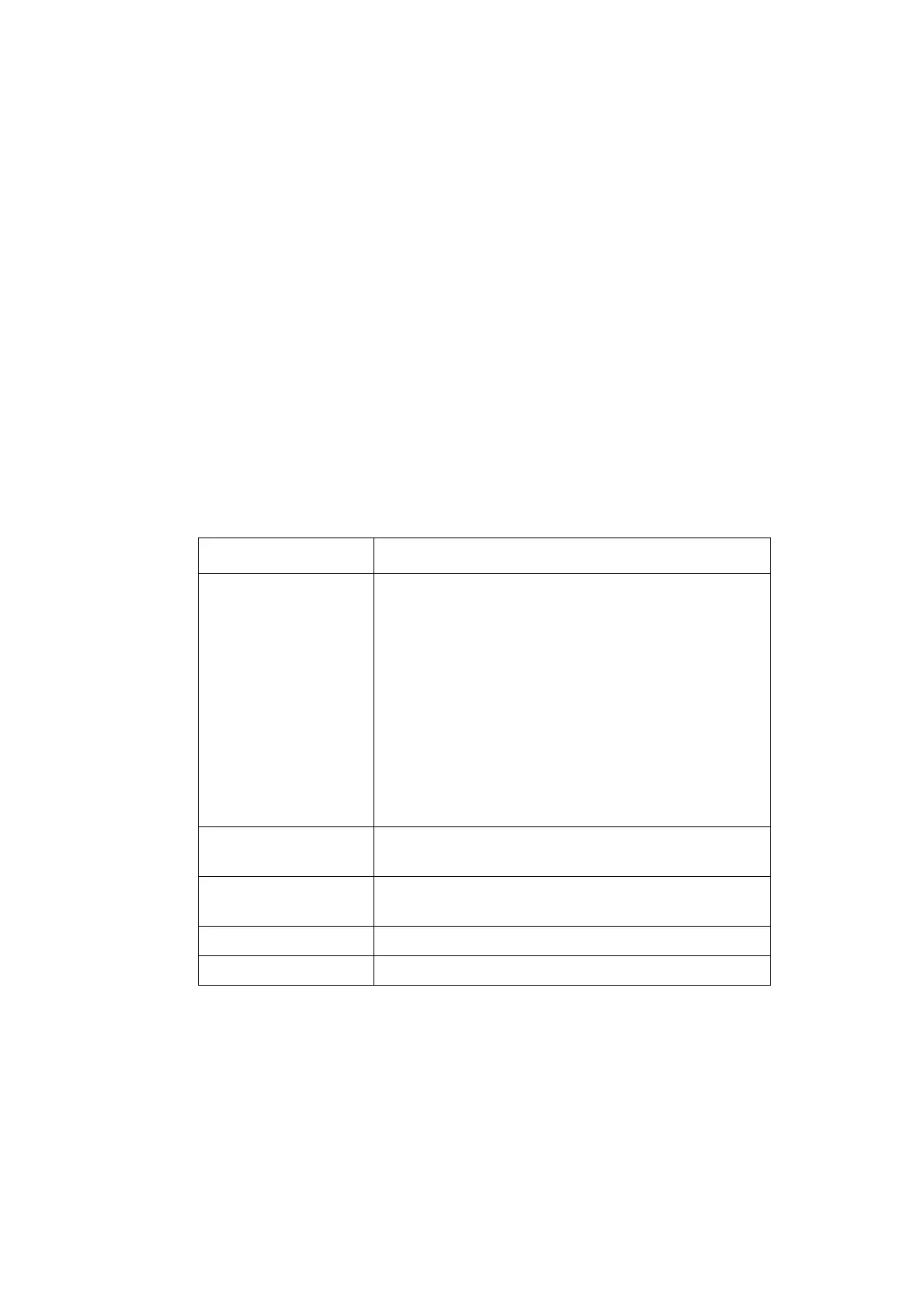OPERATION
EPT024619 Issue 1 June 2016 3-19
Barcode
To ensure consistent barcode quality is maintained, a shaft encoder should
be used to measure the production line speed. See “Shaft Encoder
Connection” on page 6-27.
To insert a barcode into the message design:
(1) Whilst creating a new message, place the cursor where the barcode
is required.
Note: If printing multiple lines of text, position the cursor on the
bottom line. This ensures that the barcode will be fully printed.
(2) Press the Insert button on the keyboard.
(3) Move the cursor to highlight Barcode.
(4) Press the Enter button
(5) Move the cursor to highlight Static.
(6) Press the Enter button.
(7) Input the required settings:
(8) Press the Enter button.
Setting Name Explanation
Type Select the barcode type:
•CODE 39
•CODE 2/5
•CODE 128
•CODE 93
•UPC-A
•EAN
• CODABAR
•CODE 11
Width Select the barcode width.
Range: 1 - 4
Height Select the barcode height.
Range: 1 - 3
Text Enable or Disable human readable text.
Value Enter the barcode data.
