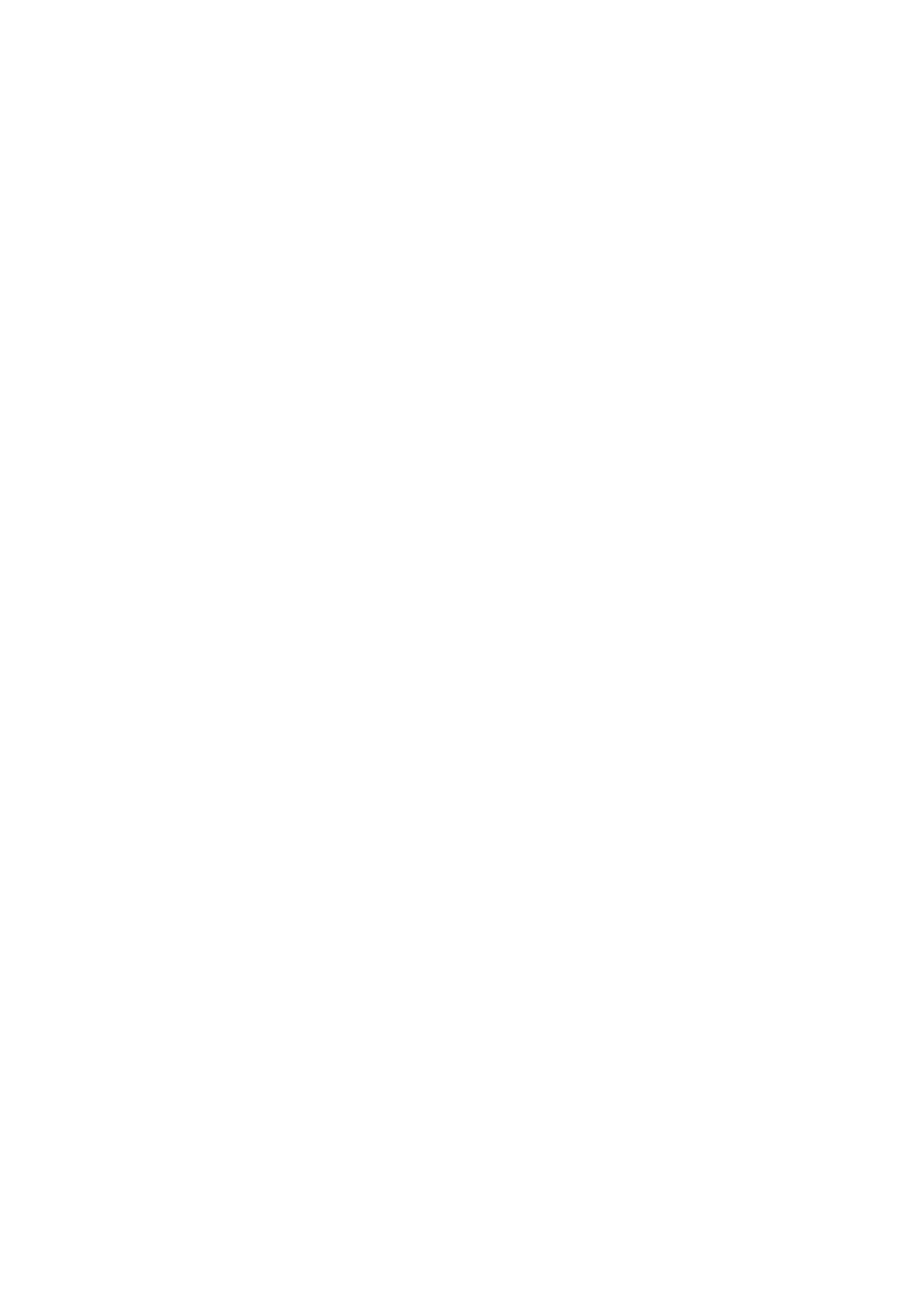INSTALLATION
EPT024619 Issue 1 June 2016 6-37
Set the Print Density
The procedures below, describe how to set the print density.
A higher density setting will create a darker message, but will increase ink
consumption and decrease the maximum print speed.
Using the Wireless USB Keyboard
To set the print density using the wireless USB keyboard:
(1) From the main menu, highlight Settings.
(2) Press the Enter button.
(3) Move the cursor to highlight Density.
(4) Press the Enter button.
(5) Move the cursor to highlight a density level from 1 to 5.
(6) Press the Enter button.
(7) Press ESC to return to the main menu.
Using a PC
To set the print density using a PC:
(1) Open the Domino G20i software.
(2) Open the Printer Control menu.
(3) Select a Density level from 1 to 5.
Using an Android Device
To set the print density using an Android device:
(1) Open the G20i application on the Android device.
(2) Select printer settings.
(3) Select density.
(4) Use the slider to select a density level from 1 to 5.
(5) Select Set.
