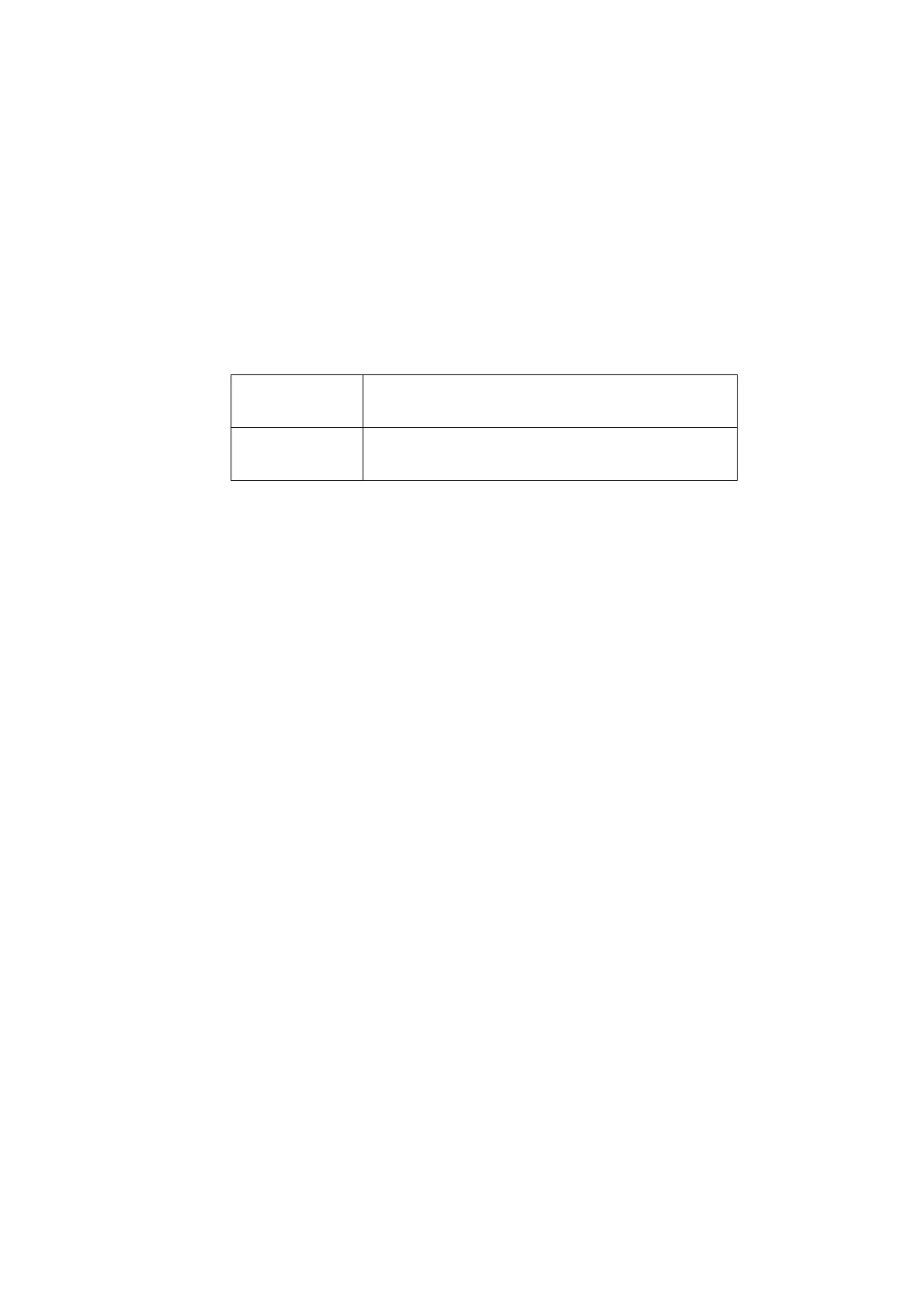INSTALLATION
EPT024619 Issue 1 June 2016 6-49
Using an Android Device
Sensor Mode
To set the print mode as Sensor using an Android device
(1) Open the G20i application on the Android device.
(2) Select printer settings.
(3) Select print mode.
(4) Tick the Use sensor mode tick box.
(5) The following settings can now be configured:
(6) Select Set.
Continue Mode
To set the print mode as Continue using an Android device
(1) Open the G20i application on the Android device.
(2) Select printer settings.
(3) Select print mode.
(4) Un-tick the Use sensor mode tick box.
(5) Set the Delay (mm) value to the distance between each printed
message.
(6) Select Set.
Delay (mm): Enter the distance between each printed
message. (10 - 10,000)
Repeat time: Enter the number of times the message should
be repeated.
