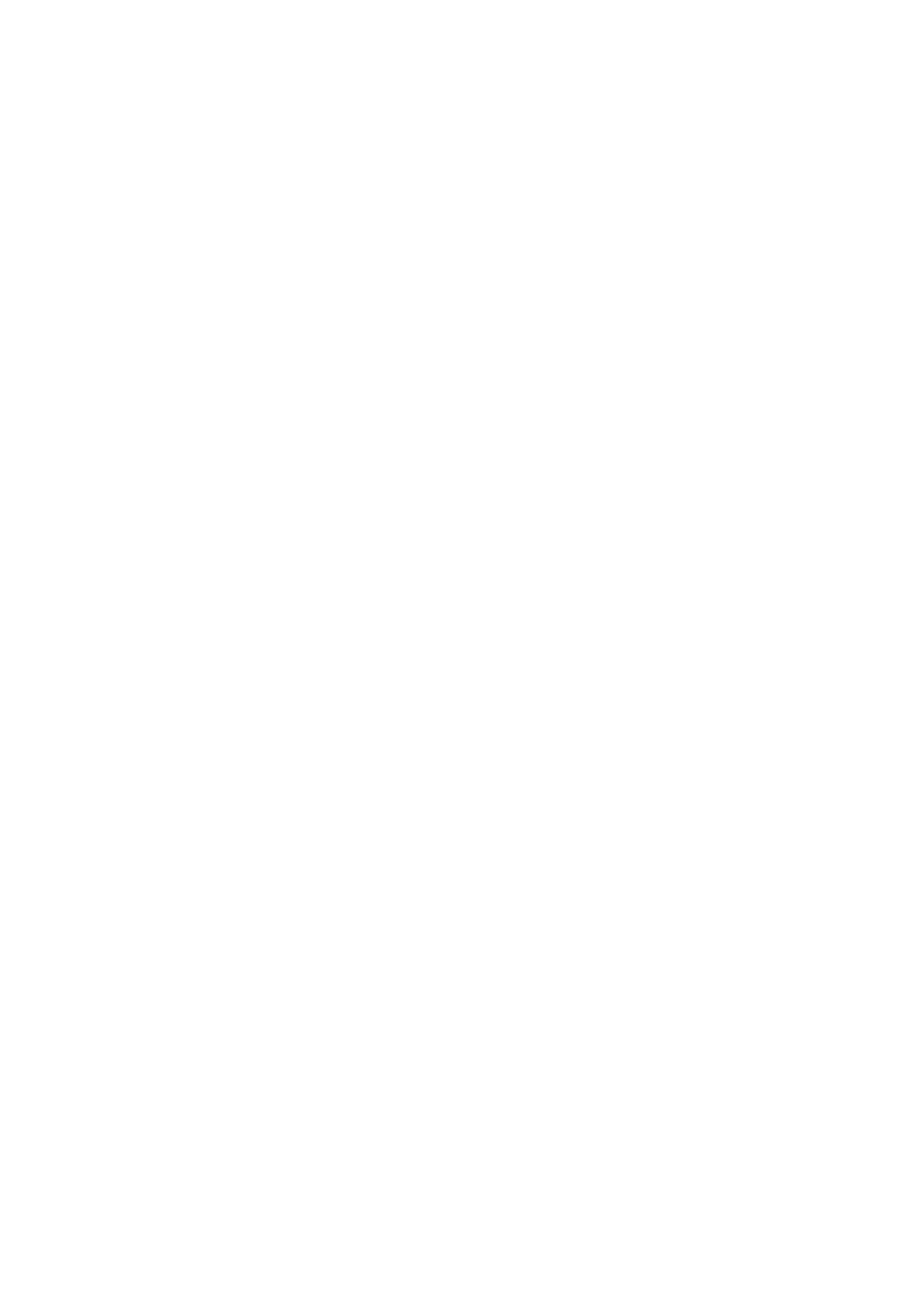INSTALLATION
EPT024619 Issue 1 June 2016 6-33
PRINTER SETTINGS
It is recommended to set the printer settings after the G20i has been
installed.
Printing must be stopped whilst the printer settings are changed. See “Stop
Printing” on page 3-14.
Set The System Clock
The system clock must be set to ensure that time and date fields are printed
correctly.
The procedures below, describe how to set the system clock.
Using the Wireless USB Keyboard
To set the system clock using the wireless USB keyboard:
(1) From the main menu, highlight Settings.
(2) Press the Enter button.
(3) Move the cursor to highlight System clock.
(4) Press the Enter button.
(5) Move the cursor to highlight Date.
(6) Use the and arrow buttons on the keyboard to change the date
value.
(7) Press the Enter button to apply the date value.
(8) Move the cursor to highlight Time.
(9) Use the and arrow buttons on the keyboard to change the time
value.
(10) Press the Enter button to apply the time value.
(11) Press the ESC button to return to the main menu.
Using a PC
Note: This feature is not available.
Using an Android Device
To set the system clock using an Android device:
(1) Open the Domino Printer G20i application on the Android device.
(2) Select printer settings.
(3) Select system clock.
(4) The system date and time can now be changed.
(5) Select set.
