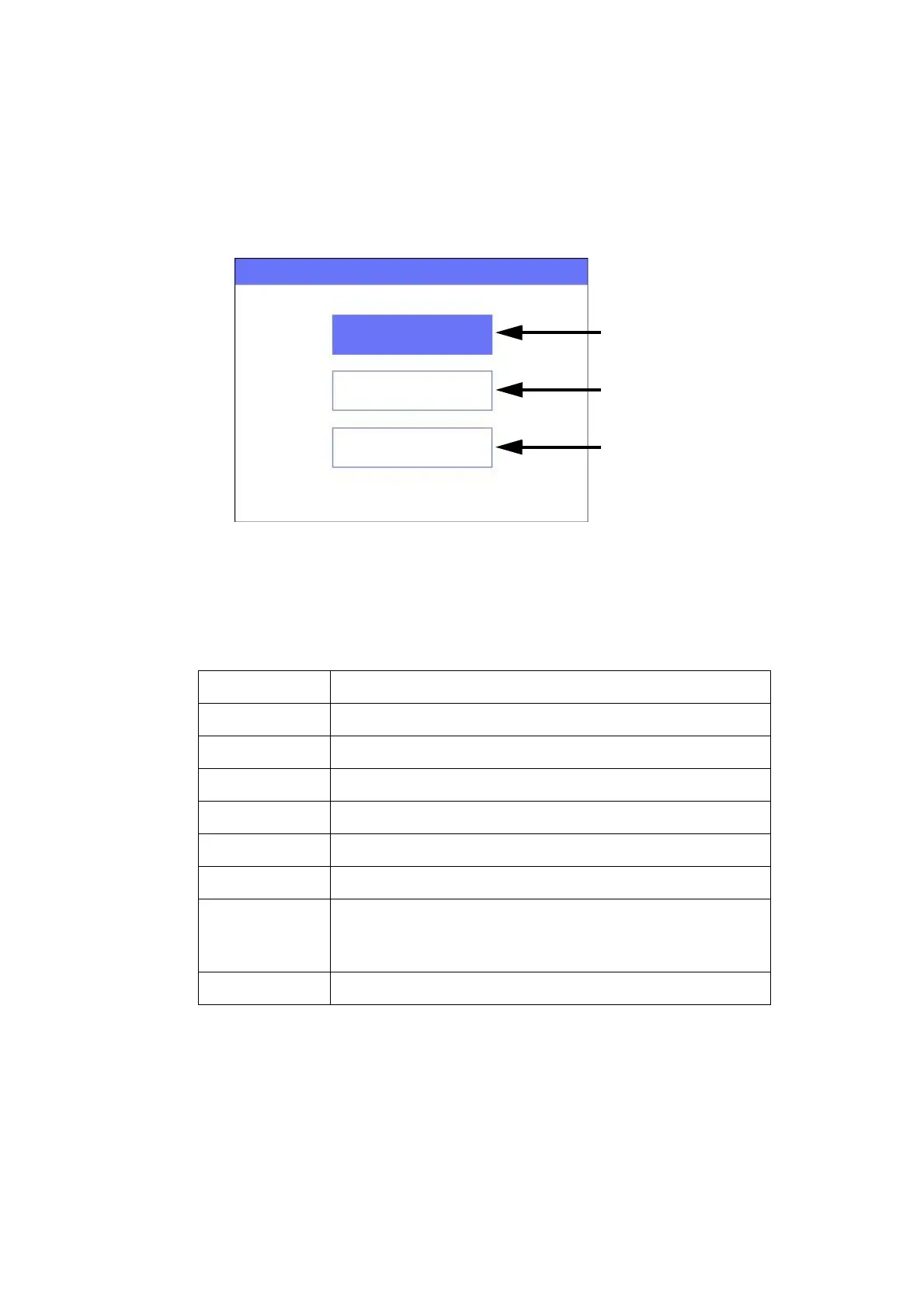DESCRIPTION
EPT024619 Issue 1 June 2016 2-9
Wireless USB Keyboard Interface
Main Menu
When starting the printer, the following Main menu screen is displayed on
the G20i’s LCD screen.
The table below defines the function of the wireless USB keyboard buttons.
The Wireless USB keyboard is used to navigate menus and input data on
the G20i’s LCD screen.
Enter Confirm, save or apply a setting.
ESC Go to the previous screen.
/ Move the cursor left or right.
/ Move the cursor up or down.
Tab Hold the Tab button to move the cursor faster.
Home/End Move the cursor to Home or End.
Shift Hold the Shift button to input upper-case characters.
Insert Press the Insert button during message creation to
insert a Symbol, Logo, Counter, Date, Time, String, or
Barcode into the message design.
Backspace Delete a message field from the right.
Main Menu Screen
Main menu
Message
Operation
Settings
Message menu,
see page 2-10.
Operation menu,
see page 2-11.
Settings menu,
see page 2-12.
