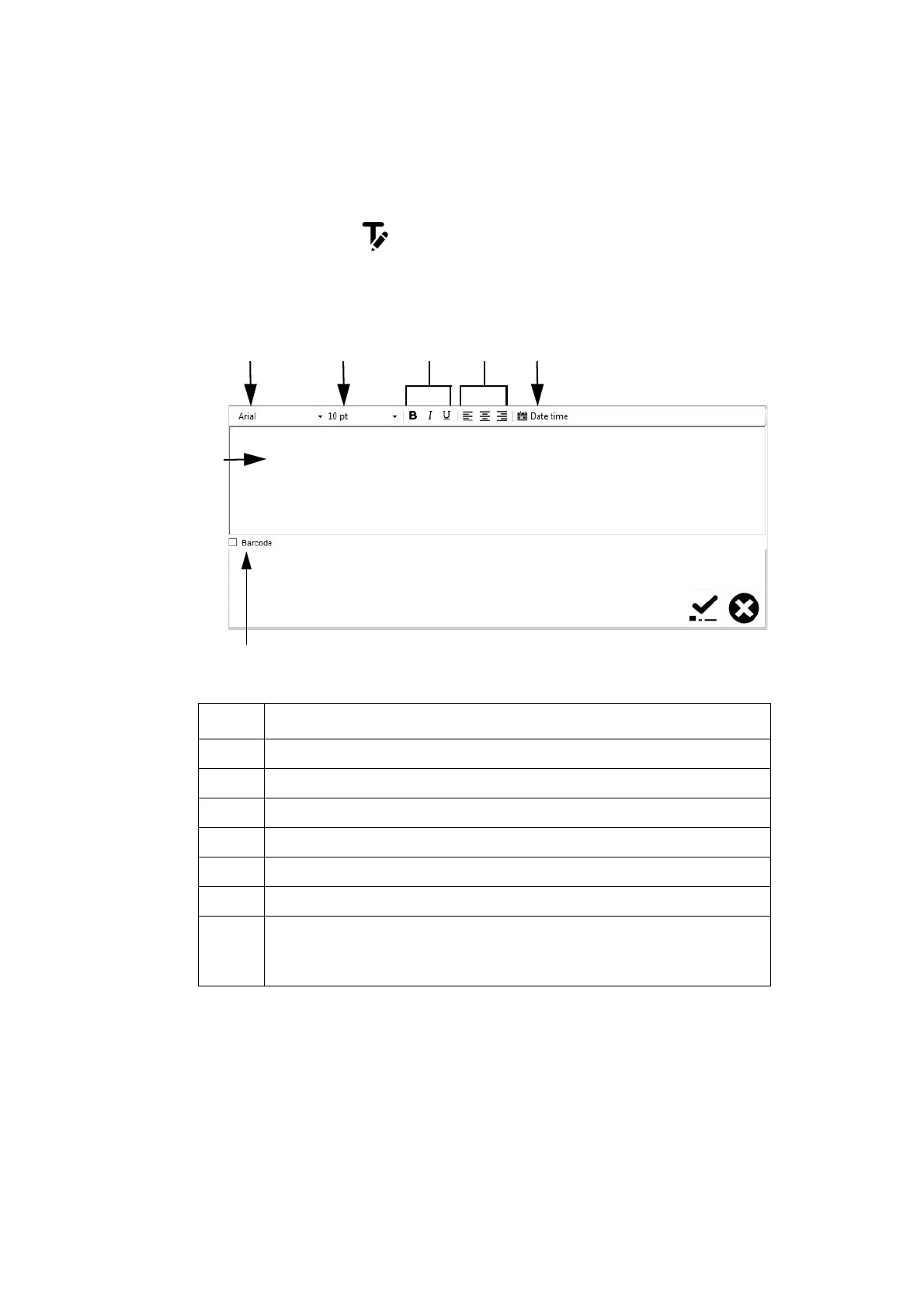OPERATION
EPT024619 Issue 1 June 2016 3-33
Static Text
To insert a static text field into the message design:
(1) Click on the Static Text icon.
(2) In the designing area, click where the static text should be placed.
(3) The Static Text design window will now open, the following settings
can be defined:
(4) Click on the Tick icon to confirm the settings.
Explanation
A Static text data entry area.
B Select the font type.
C Select the font size.
D Select either Bold, Italic or Underlined font.
E Horizontal text alignment.
F Settings to add a Date, Time or Expiry Date.
GTick the Barcode tick box to convert the static text data into a
barcode.
See “Barcode” on page 3-34.
B
Static Text Design Window
C
D
E
A
F
G
