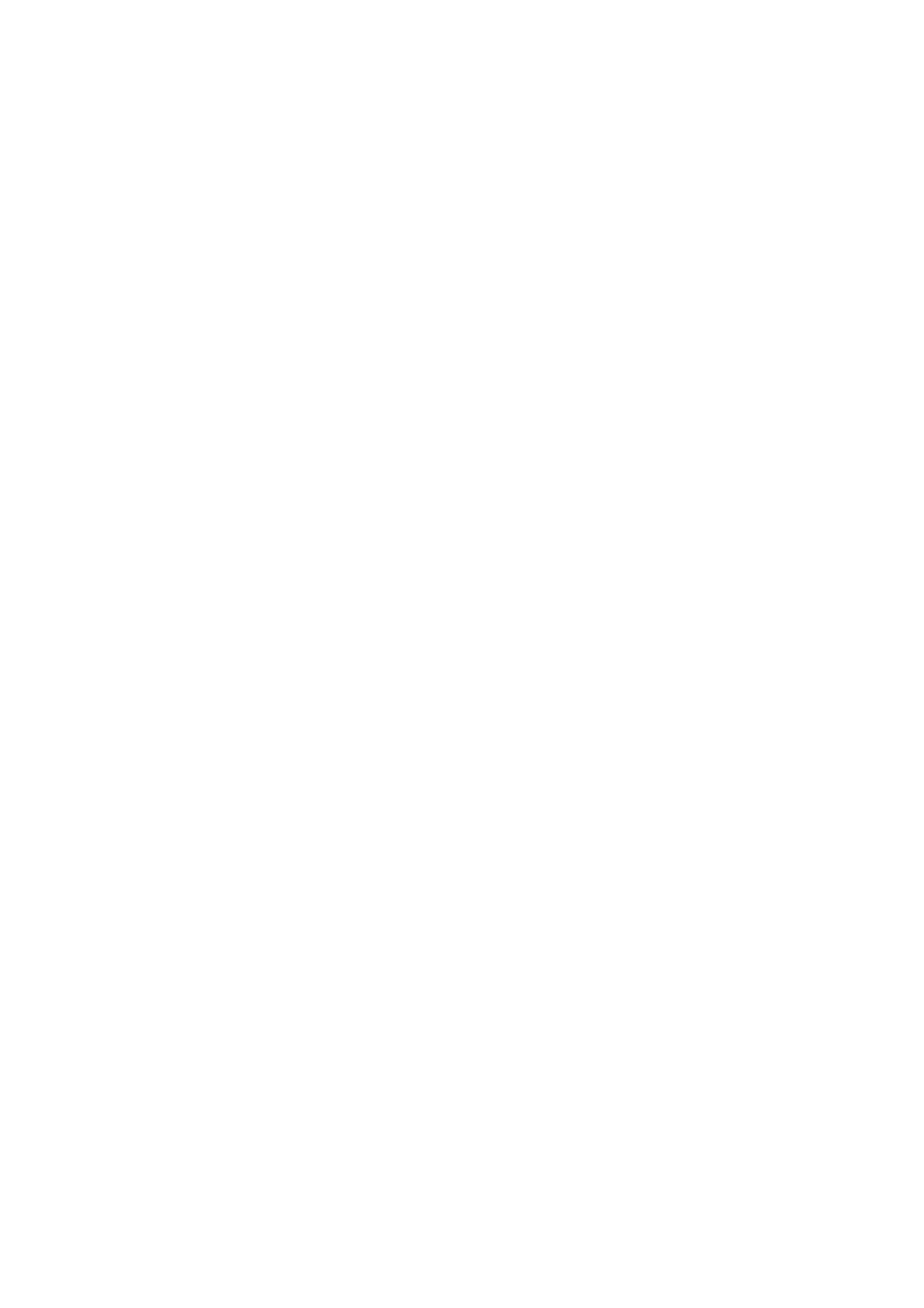INSTALLATION
6-18 EPT024619 Issue 1 June 2016
Disable Driver Signature Enforcement
If the PC to which the G20i is being connected uses the Windows 8 or 10
64 bit operating system, driver signature enforcement must be disabled.
Windows 8
To disable driver signature enforcement in Windows 8:
(1) Hold down the Windows button on the PC’s keyboard and press the
C button.
(2) Click on Settings.
(3) Click on Change PC settings.
(4) Click on General.
(5) Under Advanced start-up, click on Restart now.
(6) After restarting, click on Troubles hoot.
(7) Click on Advanced options.
(8) Click on Start-up Settings.
(9) Click on Restart.
(10) After restarting, press the F7 button on the PC’s keyboard to disable
driver signature enforcement.
(11) The computer will now restart; after restarting, the driver can be
installed.
Windows 10
To disable driver signature enforcement in Windows 10:
(1) Click on the Windows Start icon.
(2) Click on Power.
(3) Hold down the Shift button on the PC’s keyboard and click on
Restart.
(4) After restarting, click on Troubles hoot.
(5) Click on Advanced options.
(6) Click on Startup Settings.
(7) Click on Restart.
(8) After restarting, press the F7 button on the PC’s keyboard to disable
driver signature enforcement.
(9) The computer will now restart; after restarting, the driver can be
installed.
