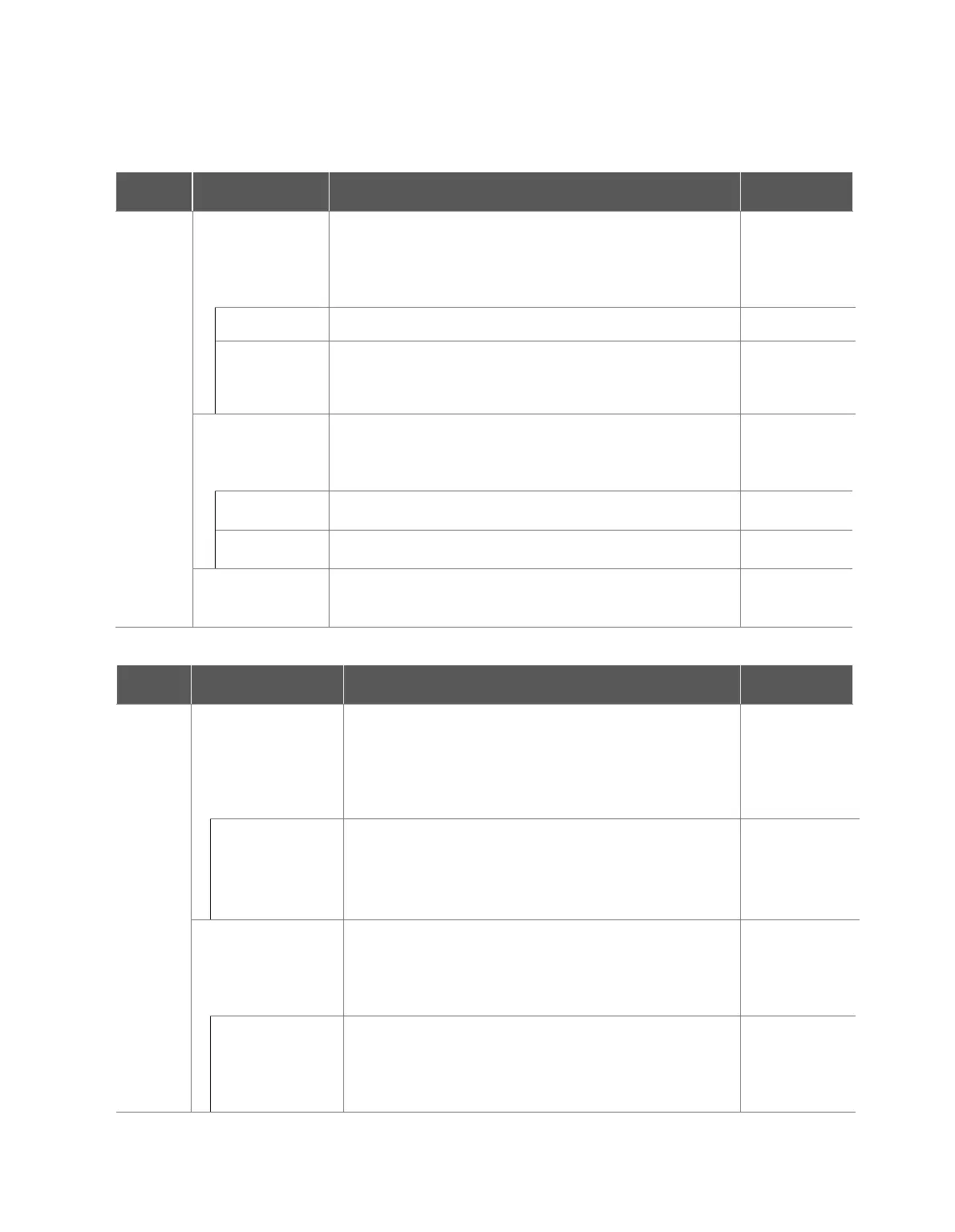5.4 State and Flange LED Color for Each Mode
This is the default status of teaching.
Workcell Manager, Task Builder and Task Writer can be
used to configure the work condition or perform task
programming.
It monitors the stop status with Safe Operating Stop (SOS).
The jog function is used to operate the robot.
The robot can be operated directly by hand during teaching.
Recovery in progress.
All safety monitoring functions except for axis and TCP speed
monitoring are disabled during recovery.
It monitors the stop status with Safe Operating Stop (SOS).
The jogs of each axis can be used to correct the exceeded
safety threshold.
The robot can be moved directly by hand to correct the
exceeded safety threshold.
The system stopped due to protective stop or exceeding the
safety threshold.
It monitors the stop status with Safe Operating Stop (SOS).
The Teach Pendant UI is in the actual mode execution
screen in a single workspace.
Pressing the "Execute" button will execute the task
program.
White is displayed for a Standalone Zone, green is
displayed for a Collaborative Zone..
The task program is being executed.
White is displayed for a Standalone Zone, green is
displayed for a Collaborative Zone., and white and yellow
are displayed by turns for a High Priority Zone
White Blinking /
Green Blinking
/
White and
Yellow Flashing
alternately
HGC
(HandGuide
Control)
Standby
The Handguiding command is executed during task
program execution.
The system waits until the user presses the "Handguiding"
button.
It monitors the stop status with Safe Operating Stop (SOS).
The robot pose can be changed by pressing the
"Handguiding" button.
After the robot stops, enter HGC End & Resume signal
through the Safety IO to set Auto Running and then
continue executing the task program.
