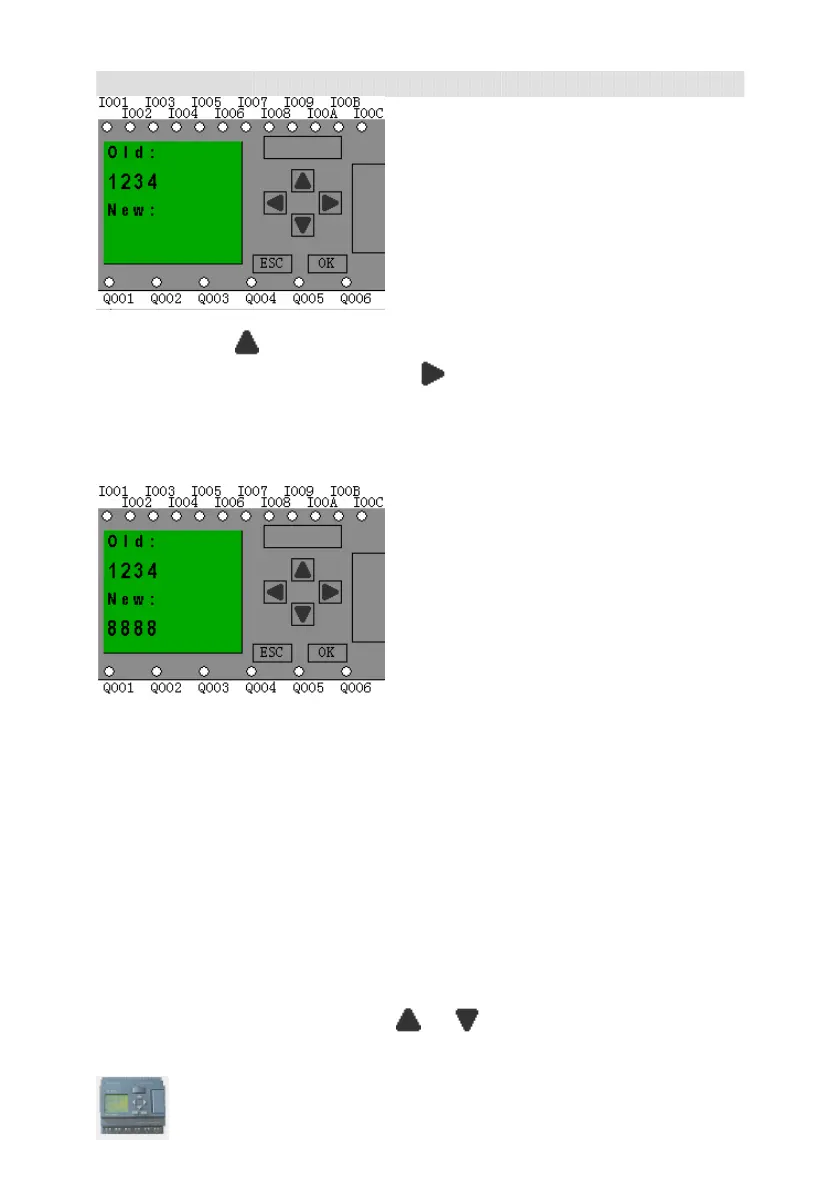User’s Manual xLogic SuperRelay
Thus, you could select “New” to input new password such as “8888”:
3. select “8”:press key.
4. move the cursor to next character: press
key.
Repeat the step 3 and 4 to realize the third and fourth character.
LCD displays:
4. Confirm new password: press OK key.
So you have set the new password and then return to main menu.
How to remove the password:
In case you need to remove password .e.g. allow the other users to edit your program, then
you must know the current password. the process of removing password is the same as
that of modifying password.
In the menu of the FUNCTION PAGE. :
1. Move the cursor to “Password”: Press or key.
2. Confirm “Password”: Press OK key.
