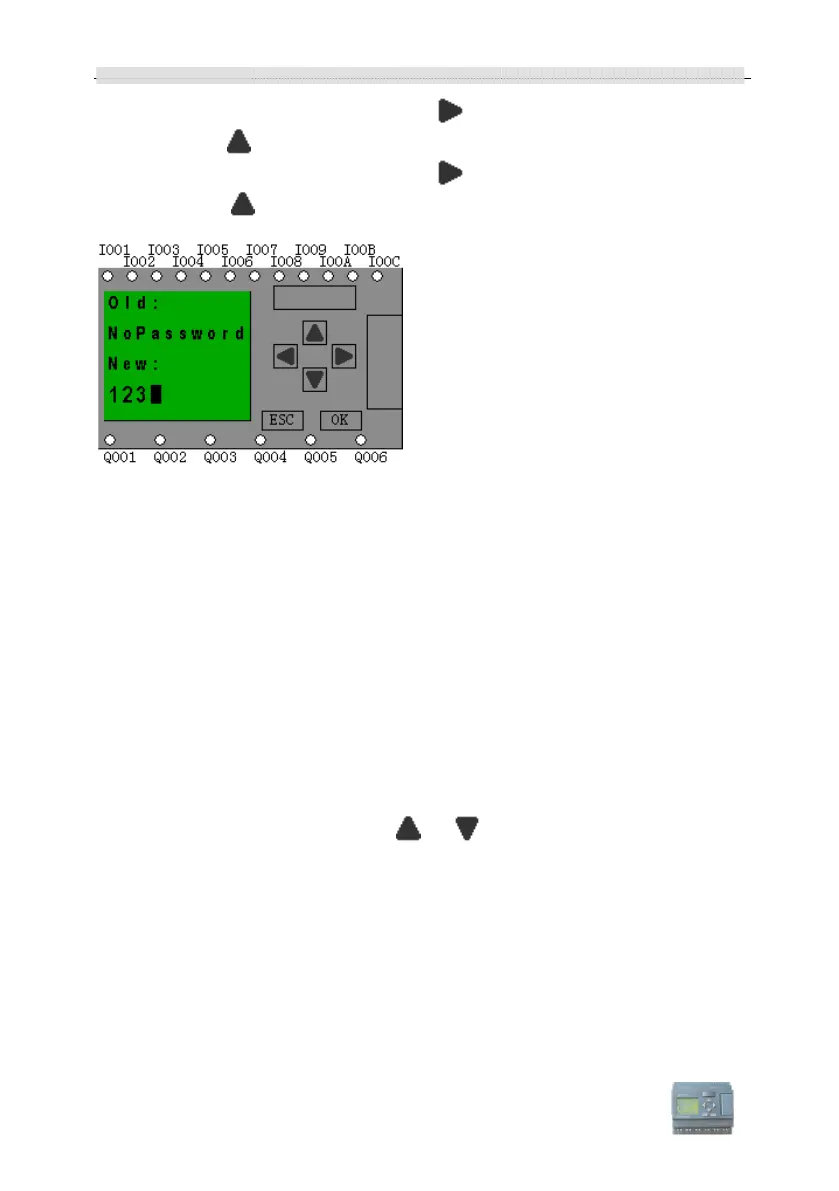xLogic SuperRelay User’s Manual
6. move the cursor to the next character: press key.
7.select”3”:press
key three times.
8. move the cursor to the next character: press
key.
9.select “4”:press
key four times.
Now display:
10. Confirm password: press OK key.
Now, the program is protected by the password of “1234”, then you can return to the main
menu.
Note:
You can cancel a password newly-set via ESC key. In this instance, xLogic will return
to main menu and not reserve that password. You also can use
xLogicsoft to set your
password. You are not allowed to edit the program protected by password or transfer it
to
xLogicsoft unless you input a true password previously.
Modify password:
In order to modify password, you are required to present current password.
In the menu of the FUNCTION PAGE.:
1. Move the cursor to “Password”: Press or key.
2. Confirm “Password”: Press OK key.
Select “Old” and input primary password (in our instance is “1234”), the process is the
same as the step 3 to step 10 mentioned above.
LCD displays:
