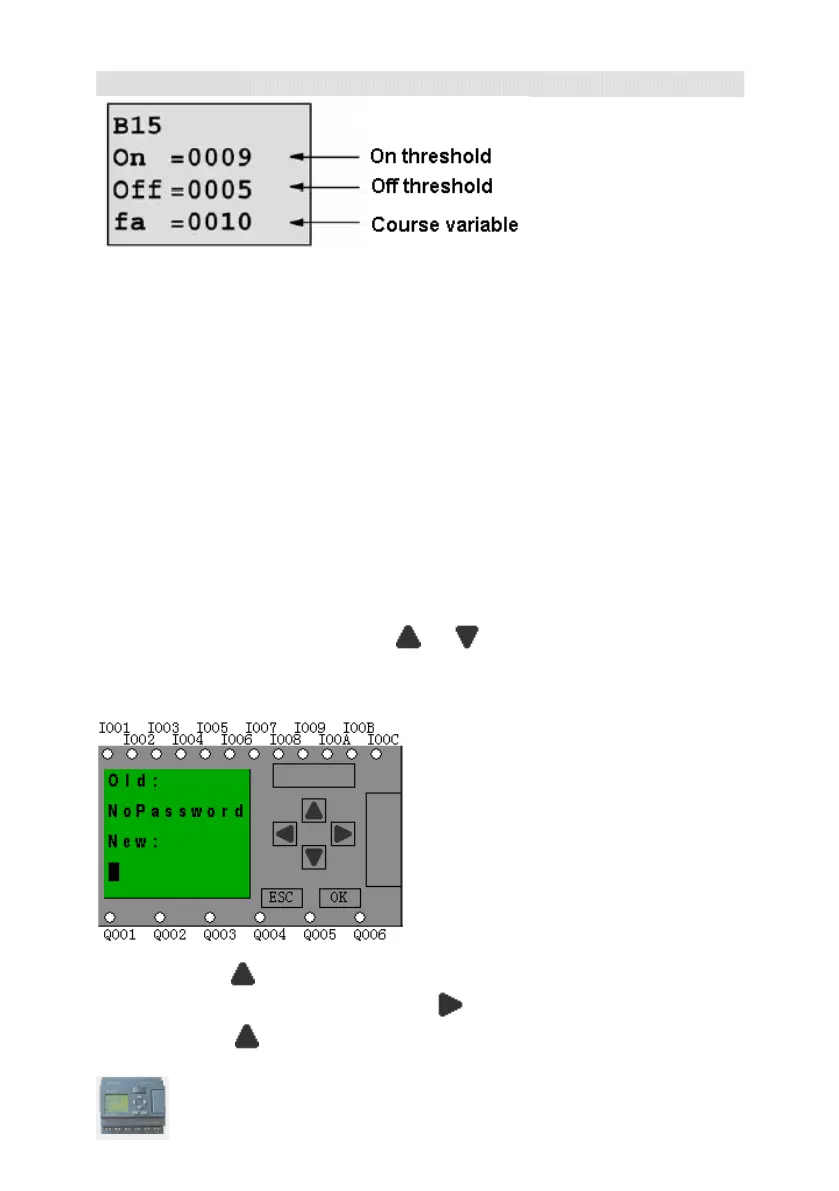User’s Manual xLogic SuperRelay
99
You can alter the threshold value of switching on /off.
4.2.3 Set password
xLogic supply password protection function for your program. You can choose according
to your need. See the following instruction, you’ll understand the method of setting
password.
Set one password
A password contains less than or equal to 4 characters and each character is Arabian
number from 0 to 9 .It is easy to specify, edit or remove the password directly on the
xLogic in the “Password” menu of the function page:
You should first select the FUNCTION PAGE. (read 4.2)
1. Move the cursor to “Password”: Press
or key.
2. Confirm “Password”: Press OK key.
Example: let us set “1234” as password for a program. Now the LCD displays the
following interface:
Select “New” option, then edit it.
3.select “1”:press
key once.
4. move the cursor to the next character: press
key.
5. select “2”:press
key twice.
