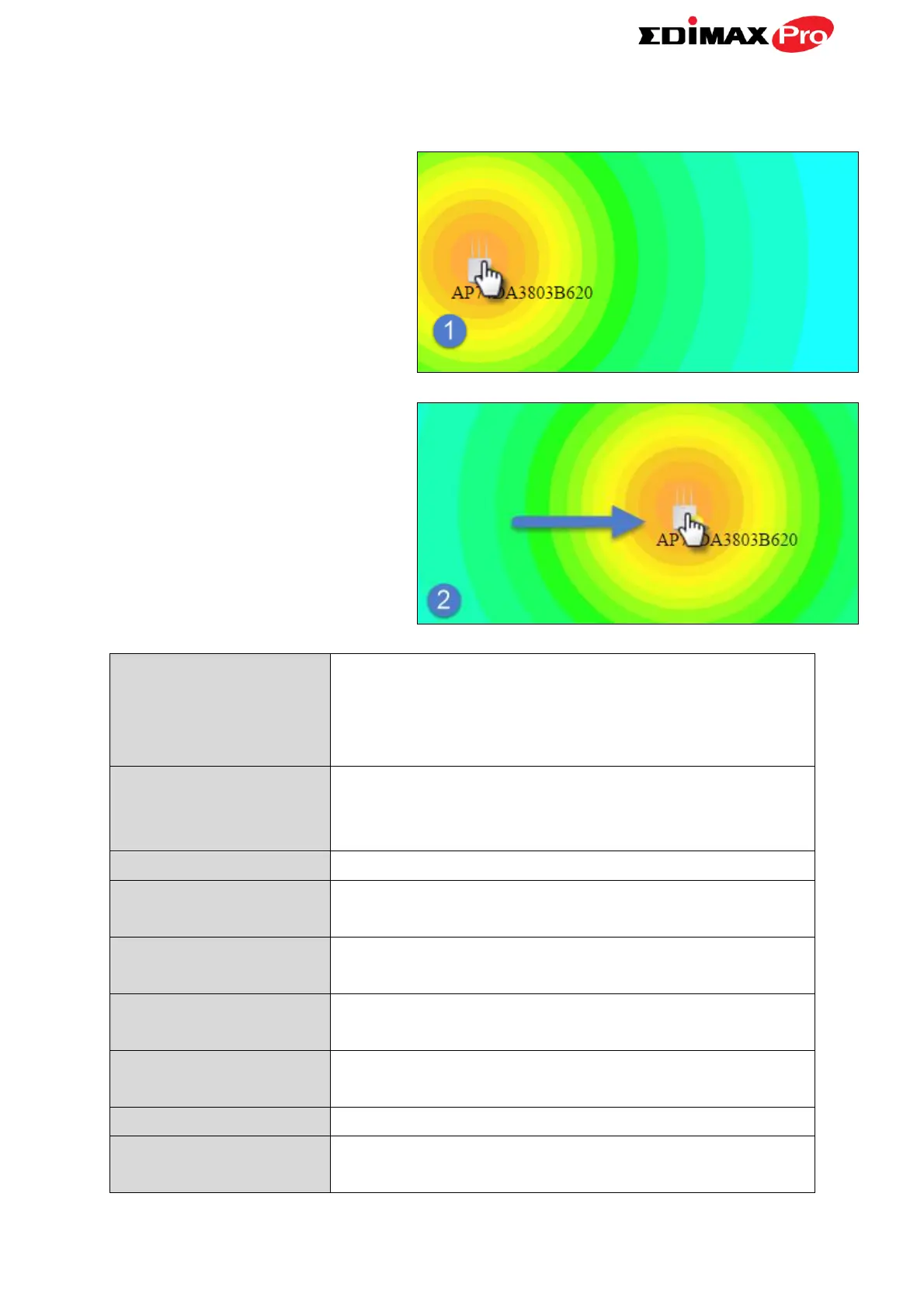Edimax Pro NMS
120
Click and drag an AP icon to move the icon around the zone map. The signal
strength for each AP is displayed according to the “Signal” key in the menu on
the right side:
Select a pre-defined location from the drop
down menu. When you upload a location
image in NMS Settings Zone Edit, it will be
available for selection here.
You can select an AP Group to display in the
zone map. Edit AP Groups in NMS Settings
Access Point.
Use the search box to quickly locate an AP.
Use the checkboxes to display APs according
to 2.4GHz or 5GHz wireless radio frequency.
Signal strength key for the signal strength
display around each AP in the zone map.
Use the slider to adjust the zoom level of the
map.
Use the slider to adjust the transparency of
location images.
Displays number and type of devices in the
zone map.
