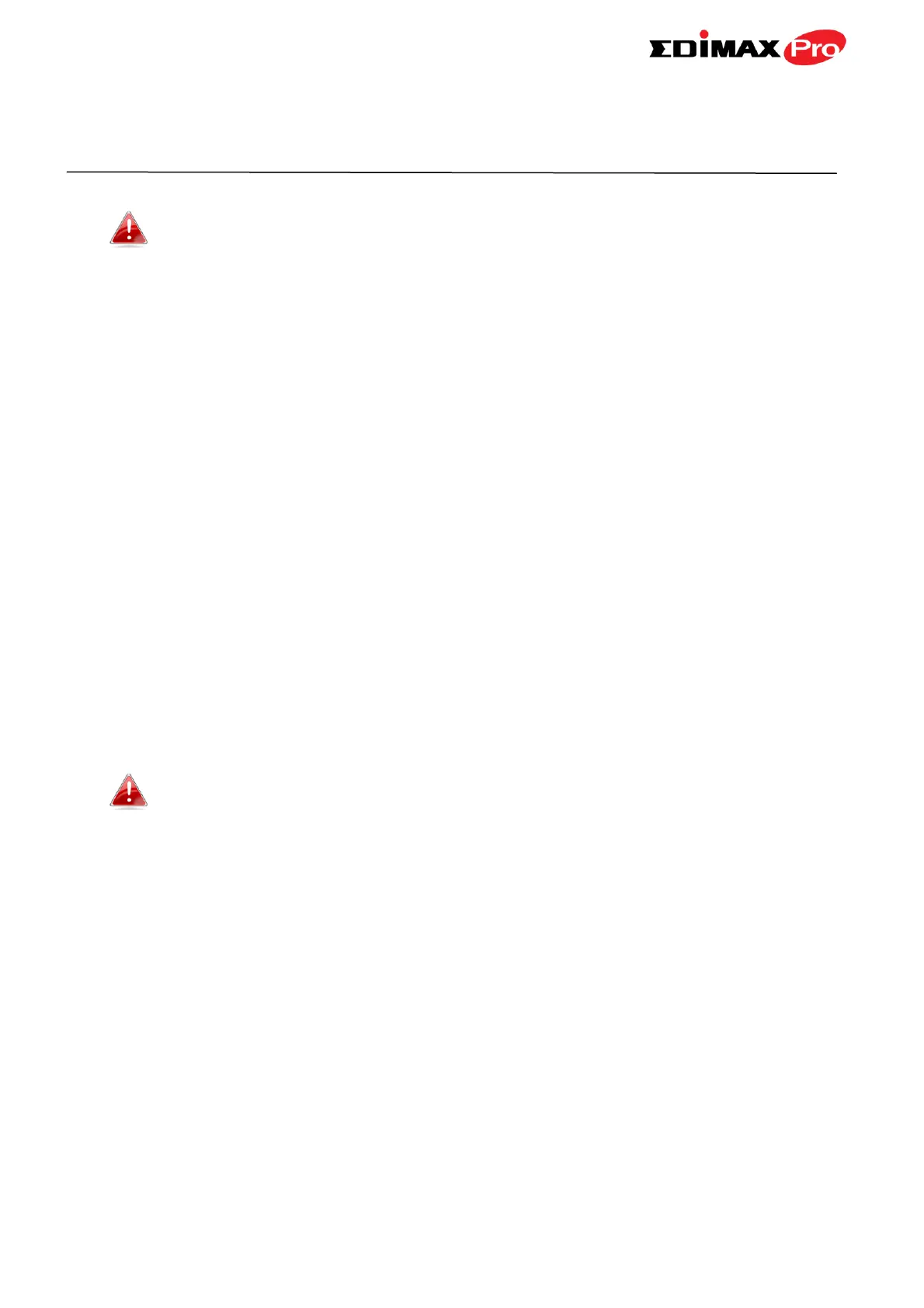22
IV. Browser Based Configuration Interface
In Managed AP mode some functions of the browser based
configuration interface are disabled. Please use Edimax Pro NMS
on your Controller AP to configure your Managed AP(s).
The browser-based configuration interface enables you to configure the
access point’s advanced features. The CAP1750 features a range of advanced
functions such as MAC filtering, MAC RADIUS authentication, VLAN
configurations, up to 32 SSIDs and many more. To access the browser based
configuration interface:
1. Connect a computer to your access point using an Ethernet cable.
2. Enter your access point’s IP address in the URL bar of a web browser. The
access point’s default IP address is 192.168.2.2.
3. You will be prompted for a username and password. The default
username is “admin” and the default password is “1234”, though it was
recommended that you change the password during setup (see III-2. Basic
Settings).
If you cannot remember your password, reset the access point
back to its factory default settings. Refer to I-5. Reset
4. You will arrive at the “System Information” screen shown below.