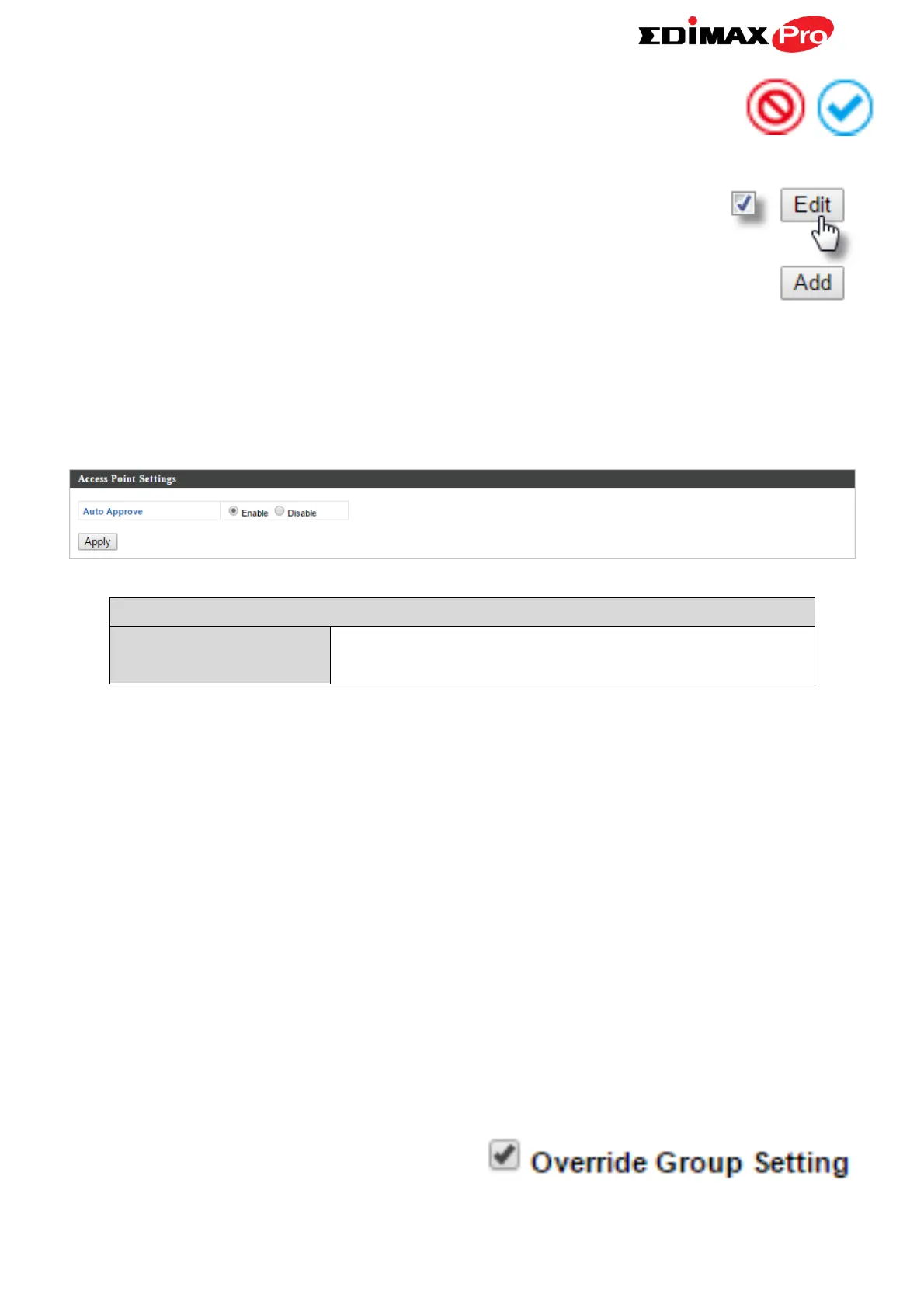Edimax Pro NMS
131
The “Action” icons enable you to allow or disallow an access point:
Select an access point or access point group using the
check-boxes and click “Edit” to make configurations, or click
“Add” to add a new access point group:
The Access Point Settings panel can enable or disable Auto
Approve for all Managed APs. When enabled, Managed APs will automatically
join the AP Array with the Controller AP. When disabled, Managed APs must
be manually approved to join the AP Array with the Controller AP.
Enable or disable Auto Approve for all
Managed APs.
To manually approve a Managed AP, use the allow “Action” icon for the
specified access point:
Edit Access Point
Configure your selected access point on your LAN. You can set the access
point as a DHCP client or specify a static IP address for your access point, and
assign the access point to an AP group, as well as edit 2.4GHz & 5GHz wireless
radio settings. An events log is displayed at the bottom of the page.
You can also use Profile Settings to assign the access point to WLAN, Guest
Network, RADIUS and Access Control groups independently from Access Point
Group settings.
Check the “Override Group Settings” box to use different individual settings
for access points assigned to AP Groups: