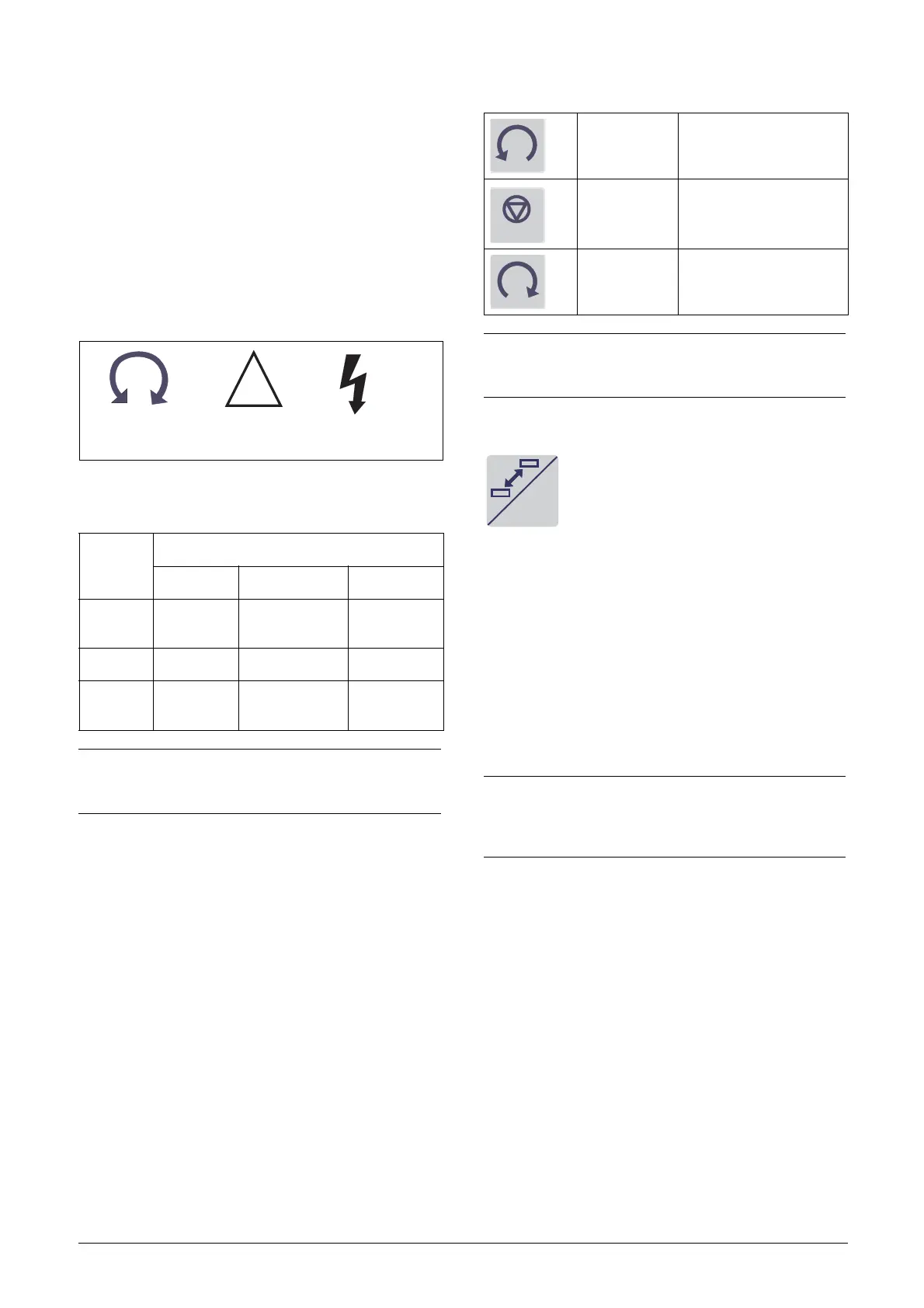54 Operation via the Control Panel Emotron AB 01-3694-01r2
9.2.2 Indications on the display
The display can indicate +++ or - - - if a parameter is out of
range. In the VSD there are parameters which are dependent
on other parameters. For example, if the speed reference is
500 and the maximum speed value is set to a value below
500, this will be indicated with +++ on the display. If the
minimum speed value is set over 500, - - - is displayed.
9.2.3 LED indicators
The symbols on the control panel have the following func-
tions:
Fig. 60 LED indications
9.2.4 Control keys
The control keys are used to give the Run, Stop or Reset
commands directly. As default these keys are disabled, set for
remote control. Activate the control keys by selecting Key-
board in the menus Ref Control [214] and Reset Ctrl [216].
If the Enable function is programmed on one of the digital
inputs, this input must be active to allow Run/Stop com-
mands from the control panel
.
9.2.5 The Toggle and Loc/Rem Key
This key has two functions: Toggle and Loc/
Rem. As default the function is set to Toggle.
Hold the toggle key pressed for more than
five seconds (if [217], is set to ON) to switch
the function of the key.
When editing values, the toggle key can be used to change
the sign of the value, see section 9.5, page 56.
Toggle function
Using the toggle function makes it possible to easily step
through selected menus in a loop. The toggle loop can con-
tain a maximum of ten menus. As default the toggle loop
contains the menus needed for Quick Setup. You can use the
toggle loop to create a quick-menu for the parameters that
are most importance to your specific application.
Add a menu to the toggle loop
1. Go to the menu you want to add to the loop.
2. Press the Toggle key and keep it pressed while pressing
the + key.
Delete a menu from the toggle loop
1. Go to the menu you want to delete using the toggle key.
2. Press the Toggle key and keep it pressed while pressing
the - key.
Delete all menus from the toggle loop
1. Press the Toggle key and keep it pressed while pressing
the Esc key.
2. Confirm with Enter. The menu Preferred view [100] is
displayed.
Table 18 LED indication
Symbol
Function
ON BLINKING OFF
POWER
(green)
Power on ---------------- Power off
TRIP (red) VSD tripped Warning/Limit No trip
RUN
(green)
Motor shaft
rotates
Motor shaft
acc/dec
Motor
stopped
NOTE: If the control panel is built in, the back light of the
display has the same function as the Power LED in Table
18 (Blank panel LEDs).
(NG_06-F61)
Run
Green
Trip
Red
Power
Green
Ta b le 1 9 C o n t ro l ke ys
RUN L:
gives a start with
left rotation
STOP/RESET:
stops the motor or resets
the VSD after a trip
RUN R:
gives a start with
right rotation
NOTE: It is not possible to simultaneously activate the
Run/Stop commands from the keyboard and remotely
from the terminal strip (terminals 1-22).
NOTE: Do not keep the Toggle key pressed for more than
five seconds without pressing either the +, - or Esc key,
as this may activate the Loc/Rem function of this key
instead. See menu [217].
LOC/
REM
