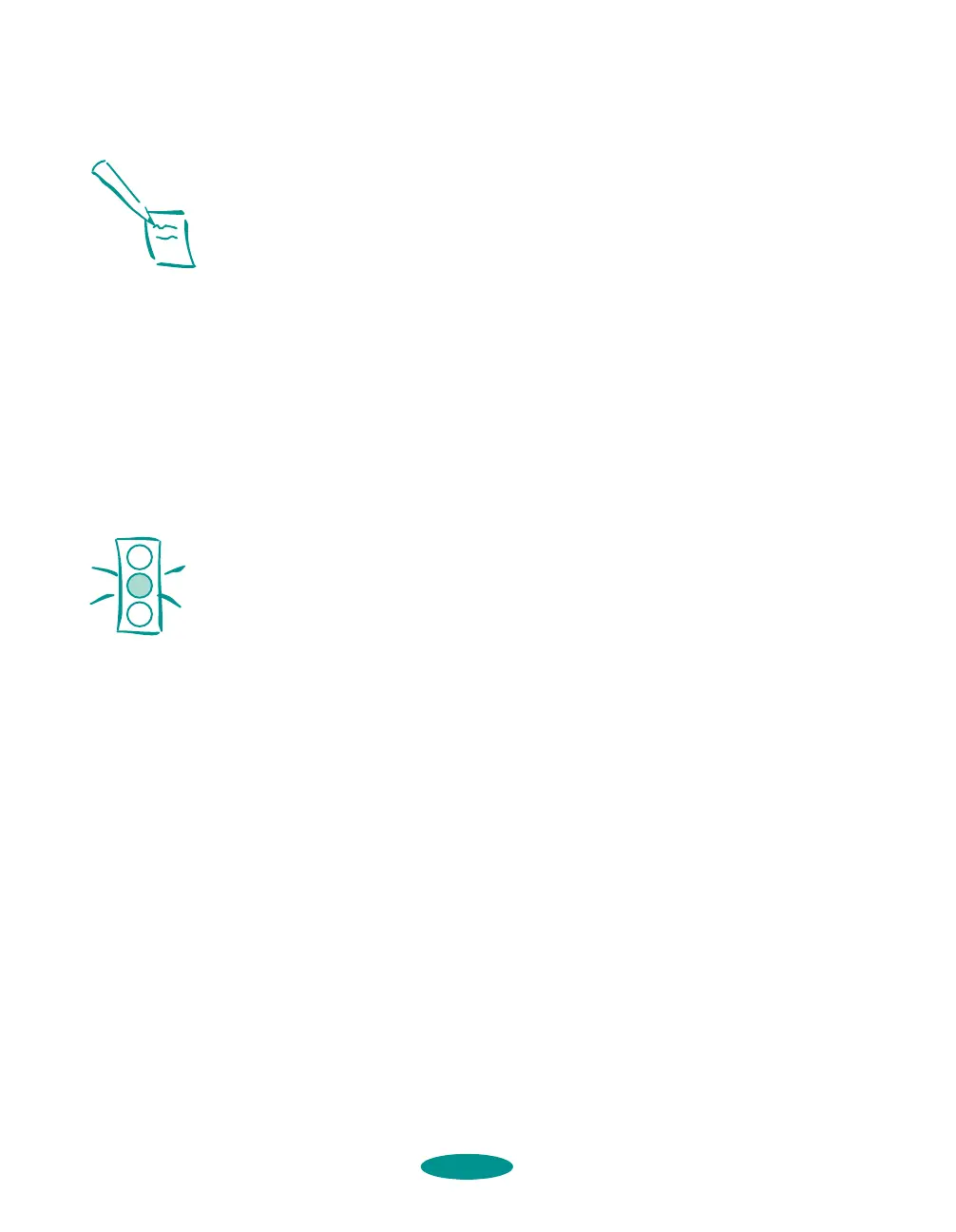Maintenance and Transportation
6-2
Using the Head Cleaning Utility
Follow these steps to run the utility from a Windows or a
Macintosh computer connected directly to the printer:
1. Make sure the printer is turned on but not printing.
2. To clean the black print head, make sure the
Ink Out B
light is off. To clean the color print head, make sure the
Ink Out A light is off.
3. Access the Main printer settings dialog box as described in
Chapter 1.
4. Click the
Utility tab (Windows) or the Utility button
(Macintosh). You see the Utility menu.
5. Click the
Head Cleaning icon.
6. Follow the instructions on the screen to clean the print
heads. Cleaning each head takes about two minutes, during
which the printer makes some noise and the
Pause light
flashes.
When the
Pause light stops flashing, you need to run a
nozzle check to test the print quality and reset the cleaning
cycle.
7. Make sure paper is loaded in the printer and click
Print
nozzle check pattern
(Windows) or Confirmation
(Macintosh), and then click
Next. See page 6-4 for
instructions on examining the nozzle check pattern.
If your print quality has not improved, repeat the steps above. If
you don’t notice any improvement after doing this two or three
times, check the print quality solutions in Chapter 7.
Note:
If either Ink Out light is
flashing or on, you need
to replace the ink
cartridge instead. See
page 6-4 for instructions.
Caution:
Never turn off the printer
while the Pause light is
flashing.
If, however, the Pause
light is still flashing after
10 minutes and the
printer is not moving or
making noise, you may
turn off the printer.
maintran.fm5 Page 2 Friday, May 9, 1997 2:10 PM
