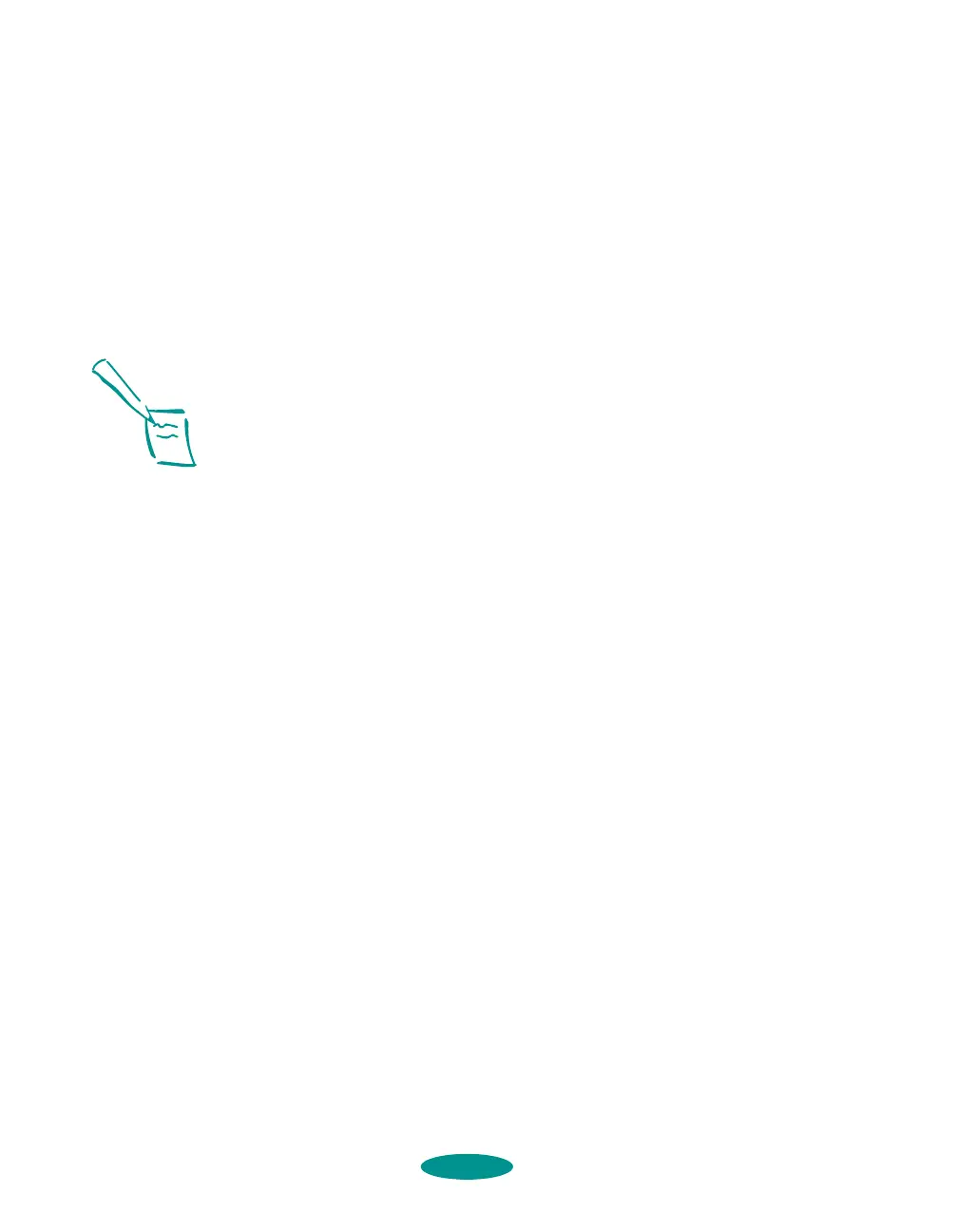Managing Print Jobs and Network Printing
4-10
8. You see the address and name of the printer in the Port list.
Click
OK to exit printer properties.
Now you can print to the remote printer. Repeat these steps for
each system on the network that needs to access the printer.
Connecting to the Printer on
Windows NT 3.51 Systems
If you installed an optional network interface card in your
printer and installed the printer software as described in the
Quick Setup booklet, follow the steps below to connect the
remote printer to each system on the network using the TCP/IP
(or LPR) protocol.
1. Follow the instructions to install the LPR software and
configure the interface card in the manual that came with
the card.
2. To configure the printer for TCP/IP (or LPR) printing,
double-click the
Print Manager icon in the Main program
group.
3. Select the
EPSON Stylus COLOR 1520 window.
4. Choose
Properties in the Printer menu.
5. Select
Other in the Print to list.
6. Select
LPR Port in the Available Print Monitors list and
click
OK.
7. Type the IP address of the card in the first box and type
a short name for the printer in the second box. Then
click
OK.
8. Click
OK again, then exit Print Manager.
Now you can print to the remote printer. Repeat these steps for
each system on the network that needs to access the printer.
Note:
If you connected the
printer directly to a
Windows NT server or
you’re using a different
network protocol, see
your Windows NT
documentation for
instructions on
configuring your printer
for the network. If you’re
using an optional
interface card, also see
the documentation that
came with the card.
If you’ve connected the
printer to a server, be
sure to install the
Windows NT 3.51
software on all
workstations that will
share the printer over
the network.
printjob.fm5 Page 10 Friday, May 9, 1997 1:52 PM
