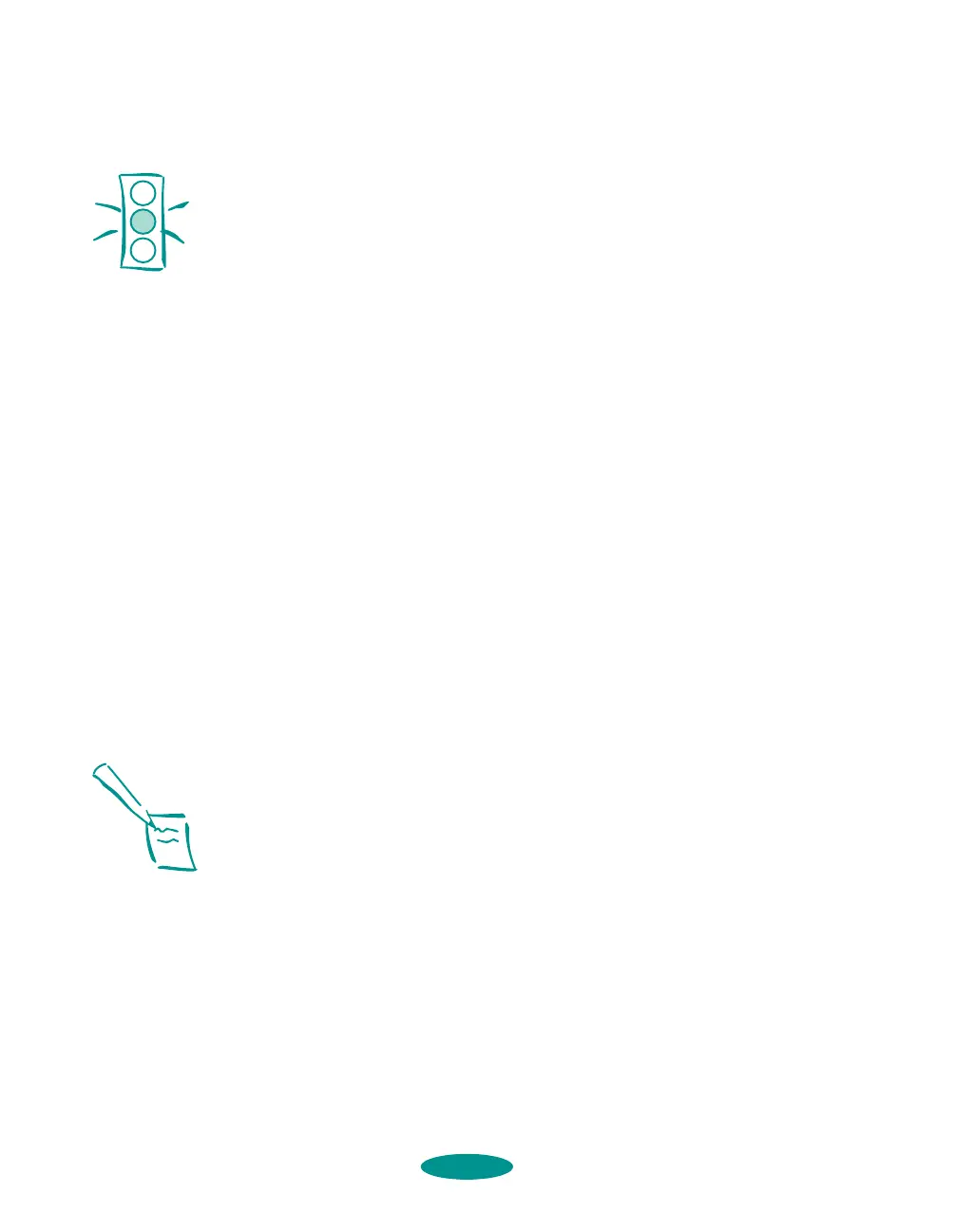Printing on Special Media
3-20
Using the Micro Adjust Buttons
The Micro Adjust U and Micro Adjust D buttons on your
printer’s control panel allow you to make quick adjustments to
your paper’s loading and tear-off positions.
Adjust the paper’s loading position if you notice that printing is
too high or low on the page and the position cannot be
corrected in your software program. You can even set separate
loading positions for continuous paper, manually fed paper, or
sheet-feeder fed paper.
If you’re using continuous paper and the perforation does not
align with the printer’s tear-off edge when you’re done printing,
you can use these buttons to adjust the tear-off position.
Adjusting the Loading Position
Follow these steps to adjust the loading position of your paper:
1. If you have continuous and single sheet paper loaded at the
same time, the loading position you adjust is determined by
the setting of the paper release lever.
For continuous paper, set it to the continuous paper
position. For paper in the sheet feeder or the manual feeder,
set it to the single sheet position.
2. Press the
Load/Eject button to load a sheet of paper or load
the first continuous sheet to the top-of-form position.
3. Press the
Micro Adjust U button to feed paper backward
or the
Micro Adjust D button to feed paper forward. Press
either button as many times as necessary to adjust the
position. When the adjustment reaches the maximum
setting for your printer, it does not move further.
4. Follow the instructions in Chapters 1 or 2 as necessary to
send a print job.
Caution:
Never use the knob on
the left side of the printer
to adjust the loading or
tear-off positions. This
would damage your
printer and cause it to
lose the top-of-form
position.
Note:
The loading position you
select remains in effect
until you change it again,
even when you turn off
the printer.
media.fm5 Page 20 Friday, May 9, 1997 1:50 PM
