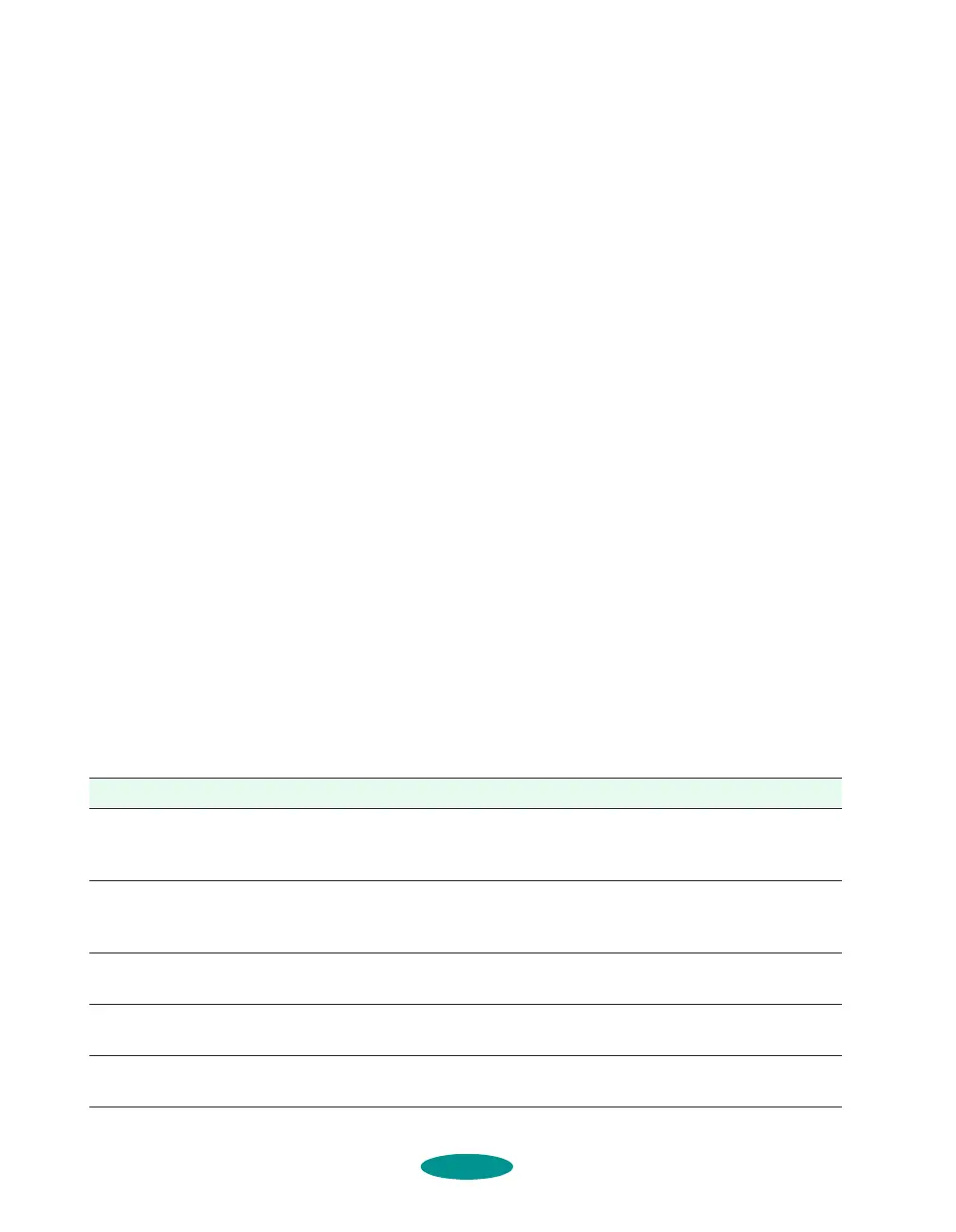Troubleshooting
7-4
Improving Print Quality
You can often improve print quality by doing the following:
◗ Clean the print heads (see Chapter 6 for instructions).
◗ Use higher quality paper that’s appropriate for your print
job (see Chapter 3 for a list of
EPSON papers).
◗ Match the
Media Type setting in the printer software to
the type of media you loaded in the printer (see Chapter 3
for details).
◗ Make sure the thickness lever is set to the correct position
for your media (see Chapter 3 for details).
◗ Turn off
High Speed mode in the printer software (see
Chapter 2 for details).
◗ Make sure you’re not using an
Economy option in the
printer software (see Chapter 2 for details).
◗ Replace the ink cartridges. (Check the status of the
Ink Out B and Ink Out A lights first. See Chapter 6 for
instructions.)
Here are some detailed solutions to specific print quality
problems.
Printed image has horizontal banding.
Possible cause Solution
The Media
Type setting
doesn’t match the loaded
paper.
Make sure the Media Type setting matches the loaded paper or
other media. Then the printer software can automatically select
other settings for the best quality. See Chapters 1 through 3.
The printable side of the
paper is loaded upside
down.
Remove the paper and reload it correctly for the media and feeder
you’re using. See Chapter 3 for instructions.
The print head nozzles are
clogged.
Clean the print heads. See Chapter 6 for instructions.
The ink cartridges are low
on ink.
Check the Ink Out B and Ink Out A lights to see which cartridge
you may need to replace. See Chapter 6.
The MicroWeave option is
not set.
Turn on MicroWeave in the printer software. See Chapter 2 for
more information.
trouble.fm5 Page 4 Friday, May 9, 1997 2:11 PM
