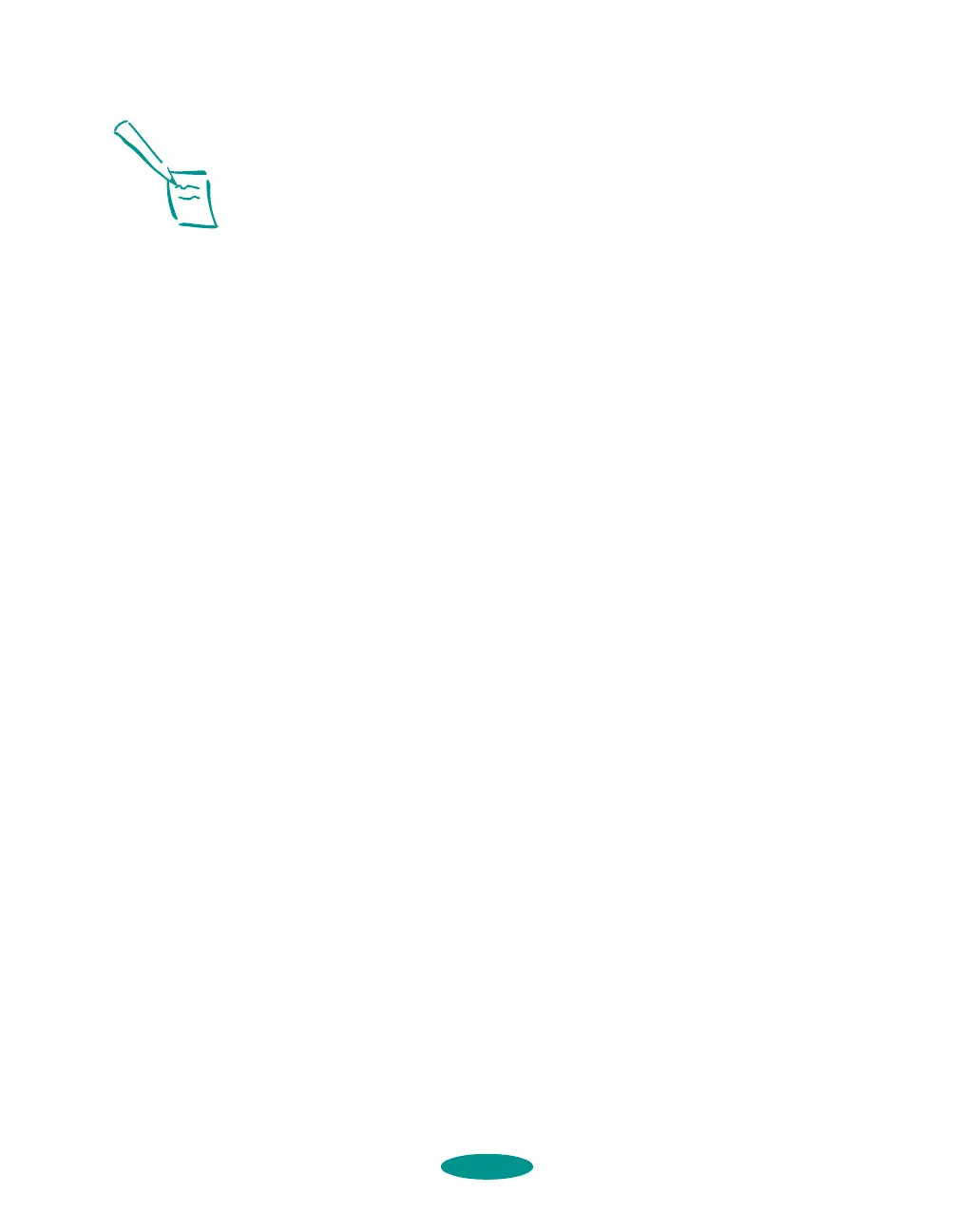Basic Printing
1-5
Setting Default Printer Options
When you change printer settings through a Windows
application (as described above), the settings apply only to the
application you’re using. If you want to adjust the default
settings for all your Windows applications, you can access the
printer software through the Windows 95 or NT printer
properties, or the Windows 3.1 Control Panel.
Make sure all your software applications are closed before you
start. If not, you’ll have to close and then reopen them to have
the new default settings take effect.
Setting Default Options in Windows 95
1. Click Start, point to Settings, and then point to Printers.
2. Right-click the
EPSON Stylus COLOR 1520 icon.
3. Select
Properties, then click the Main tab. You see the
Main printer settings dialog box.
4. Change the settings as described on page 1-2 and click
OK.
Any changes you make become the default settings for all
your applications and documents.
Setting Default Options in Windows 3.1
1. Double-click the Control Panel icon in the Main group.
2. Double-click the
Printers icon.
3. Select
EPSON Stylus COLOR 1520 from the list of printers
and click
Setup. You see the Main printer settings dialog
box.
4. Change the settings as described on page 1-2 and click
OK.
Any changes you make become the default settings for all
your applications and documents.
Note:
Some application settings
override printer software
settings (such as Paper
Size or Orientation), so
it’s a good idea to check
the settings in your
application before you
print.
basic.fm5 Page 5 Friday, May 9, 1997 1:43 PM
