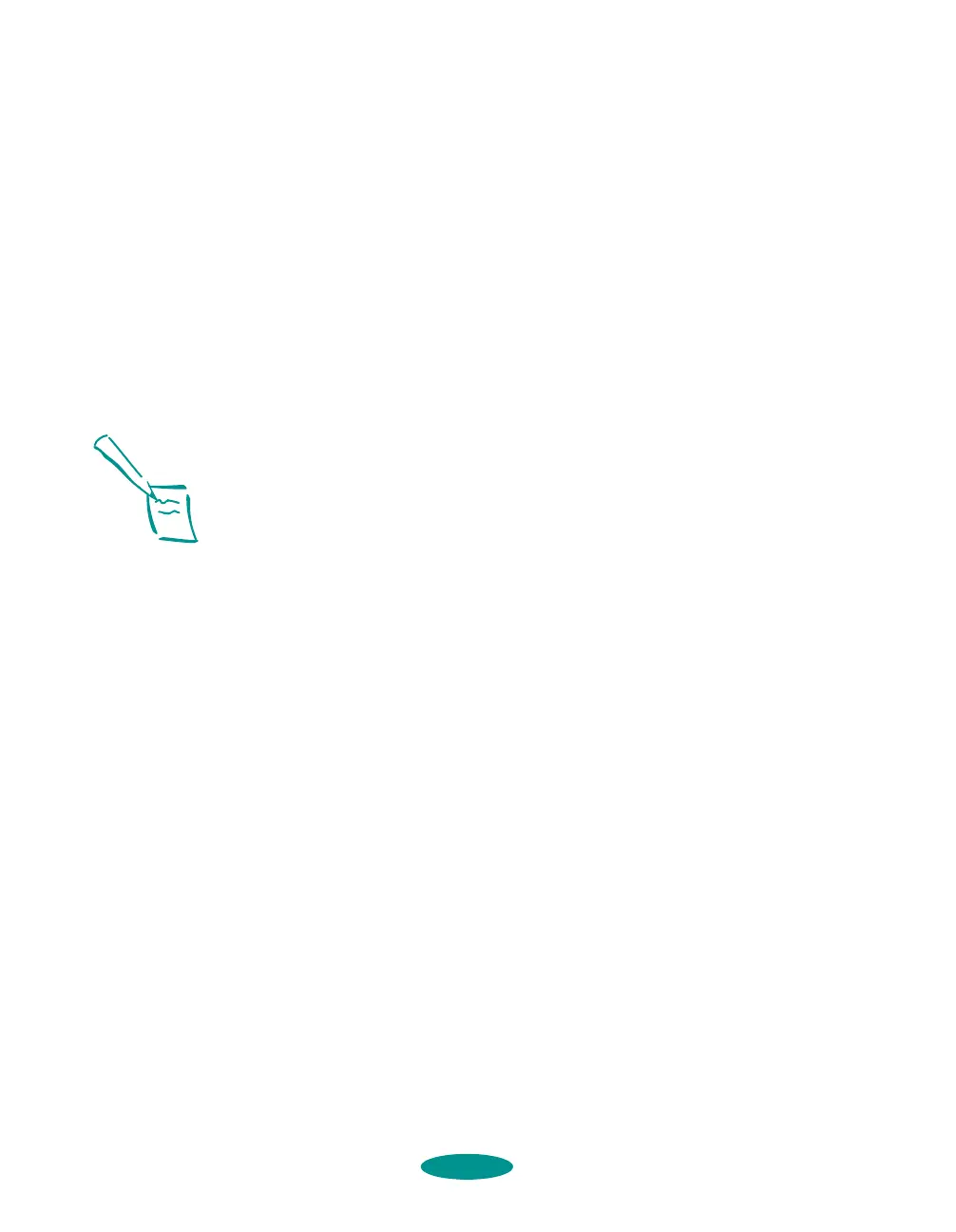Printing on Special Media
3-34
Printing a Backlit Display from Windows
1. Create the document in your word processor or other
application software.
2. Choose
Print or Print Setup from the File menu. You see a
printing dialog box for your application.
3. Make sure your printer is selected, and then click the
Printer, Setup, Properties, or Options button. (You may
have to click a series of these buttons, depending on your
software.) You see the Main printer settings dialog box, as
shown on page 1-2.
4. Select
Ink Jet Back Light Film as the Media Type setting.
This chooses the best printer driver settings for printing on
back light film and automatically turns on the
Flip
Horizontal
feature so your image will appear correctly
when viewed from the reverse side.
5. Check the rest of the printer software settings available on
the Main menu as described in Chapters 1 and 2.
6. Click the
Paper tab.
7. Choose the
Paper Source you’re using, either Auto Sheet
Feeder
(for the built-in sheet feeder) or Manual Feed
Slot
(for the manual feeder).
8. Then select the size of your back light film as the
Paper Size setting.
9. Click
OK to save your settings and exit the printer software.
10. Click
Close, OK, or Print to print your backlit display.
(You may need to click a series of these buttons, depending
on your software.)
Note:
If you change any other
printer software
settings, make sure the
Flip Horizontal setting is
still selected before you
print.
media.fm5 Page 34 Friday, May 9, 1997 1:50 PM
