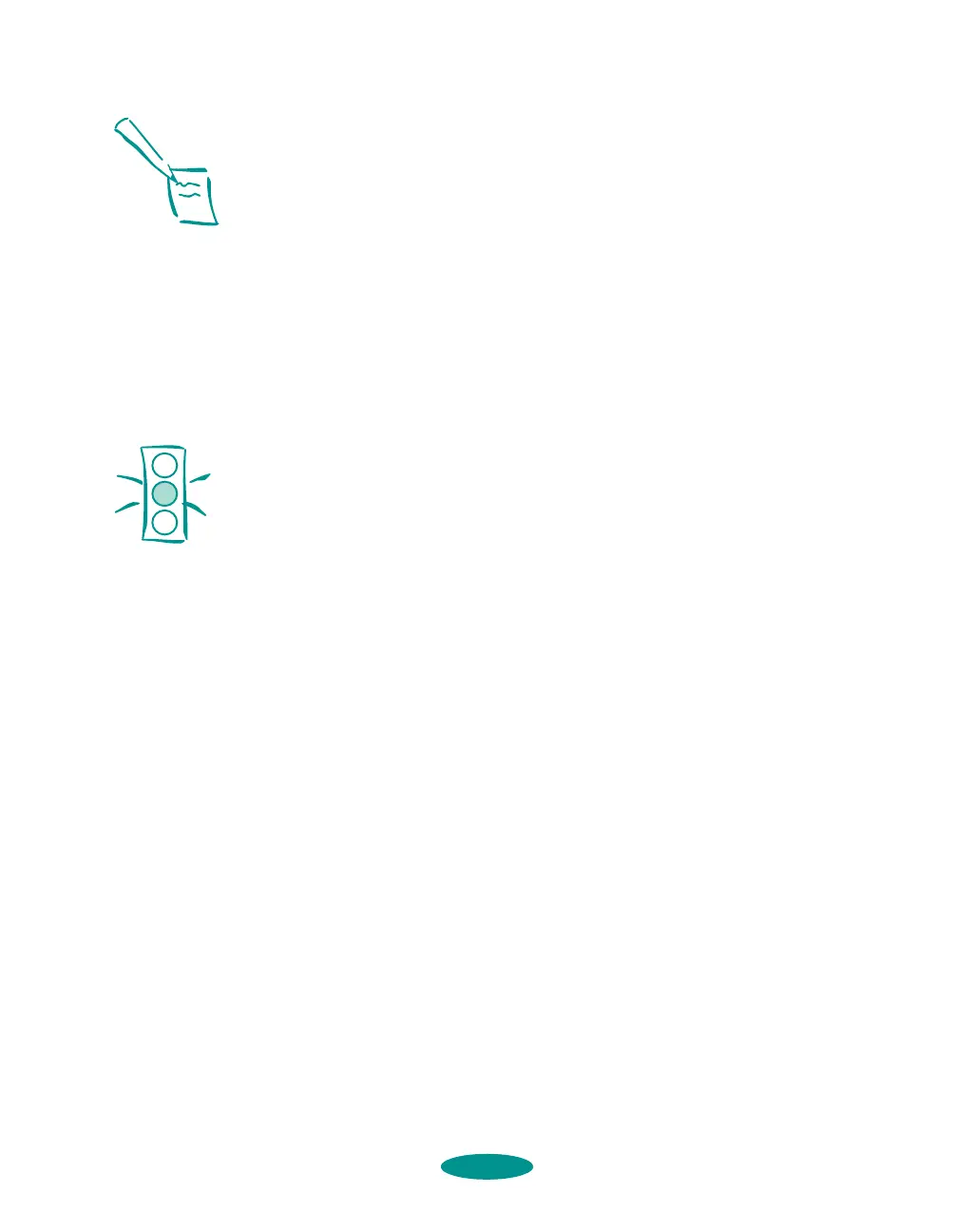Maintenance and Transportation
6-3
Using the Control Panel
1. Make sure the printer is turned on and not printing.
2. To clean the black print head, make sure the
Ink Out B
light is off. To clean the color print head, make sure the
Ink Out A light is off.
3. Press the
Pause button. The Pause light comes on.
4. To clean the black print head, press the
Alt and Cleaning B
buttons. Or, to clean the color print head, press the Alt and
Cleaning A buttons.
Cleaning each head takes about two minutes, during which
the printer makes some noise and the
Pause light flashes.
5. After the cleaning cycle is complete and the
Pause light
stays on without flashing, you can repeat step 4 to clean the
other print head, if you wish.
6. When you’re finished cleaning the print heads, press the
Pause button to turn off the Pause light.
7. Now you need to print a page to test the print quality and
reset the cleaning cycle. If you’re using DOS or a network
interface card, open an application and print a document
containing black and color data. Then go to step 10.
If you’re connected directly to the printer, run a nozzle
check. Go to step 8.
8. Access the Main printer settings dialog box as described in
Chapter 1. Then click the
Utility tab (Windows) or the
Utility button (Macintosh). You see the Utility menu.
9. Click the
Nozzle Check icon, then click Next. See
page 6-4 for instructions on examining the nozzle check.
10. If your print quality has not improved, repeat the steps
above. If there’s no improvement after doing this two or
three times, check the print quality solutions in Chapter 7.
Note:
If either Ink Out light is
flashing or on, you need
to replace the ink
cartridge instead. See
page 6-4 for instructions.
Caution:
Never turn off the printer
while the Pause light is
flashing.
If, however, the Pause
light is still flashing after
10 minutes and the
printer is not moving or
making noise, you may
turn off the printer.
maintran.fm5 Page 3 Friday, May 9, 1997 2:10 PM
