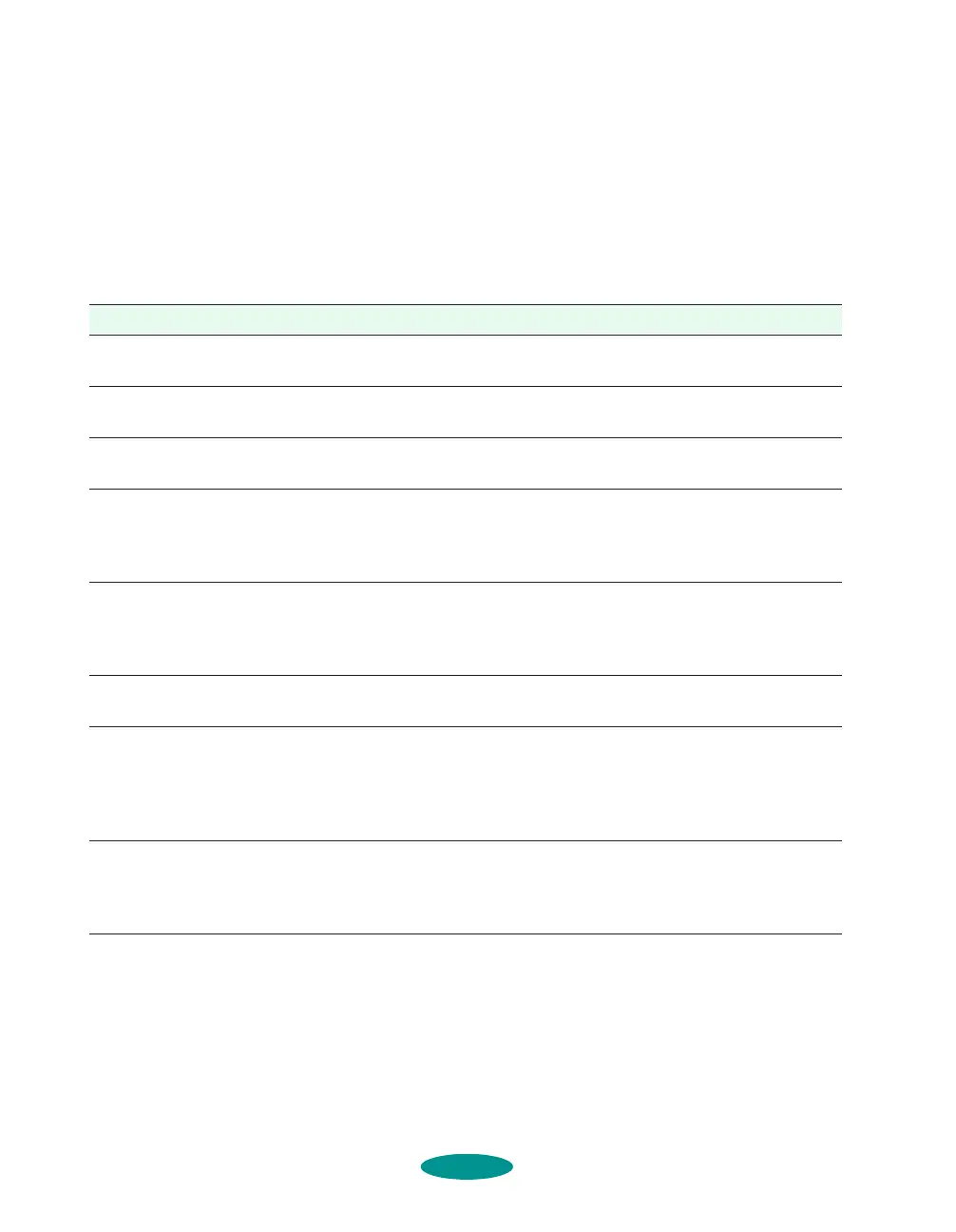Troubleshooting
7-16
Solving Miscellaneous Printout
Problems
If your printout results are not what you expected, try these
solutions.
Characters are incorrect or garbled.
.
Possible cause Solution
Your printer is not the
Windows default printer.
Select your printer as the default Windows printer. See your
Windows documentation or online help for instructions.
Your printer is not selected
in the Macintosh Chooser.
Open the Chooser and select your printer. See the
Quick
Setup
booklet for instructions.
Your printer is not selected
in your DOS applications.
Select printer software for each DOS application you use, as
described in Chapter 5.
Printing is stalled in
Spool Manager
(Windows 95/3.1) or in the
Windows NT print queue.
Delete the stalled print jobs in Spool Manager or the Windows NT
print queue following the instructions in Chapter 4. Then try
printing again.
If you’re using background
printing on a Macintosh,
spooled data may be
corrupted.
Open the Extensions folder, EPSON folder, and Spool folder. Then
delete any queued files. Increase the memory requirements for
EPSON Monitor2 as described in Chapter 4.
The interface cable is not
securely connected.
Turn off your printer and computer. Then make sure the cable is
connected securely and meets the printer’s specifications.
You’re printing with DOS
and your software or
default-setting mode
settings are incorrect.
If you selected your font, pitch, character table, and line spacing
settings in your application software, make sure those settings are
correct. If you set them using your printer’s default-setting mode
(along with the Network I/F setting), follow the instructions in
Chapter 5 to make sure those settings are correct.
The printer’s parallel
interface transfer rate
doesn’t match your
computer’s transfer rate.
Set the Parallel I/F transfer rate option to Normal using
default-setting mode. See Chapter 5 for instructions.
trouble.fm5 Page 16 Friday, May 9, 1997 2:11 PM
