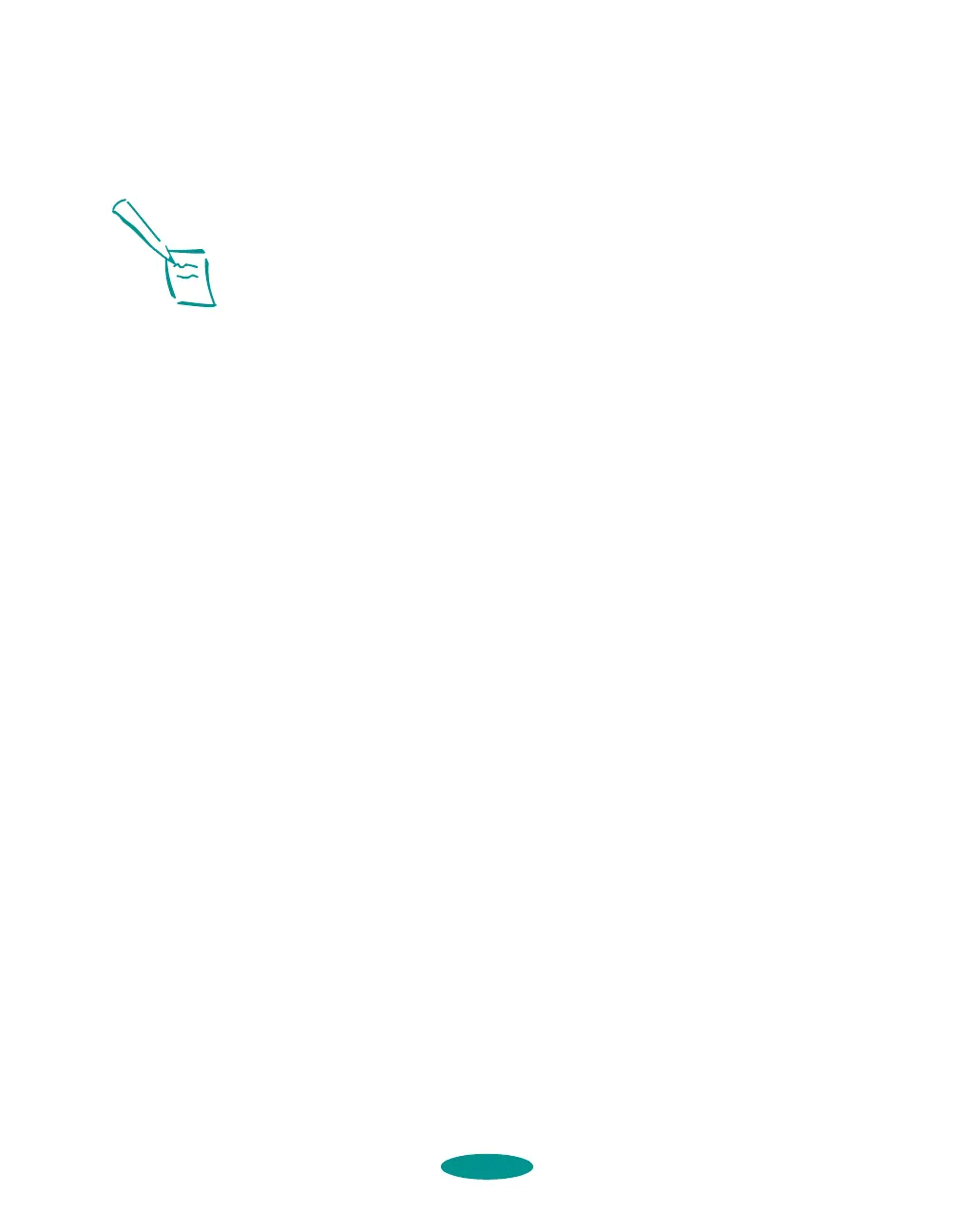Custom Printing
2-11
4. Close ColorSync System Profile.
5. Open the application you want to print from.
6. Access the printing dialog box as described on page 1-9.
Click
Advanced and then click More Settings.
7. Click
ColorSync on the right side of the dialog box.
8. For
Profile, choose EPSON Standard.
9. Choose one of the following options for
Rendering Intent:
◗
Perceptual
For printing photographs. Adjusts the colors displayed
on the monitor so they fit within the printer’s gamut,
but maintains the relationships between colors.
◗
Saturation
For printing graphics-intensive documents like
presentation pages with charts and graphs. Maintains
the relative saturation of colors from one gamut to
another.
◗
Colorimetric
For matching colors as precisely as possible. Maintains
colors that fall within the gamuts of the monitor and
printer, but may lose some detail where the colors are
outside the printer’s density range.
10. Click
OK, and then click Print.
Saving Custom Settings
After you’ve fine-tuned your printer settings for a special
project, you can save them as a group with a unique name.
Then you can select it the next time you print a similar project.
1. Customize your printer settings as described in this chapter.
2. Click the
Save Settings button on the Main printer
settings dialog box. (If the button is grayed out, select
Advanced.)
Note:
The EPSON Standard
profile is custom-
designed for your printer.
If you use a scanner or
other color imaging
equipment, you may have
other profiles available.
The Saturation and
Colorimetric options are
only available when
you’re using Fine - 720 dpi
or SuperFine - 1440 dpi
Print Quality.
custom.fm5 Page 11 Friday, May 9, 1997 1:45 PM
