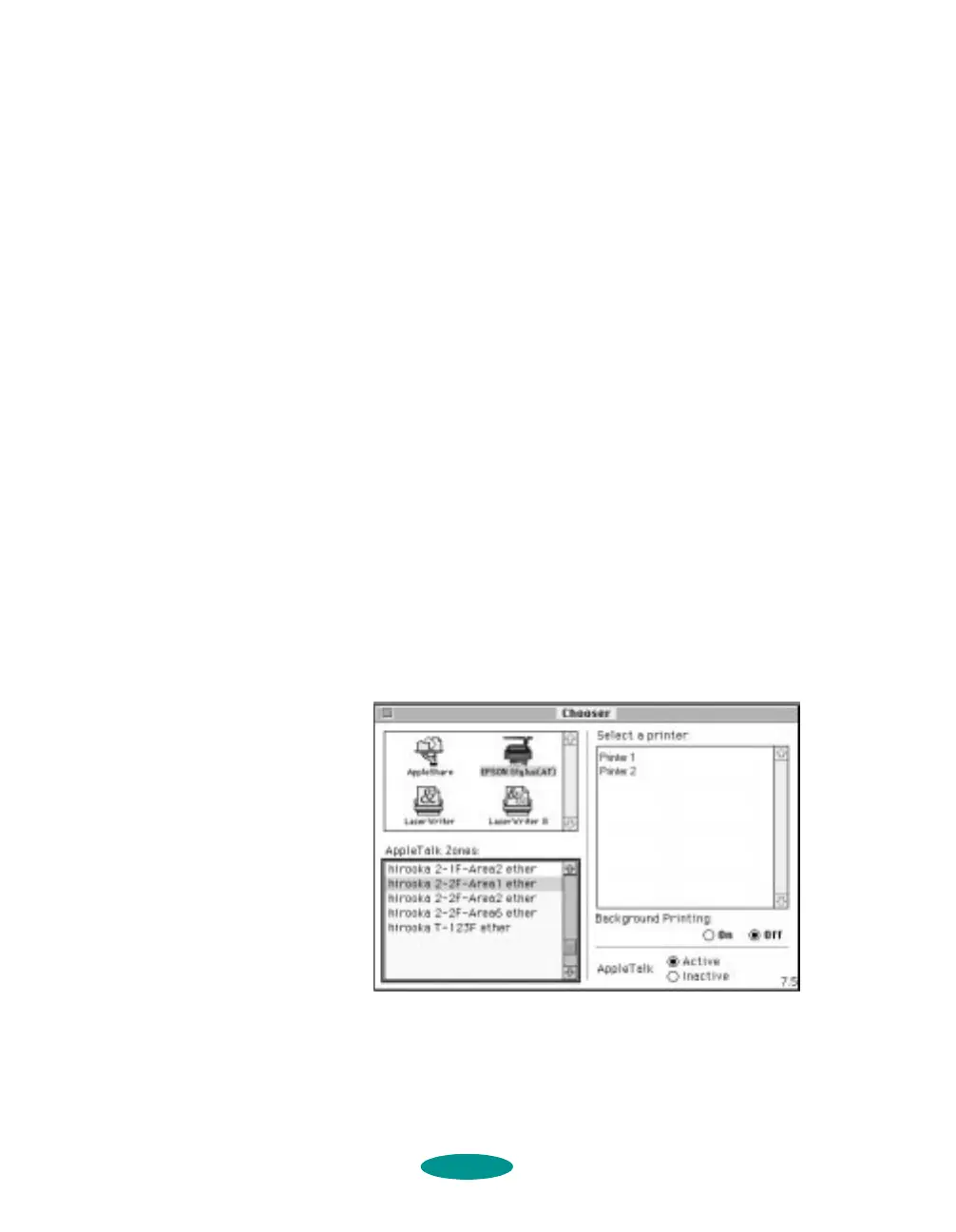Managing Print Jobs and Network Printing
4-14
Assigning a Name to the Printer
Follow these steps to use the EPSON Namer utility:
1. Double-click the
EPSON Namer icon on your hard drive.
2. Click the
EPSON Stylus(AT) icon in the Device Types
window.
3. Select the AppleTalk zone where your printer is located.
4. Under
New Name, type a name from your printer to
distinguish it from other printers on the network.
5. Click
Rename and then click Done.
Setting Up the Printer for AppleTalk
Make sure your printer is turned on and then follow these steps
to set up your printer on an AppleTalk network:
1. Open the Chooser from the Apple menu. You see a dialog
box like the following:
2. Click the
EPSON Stylus(AT) icon.
3. Select the AppleTalk zone you want to use. A list of all
printers connected to the selected zone appears on the right.
printjob.fm5 Page 14 Friday, May 9, 1997 1:52 PM
