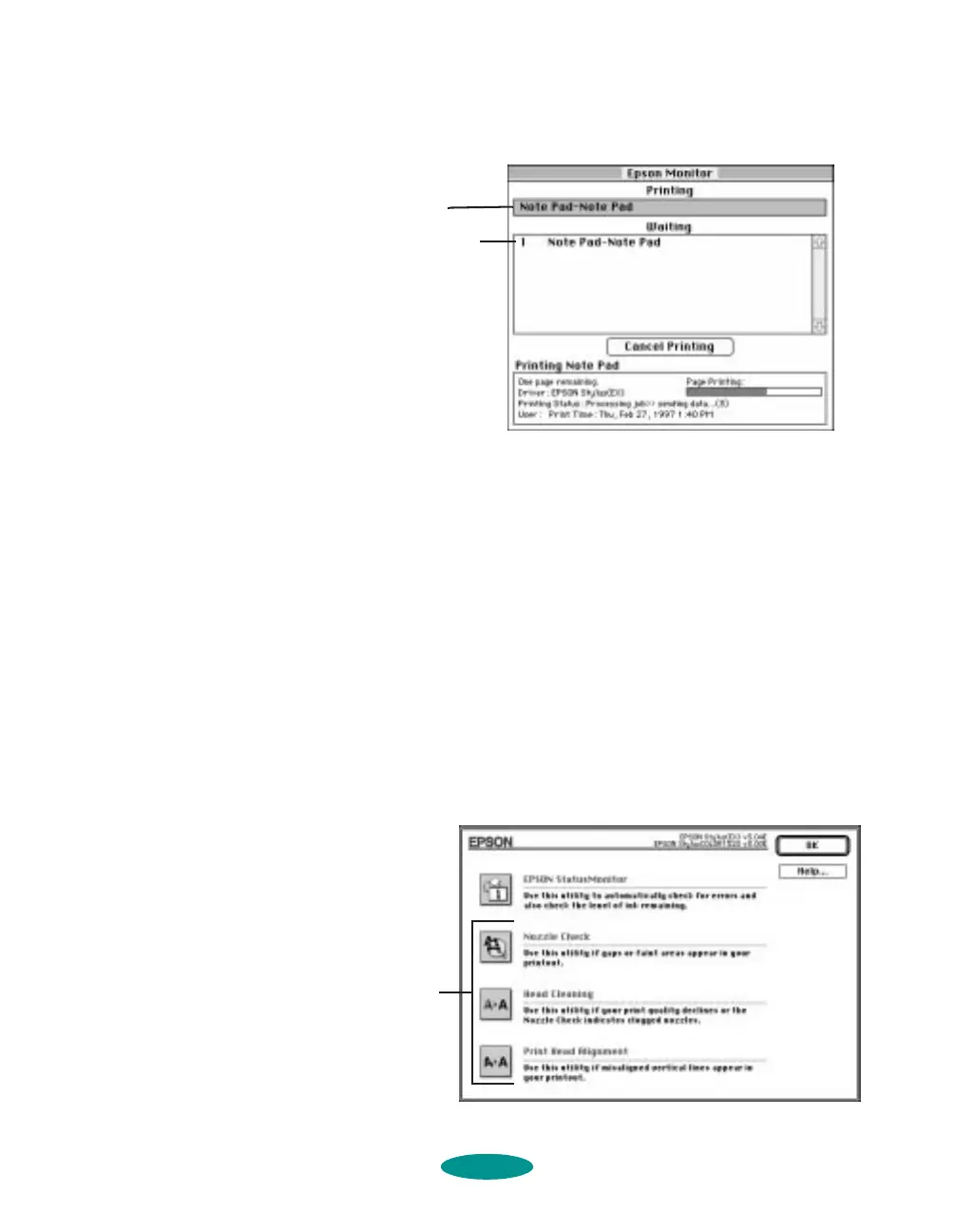Managing Print Jobs and Network Printing
4-7
You see a dialog box like the following:
You can select a job and cancel it or just use this window to
track the print job’s progress.
Using the Macintosh Status Monitor
You can use the Status Monitor to check the level of ink in your
printer and to control the way your software warns you about
printer problems. Follow these steps:
1. Choose
Print from the File menu or click the print icon in
your application. You see the printer settings dialog box.
2. Click the
Utility button. You see the Utility menu:
Job currently
printing
Jobs queued
for printing
appear here
For
information
about these
utilities, see
Chapter 6
printjob.fm5 Page 7 Friday, May 9, 1997 1:52 PM
