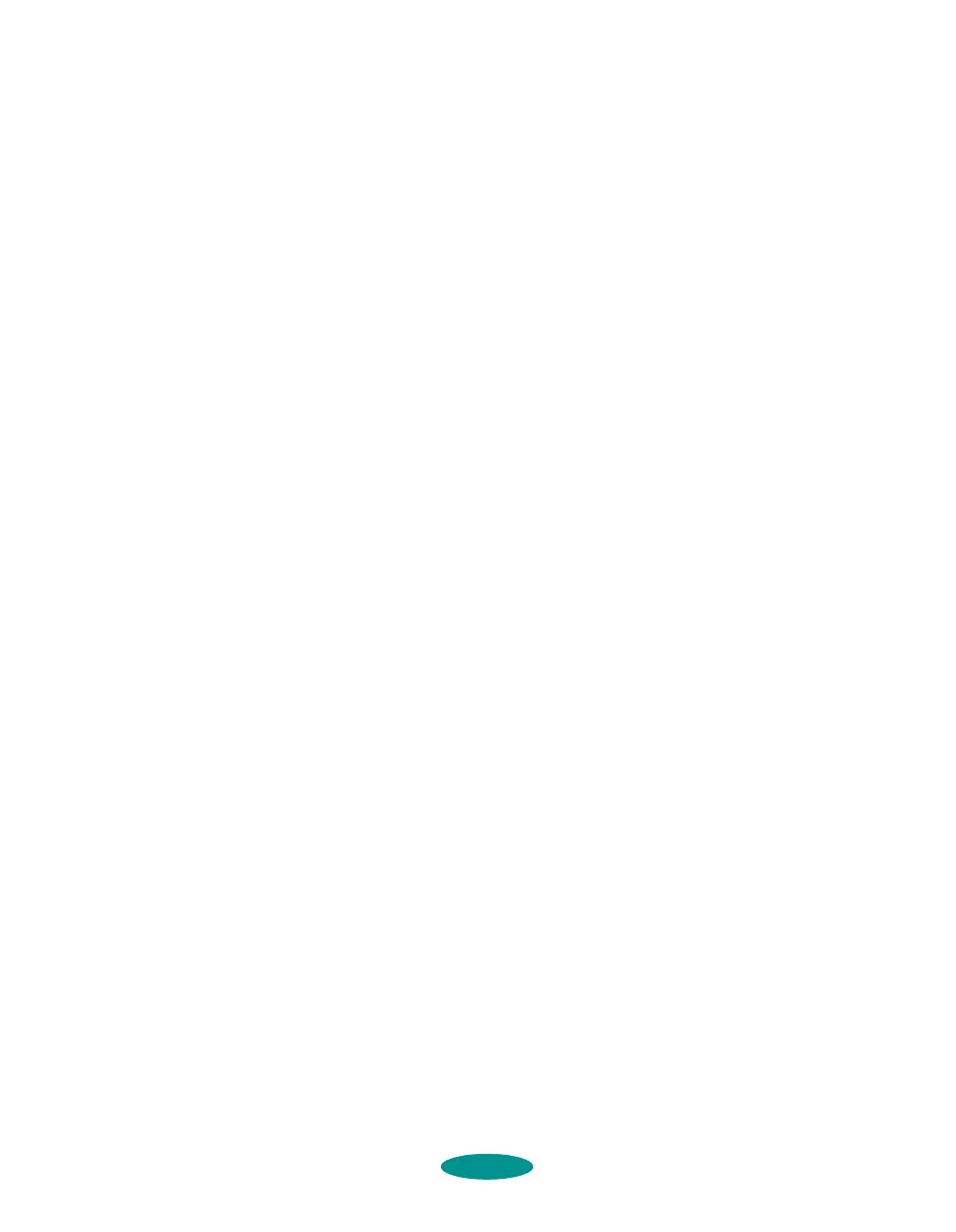Managing Print Jobs and Network Printing
4-11
Using the Printer Software’s Built-in
Network Support
To use your printer software’s built-in network support, you
first need to install the printer software on all the network
computers that will use the printer. See the Quick Setup booklet
for instructions. Once the printer software is installed, you can
set up Spool Manager to send print job files from each
computer to a shared directory on the computer connected to
the printer.
Follow the steps in the next sections to set up a print job
directory on the system connected to the printer (the host
system) and each remote system (client) on the network. For
Windows 95, you also need to specify the port and network
path to the printer, as described on page 4-12.
Setting Up the Host System
Follow these steps to set up the computer connected to the
printer:
1. Create an icon for the
EPSON Spool Manager
(EPSPLMGR.EXE in the \WINDOWS\SYSTEM folder
or directory).
2. Place this icon in the Startup folder.
3. Double-click the
EPSON Spool Manager icon to open the
Spool Manager window.
4. Double-click the queue you want to use for network
printing. The Queue Setup dialog box appears.
5. Click the
Remote Despool tab and then click the
Printing from remote queues option.
6. Click the
Browse button and select the remote server
directory that will receive print job files.
7. Click
OK and minimize the Spool Manager window.
printjob.fm5 Page 11 Friday, May 9, 1997 1:52 PM
